There are times when you wish to create one or a list of transactions and push these to Xero in order to create a receive money transaction or invoice the transaction in Xero (see Xero for more info).
The advantage with this is that you can give finance users access to infoodle to build the list of transactions, then push those to Xero. The finance person who has full access to Xero is able to reconcile the incoming bank activity with the receive money transaction that contains the details. No longer do you need to enter the data into a spreadsheet then manually enter into Xero - you can enter the information directly into infoodle.
You use the Batch functions to print out reports to provide a reference of what is in the batch.
How to do this?
Ensure you have set the code value for your bank accounts in Xero (B01 in this example) that you wish to create receive money transactions for. This can be done from the Chart of Accounts screen in Xero. Select Accounting then Chart of Accounts, then edit the bank account line and ensure the code is completed. Xero refers to this as a component of an account code - its the code part.
For more information on this from Xero, see Xero - component of an account
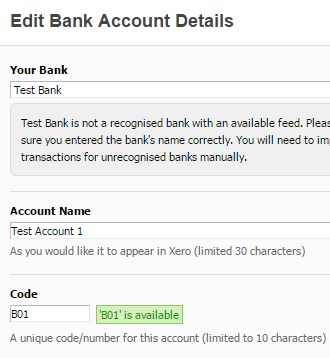
Make sure you have imported your Xero account codes Configuration > Xero Schedule. For more information on how to add account codes to the import list, see Adding account codes.
You can use any of the methods you wish to use to manually add transactions into a batch (Add Individual, add bulk, or if configured, add collective). Make sure you are using account codes that are also in Xero to record the transactions or the receive money process will fail.
Once the batch is ready to send to Xero, from the batch screen find the batch you are interested in and select Choose a function > Send to Xero.
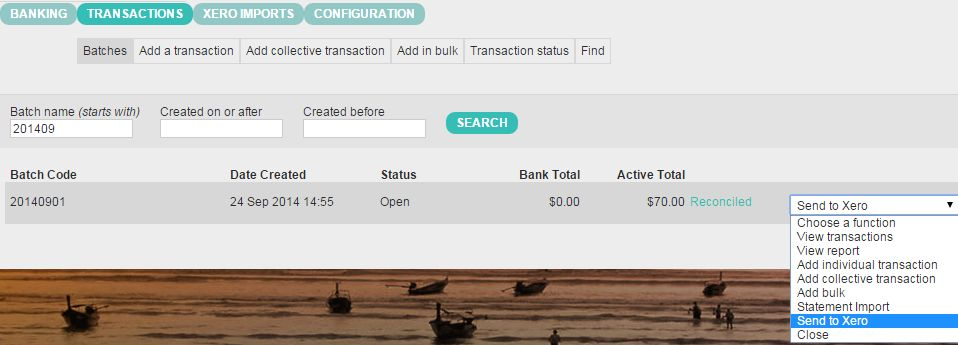
Select either to Receive money transaction or Invoice transaction.
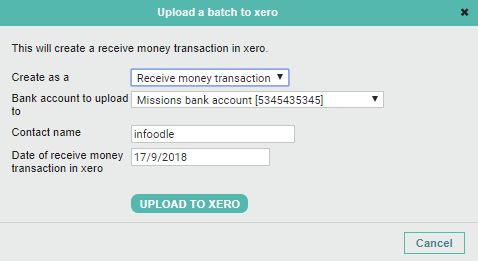
Now you are asked which bank account in Xero this receive money transaction needs to be added to. infoodle will search your available bank accounts and list those with a code that has been set.
You can now choose the contact name by entering a relevant name in the free text box. infoodle may be a helpful contact to use so that you can determine all values input via this method once in Xero.
Select the date for the transaction in Xero.
Click UPLOAD TO XERO. If there are any issues with the account codes used you will have a general error reported.
You can now see the transaction in Xero.
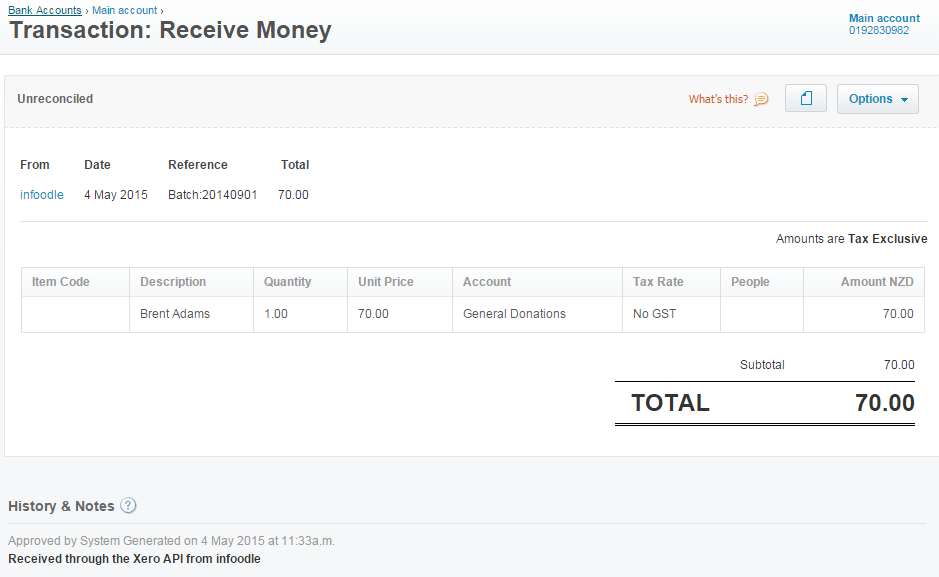
This transaction is now available in your reconcile screen to process.
infoodle will record who and when this transaction has been sent to Xero. You are able to re-send this by repeating the process if you need to.