This page enables you to filter the transactions that are waiting to be receipted.
Here's how to filter the transactions:
- Click Finance on the Navigation menu (You will need permission in your role to access this).
- Click Receipts.
- On the Generate Receipts screen filter the list of transactions by selecting the relevant options.
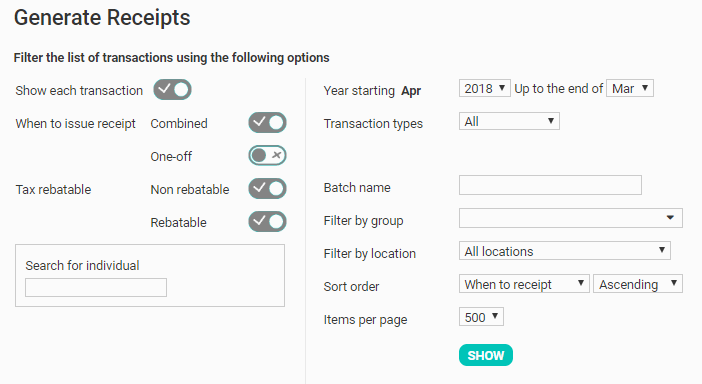
| Show each transaction | This is used to determine how Transactions are listed for Receipting. When Enabled: Each individual transaction will be listed separately, allowing for individual Reciepts to be created for each Transaction. When Disabled: All Transactions for a person/entity are grouped together, allowing one Single Receipt to be issued per person/entity. |
| When to issue receipt | This gives you the option whether you want to list the transactions set as Combined and/or One-off, based on the Receipt When setting for each Transaction. Combined is typically used for Transactions Receipted at the End of the Year; One-Off is typically set for Transactions Receipted immediately, or during the Year (e.g. Monthly) |
| Tax rebatable | By default you are shown all transactions regardless of their tax rebate status. You can select to just show those that are available for rebate, or those that have no tax rebates. It will depend on how you wish your receipts to appear. |
| Search for individual | Use this search field to find an individual if you just wish to generate a receipt for one particular person. |
| Year starting | This uses the month as configured in your Finance Settings on the Administration > System page. It displays the current (financially) active year and will list all the transactions in that year up to the Chosen Month. |
| Transactions types | This will list all the types you have available e.g. Account code, Membership, Stock, etc. Once you have chosen one of these, you will be presented with a list of choices of that option to the right. e.g. |
| Batch name | Enter the batch name in full that you wish to filter on |
| Filter by group | Select a group that you wish to filter by |
| Filter by location | Select a location that you wish to filter by |
| Sort Order | Select a preferred sort order |
| Items per page | Select the number of transactions that you wish to view on a page. Note that the more transactions you display the longer your page will take to load. |
- Click SHOW to reveal the list of matching transactions below.
- Now you are ready to generate or print receipts.
Note
You can also generate receipts for people who have given to a particular campaign by filtering the receipt screen by Transaction type : Campaign and selecting the relevant campaign. This will show transactions for that specific campaign - and you can then generate receipts for people who have given to that campaign.
For more information on when to issue receipts go to Combining receipts or Once off receipts.