Here's how to generate a statement:
- Filter the list of transactions to find the transaction(s) that you wish to include in the statement.
- Select the Statement template that you wish to use.
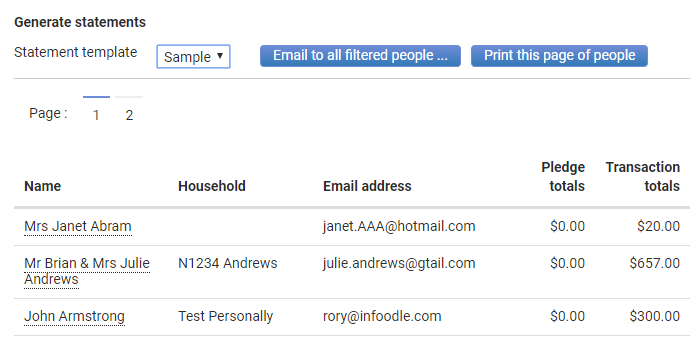
- Click Print for this page or Email all to generate the statements.
-
Print for this page: You are shown about 50 rows of people to send the generate the statement for. This is for performance reasons. Clicking 'Print for this page' will generate a single PDF for all the people on the page ready for you to print. You will be prompted with a 'download' button once the statements are ready.
-
Email all: This will place your request for emailing the statements to everyone listed in all of the pages. Therefore you only need to click this once - and everyone in your search results will be processed.
To test a statement before generating statements go to a profile page of any contact that has transactions, click Finance and then click STATEMENT.
On a persons finance tab, a statement can be generated. This now includes the ability to filter by account code for those that need to be specific about the transactions that appear on the statement.