If you are having issues with the output of personalisations please check the details at the end of this page - here.
These personalisations are available to both Donor and Income Statements, with some exclusions identified below.
Date personalisations
{date}
Today's date
Date Format
Output the date using the format you specify
There are options available with the personalisation "date":
{date}
This will output using your default date format setup in Administration / System / Date and Time
{datelong}
This will output using the format based on the addition of format characters. The format character options are:
| Format character | Description | Example |
|---|---|---|
| Day | ||
| d | Day of the month, 2 digits with leading zeros | 01 to 31 |
| D | A textual representation of a day, three letters | Mon through Sun |
| j | Day of the month without leading zeros | 1 to 31 |
| l (lowercase 'L') | A full textual representation of the day of the week | Sunday through Saturday |
| S | English ordinal suffix for the day of the month, 2 characters | st, nd, rd or th. Works well with j |
| Month | ||
| F | A full textual representation of a month, such as January or March | January through December |
| m | Numeric representation of a month, with leading zeros | 01 through 12 |
| M | A short textual representation of a month, three letters | Jan through Dec |
| n | Numeric representation of a month, without leading zeros | 1 through 12 |
| Year | ||
| Y | A full numeric representation of a year, at least 4 digits | 1999, 2003, 2025 |
| y | A two digit representation of a year | 99 or 25 |
You can use any of the available formats from this list.
Examples:
{date F Y} will output January 2018
{periodstart d F} will output 1 January
{periodend M Y} will output Jan 2019
{periodstart}
First date of the specified reporting period
{periodend}
Last date of the specified reporting period
Statement Items
{all items}
List a line of text which describes all the available pledges. The information on the line is customisable. by including words from the following list.
Note that the GST(or VAT) percentage is taken from the administration / system / finance / "Current GST Rate" field.
| Keyword | Description |
|---|---|
| date | Date of transaction |
| amount | Amount of transaction |
| amountnet | Amount of the transaction net of GST(VAT) |
| description | Decoded description of the transaction with account code |
| typedescription | Decoded description of the transaction e.g. for Stock items it will show the stock description, for memberships it shows the type of members. Also - for stock items it includes the number purchased e.g. "Books x 3" |
| typedescriptionshort | Same as typedescription, but for stock, will not show the number purchased |
| campaign | The name of the campaign this is for (if applicable) |
| tax | If tax rebatable (deductable) or not |
| gst | If there is gst (VAT) included in the transaction (output Yes or No) |
| gstamount | Output the amount of GST(VAT) included in the amount |
| receipt | The receipt number this transaction was receipted on (if applicable) |
| note | The note on the transaction |
| gaclaimed | For the UK, this shows the Gift Aid amount that was claimed for this transaction |
| amountandgaclaimed | For the UK, this shows the Gift Aid amount claimed added to the Total of the donations |
| tc1decode | Tracking category 1 decode (i.e. the value in infoodle it connects to) |
| tc1decode:description | As tc2decode except when there is no decode, output the description |
| tc2decode | Tracking category 2 decode (i.e. the value in infoodle it connects to) |
| tc2decode:description | As tc2decode except when there is no decode, output the description |
This personalisation also supports font tags (see details in this section)
This personalisation also supports conditional tags (see details in this section)
{totals}
{totals} has a number of options available:
| Keyword | Description |
|---|---|
| {totals statement ga} | When you have Gift Aid enabled, shows the total of the Gift Aid claimed for the transactions listed on this statement |
| {totals lifetime ga} | When you have Gift Aid enabled, shows the total amount of Gift Aid that has been claimed from this donor (via infoodle) |
| {totals statement transactions} | The total amount of the transactions being reported on this statement |
| {totals lifetime transactions} | The total of the transactions this donor has given and is available in infoodle |
It can be helpful to combined these totals. You can combine the statement or the lifetime values.
| Keyword | Description |
|---|---|
| {totals statement ga transactions} | to give the total for this statement of Gift Aid and transactions |
| {totals lifetime ga transactions} | to give the total for lifetime of Gift Aid and transactions |
{openingbalance} and {closingbalance}
This displays the opening and closing balance for the transaction period. This balance is calculated when the process of printing the statement is started. This balance is updated during the process of producing the statement depending on what is shown on the statement.
The matching {closingbalance} is calculated by taking the {openingbalance} and adding items from the following personalisations:
- all pledge items when {paidamount} is used
- tax item list grouped when {amount} is used
- track1 group list when {amount} is used
- track2 group list when {amount} is used
- all items when {amount} is used
- income when {amount} is used
{income}
For those people who are connected to a tracking category (Xero users only), as a Recipient who receives money. This personalisation allows you to list the transactions received as income.
| Keyword | Description |
|---|---|
| date | Date of transaction |
| amount | Amount of transaction |
| donor | The name of the person who made the transaction |
This personalisation also supports font tags (see details in this section)
{pledges}
List a line of text which describes all the available pledges. The information on the line is customisable by including words from the following list.
| Keyword | Description |
|---|---|
| start | Date the pledge started (includes day, month and year) |
| end | Last payment date of the pledge (includes day, month and year) |
| [end]to | Shows the word "to" only when there is a last payment date set |
| amount | The amount (in the currency) of each amount payable |
| frequency | A descriptive text of the frequency e.g. One time or Every 2 month(s) |
| totalamount | The total amount (in the currency) of the overall pledge |
| totalamountthisyear | The total amount (in the currency) of the pledge that falls in the current financial year |
| campaign | The name of the campaign this is for (if applicable) |
| paymethod | The wording shown to the user from the payment method |
| note | The pledge note |
Example usage:
To show the amount the the frequency of all pledges, include the following text.
{pledges amount frequency}
If no words are included then the following is the default:
{pledges amount frequency start [end]to end}
Note that other words and letters of your choosing can be included in this text For example, Date range:
{pledges amount - frequency. Date range: start [end]to end}
{all pledge items}
This outputs a table of information related to pledges. Each column is evenly spaced across the page. One row is shown for each pledge item. For instance, if you have a monthly pledge for 12 months there will be 12 rows shown.
| Keyword | Description | Heading on the column shown |
|---|---|---|
| date | Date the pledge item (includes day, month and year) | Date |
| pledgeamount | The amount (in the currency) of each amount payable | Pledged |
| paidamount | To include payments made, show the paid amounts too. They are included in date order | Paid |
| gaclaimed | The amount of Giftaid claimed for this transaction (the claim needs to be filed to have a number here) | Giftaid Claimed |
| campaign | The name of the campaign this is for (if applicable) | Campaign |
| accountcode | The name of the account code this is for (if applicable) | |
| pledgepaidbalance | The balance outstanding. A pledge adds to the balance, a transaction reduces the balance | Balance |
| paidbalance | This a balance that only adds the amounts paid. Pledge amounts are therefore ignored and the balance increases for each paid transaction. | Balance |
| description | For transactions, the description of the transaction item | Description |
| note | For pledge, the pledge note | Note |
| tc1decode | Tracking category 1 decode (i.e. the value in infoodle it connects to) | |
| tc2decode | Tracking category 2 decode (i.e. the value in infoodle it connects to) | |
| tax | For transactions, if the item is tax rebatable (deductable) | Tax rebatable (translated) |
| gst | For transactions, if the item is inclusive of GST (VAT or sales tax) | Tax rebatable (translated) |
| receipt | For transactions, the receipt number | Receipt |
| altgrey | This instructs infoodle to alternate the background of each row between grey and white, the first row being white. This helps the visual display of the table of data. |
This personalisation also supports font tags (see details in this section)
Example usage:
Just output the list of pledge dates, payments required.
{all pledge items date pledgeamount}
If no keywords are included then the following is used:
{all pledge items date pledgeamount paidamount pledgepaidbalance}
{balance of statement}
By default this will output a total value for all pledged and paid items that would have been listed under the {all pledge items} personalisation.
You can tailor it to only count pledges, or only count paid for items thus:
{balance of statement pledge}
{balance of statement paid}
{tax item list grouped}
These will output the list of tax rebatable items
| Keyword | Description |
|---|---|
| acdesc | Description of the account code used |
| amount | Amount of the items |
| brief | Removes the Account Code Description |
{track1 group list}
{track2 group list}
These will output the list of items connected to the tracking categories
| Keyword | Description |
|---|---|
| acdesc | Description of the account code used |
| amount | Amount of the items |
| tcdecode | Tracking category decoded into the name used in infoodle (persons name - or organisation name - or a campaign as appropriate) |
{supportlist}
This is only available to Donor Statements
| Keyword | Description | Heading |
|---|---|---|
| surname | Name of the donor | Surname |
| firstname | Name of the donor | Firstname |
| householdname | Name of the donor when its an organisation, or the persons name (first and lastname) | Name |
| organisationame | Same as householdname | Name |
| combinedaddress | Name of the donor | Address |
| address1 | Address of the donor | Address 1 |
| address2 | Address of the donor | Address 2 |
| area | Address of the donor | Suburb |
| city | Address of the donor | City |
| postcode | Address of the donor | Postcode |
| country | Address of the donor | Country |
| Email of the donor | ||
| monthlytotals | A grid of months containing the amounts of each donation | |
| total | A grid of the totals for each month | Total |
This personalisation also supports font tags (see details in this section)
{supportkpis}
| Keyword | Description |
|---|---|
| budget | From the persons personal finance screen |
| raisepct | From the persons personal finance screen |
| ytdbudget | From the persons personal finance screen |
| ytdtoraise | |
| ytddiff | |
| ytddiffpct |
This personalisation also supports font tags (see details below)
Font tags
Some of the above personalisations appear in tables. Simply using the editor to change the font of the personalisation does not affect tables, therefore an additional tag is needed to tell infoodle to use the font within the table.
The format is font[dejavusans/12pt]
This has 4 parts
-
font[ : the keyword, must be lower case and preceded by a space
-
dejavusans : this is the font to use. dejavusans is a good one to use, alternatives are shown in the drop down choice of fonts in the edit
-
12pt : this is the font size to use. Again, use the same values that are available in the drop down list in the editor
-
] : Closing the keyword. There is also a space after this (or the closing } of the personalisation.
Conditional Tags
This feature allows for the scenario when a column needs to contain one of several values, depending on where that value is. This is typically used when trying to output the purpose a transaction was used for. In most cases "description" is sufficient. In curtain circumstances you may want to output the Tracking category Decode if its there, and use the description if its not.
To achieve this use the ^ between the field tags. For example:
tc1decode^tc2decode^description
This outputs Tracking Category 1 decode if it has a value - otherwise it outputs Tracking Category 2 decode if that has a value - otherwise it uses the description.
Widths
Some personalisations output in tables - e.g. {all items}. You may need to control the column widths for these. This is possible by adding the letter > then a number of pixels you want to expand the column by beyond the current setting - i.e. this number is added to the current default value. e.g.
description>50
Renaming columns headings
Some personalisations output in tables - e.g. {all items}. You may need to control the heading word each column. This is possible by adding the letter | then the heading you want to use. e.g.
description|Information
If you want a space in the name - use the _ character:
description|Item_Information
If you want to change the column heading and the width:
description|Item_Information>50
Formatting issues
We are aware of an issue where after Personalisations are added and then edited and formatted (for example: bold, italic, adding spaces) that when the statement is generated, the required details are not being displayed.
For example:
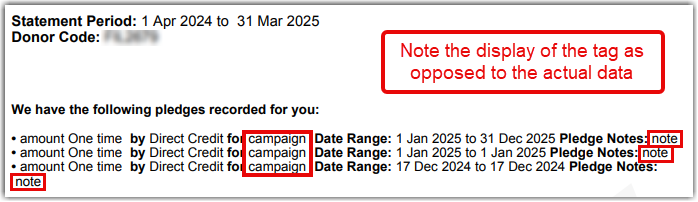
The Solution
When you have finished editing the Statement and personalisations were edited you will need to edit the underlying HTML. To do this:
-
select from the menu, View, then Source Code
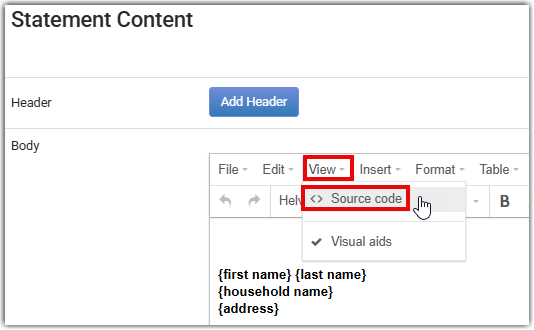
-
you'll be presented with a screen that looks similar to:
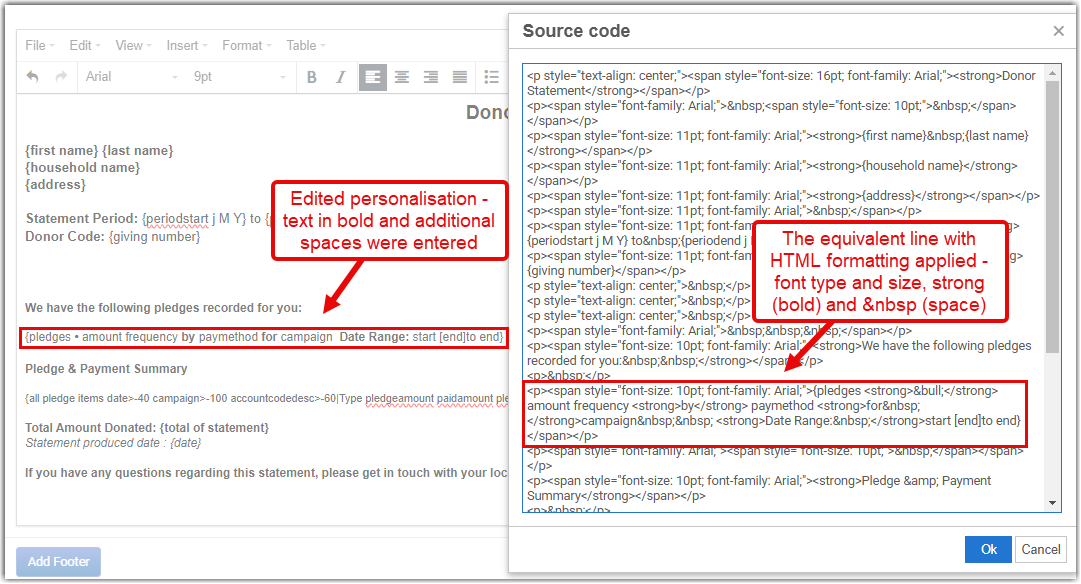
-
remove any   ; and replace them with actual keyboard spaces, and
-
put a space between any other HTML, e.g. < bold >, and the preceding or following infoodle personalisation tags.
For example:
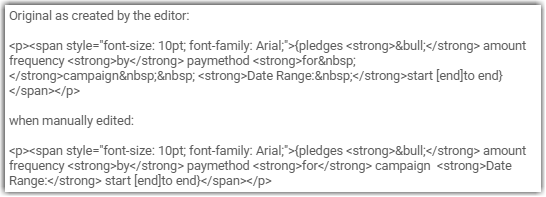
If you have any questions about this please send an email to us at support@infoodle.com.