The stock item report allows you to view the changes in stock levels and stock adjustments.
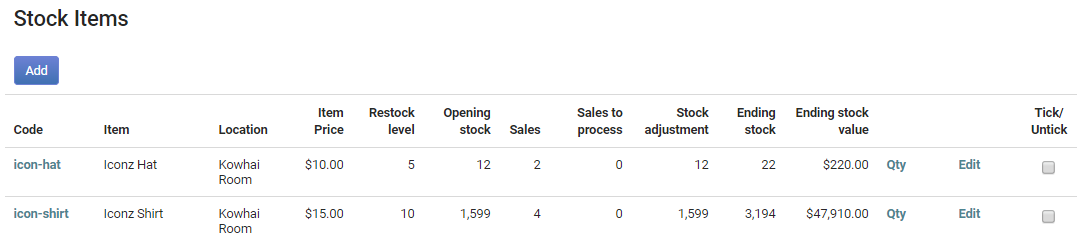
To View the stock item report:
- If you have the Finance module click Finance on the Navigation Menu and click Stock.
- If you do not have the Finance module and have the Events module click Events on the Navigation Menu and click Stock. (You will need either the Finance or the Events module and the relative permissions in your role to access Stock).
- Select one or more of the stock items by ticking the box alongside the stock item.
- Click Report. If the Report button does not appear then it means that you have not selected any stock items to report on. See the step above

- Select the date range.
- Tick the** Show stock adjustments** box if you wish to see the stock adjustments and also details of who the stock has been sold to. If you do not tick this box then the opening and closing totals will show without the individual stock adjustments.
- You can either view the results on the screen or export it to excel.
- Click Generate.
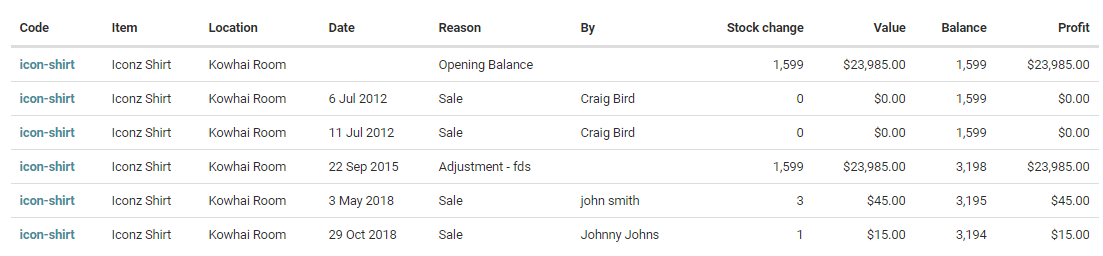
Note
Stock items can be easily adjusted, click here to find out how.