There are two ways of editing stock, namely editing the quantity (explained below) or editing the stock details.
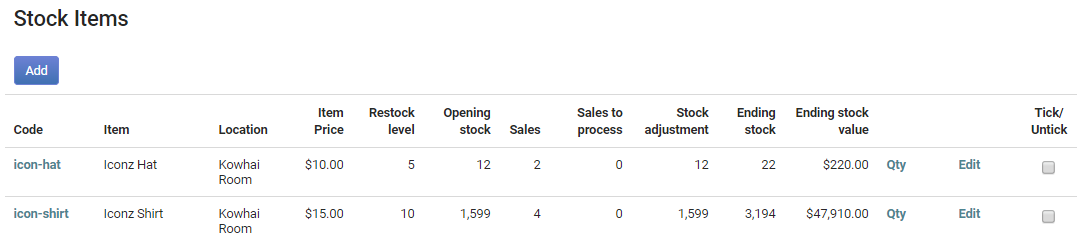
It may be after an annual stock count, when stock has expired, gone missing or for whatever reason, sometimes you just need to adjust stock quantities. Here's how to adjust a stock item's quantity:
- If you have the Finance module click Finance on the Navigation Menu and click Stock.
- If you do not have the Finance module and have the Events module click Events on the Navigation Menu and click Stock. (You will need either the Finance or the Events module and the relative permissions in your role to access Stock).
- Alongside the Stock item click Qty.
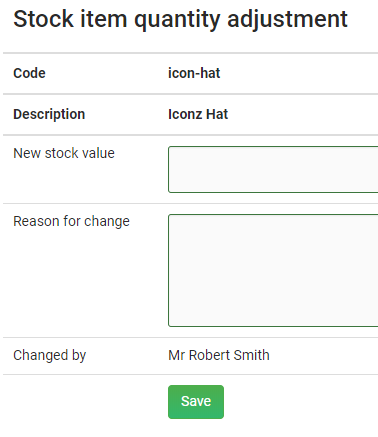
- Enter the New stock value.
- Enter a Reason for change.
- Click Save.
Editing the Stock Quantity has no effect on the number of items sold - this remains as it was. Either you have to make note of that or you delete the associated form entries.
Delete Form Entries to Reset Stock Allocation
If you were in the process of setting up your form with Stock Items, and were performing tests, the way to reset the Sales quantity back to zero is to delete the form entries. This resets both the Sales Quantity and the Ending Stock values.
Another reason to reset stock allocations is if form payments have failed - the stock remains allocated to the form.
To delete form entries, go to: Form List > Form Entries then select the form to be deleted. Down near the bottom right of the Form Entries screen, in the Approval this form section, is the Delete form entry button. See: Processing Form Entries - Deleting Form Entries