Transaction Find
By using the Find screen you can use the filters to search for the transaction you are interested in.
- Click Finance on the Navigation Menu.
- On the Transaction Processing screen, click Transactions and then Find.
- This will pop-up a screen which enables you to enter some detail to help you find the transaction you are looking for.
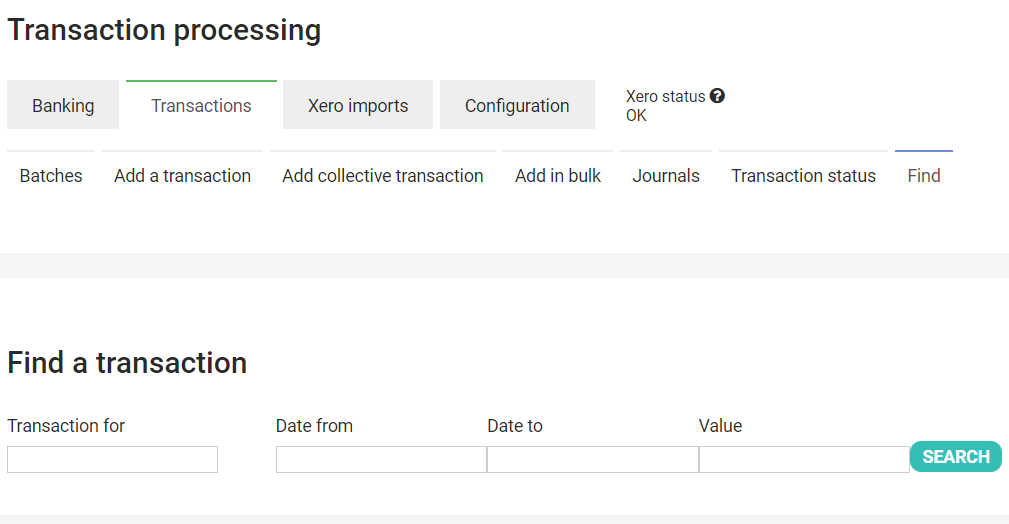
- Enter the name, dates or amount of the transaction that you are looking for and click SEARCH.
- The screen is loaded with any matching transactions.
- Now that you have found the transaction you can Edit it if you want to.
See Editing a Transaction for More information
Transaction Status
To search for the status of a transaction:
- Click Finance on the Navigation Menu.
- On the Transaction Processing screen, click Transactions and then Transaction status.
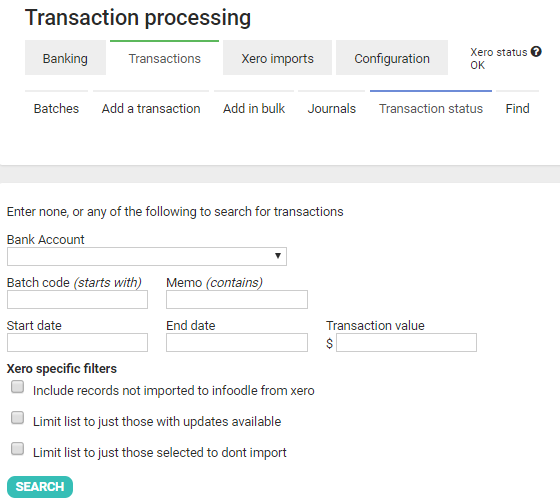
- You can enter details to help you find a specific transaction or simply click SEARCH to bring up a list of all transactions.
- There is a filter option on this screen to Limit list to just those with updates available. You can tick this box without setting any other filter, and the list is shown.This is useful if you have reconciled a xero transaction in infoodle, then changed it in xero but infoodle cant process the changes in details so it flags it as there being an update available. You can then unreconcile them, refresh and re-import these items so that your infoodle and xero match.