As transactions are entered into a batch, you may need to review what has been loaded. There are two ways of viewing this list:
Method 1
- Click Finance on the Navigation Menu.
- On the Transaction Processing screen, click Transactions.
- Click either Add a transaction, Add collective transaction or Add in bulk.
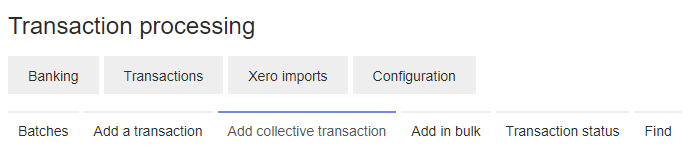
- Select the relevant batch from the dropdown menu and click CHOOSE.
- Once the batch is open click the SHOW TRANSACTIONS button and a Transaction List will pop up.
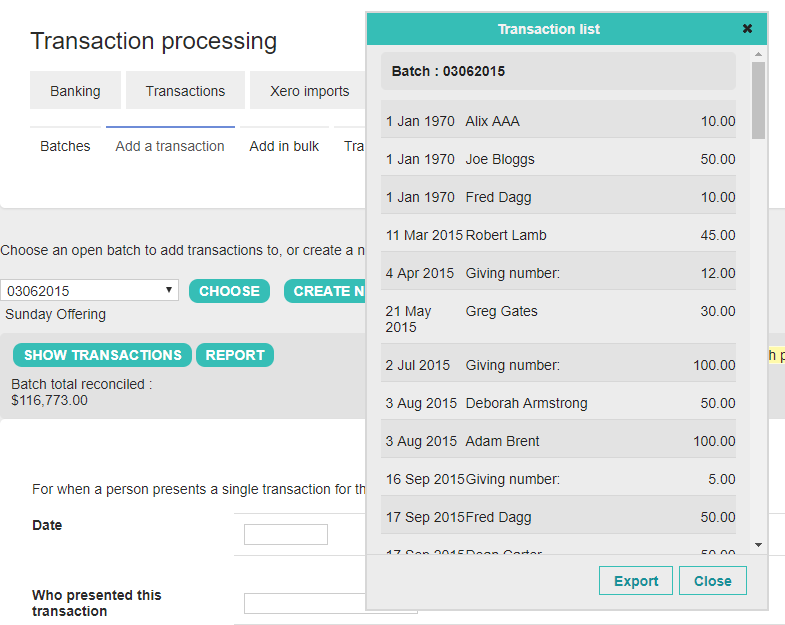
- From here you can click the Export button to generate an excel report for printing or further analysis.
Method 2
- From the Transactions processing screen click Transactions.
- Click Batches.
- Find the batch you are interested in.
- Select View transactions from the Choose a function dropdown menu.