Infoodle allows you to subdivide groups into smaller groups, called subgroups. It is possible to create multiple subgroups and even sub-subgroups. It is also possible to shift one group to become the subgroup of another.
When any Group has Subgroups below it, you can click the View Nested Structure icon to se a list of all of the Subgroups for this particular Group
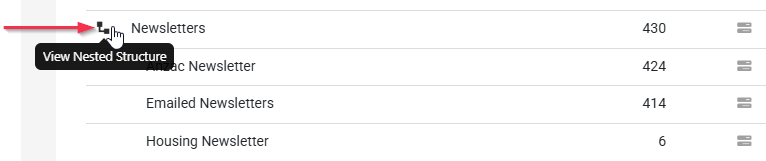
This can be useful when there are a large number of Subgroups for a single Group
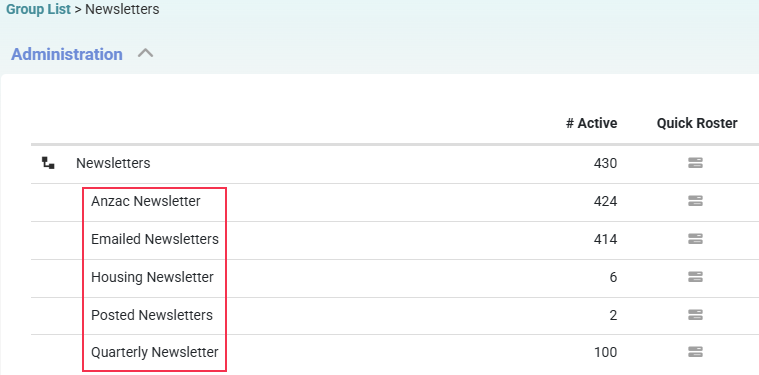
When adding Subgroups to a Group that has members, each Group member must be allocated to at least one of the Subgroups.
Once a Group has any Subgroups below it, contacts can only be added at the lowest Subgroup level and are then automatically included in all higher level "Parent" or Primary Groups.
Creating New Subgroups
-
From the Groups screen, Select the group to split.
-
In the group details, click Create Subgroup from the Functions dropdown list.
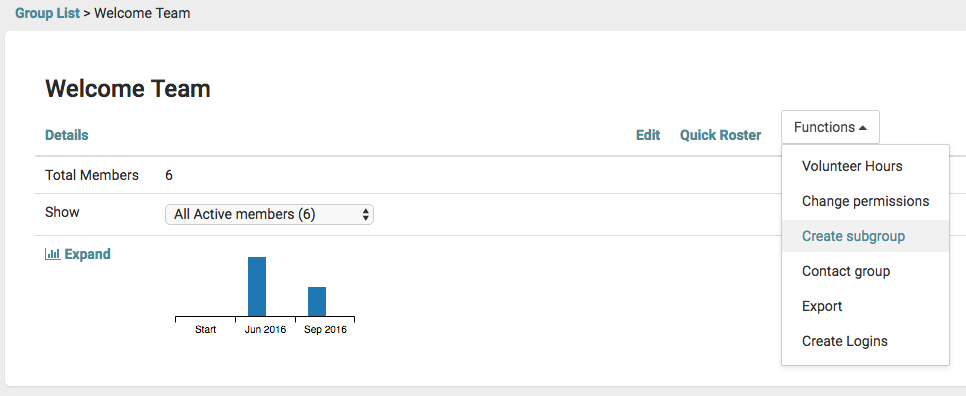
-
Enter the names of the subgroups. (A group must have a minimum of two subgroups).
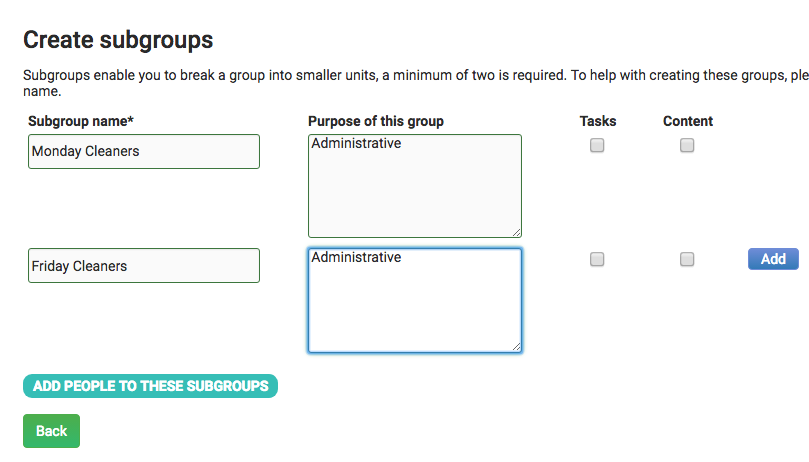
-
Additionally you can enter details about the purpose of the subgroup and tick whether it can perform Tasks or see Content.
-
If you need more than two subgroups click on the Add button.
-
Once the required details have been entered, select Add People to these Subgroups to delegate people from the parent group to the appropriate subgroup. infoodle will give you the option to set the members' Permissions at this time.
Often subgroups are created purely for administrative purposes and therefore they do not need to have Tasks and Content enabled. For example, a Newsletter Group is created to help communicate with people who will be receiving newsletters. Members of the group do not need to be able to perform Tasks or view Content. Only certain groups should ever be chosen to be able to see content.
Moving an Existing Group to become a Subgroup
Any existing Group or Subgroup in infoodle can be moved, so that it becomes a Subgroup of any other existing Group.
- From the Groups screen, Select the group to be moved
- Click on Edit to open the Group Edit screen
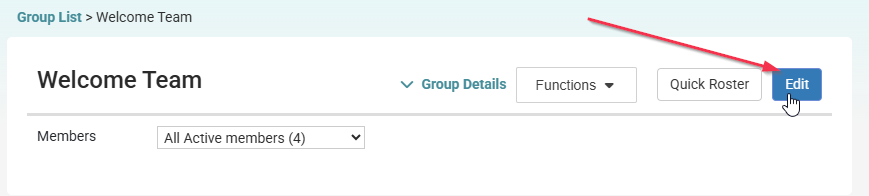
- Click on the Move Group option

- In the Pop up window, select the option to make this a Subgroup of another group. Then select the Parent Group, select the Permissions to use, and click Save to complete the move.
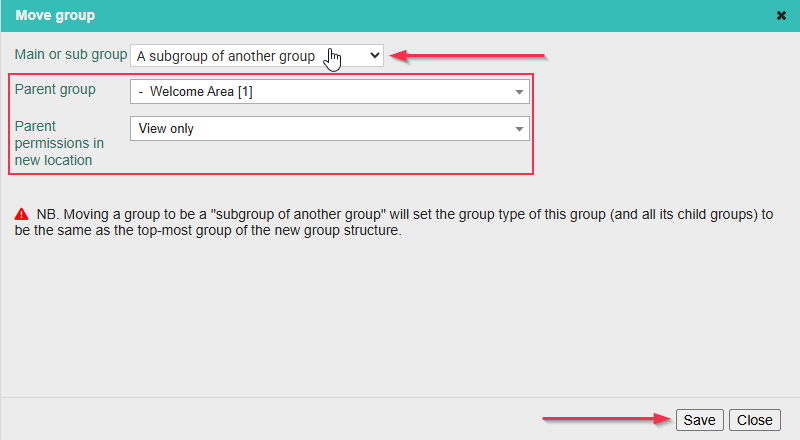
Note that when you make an existing Group into a Subgroup below a selected Group, all group members in the Moved Group then become a member of the new Parent/Primary group that it has been moved under.
Moving an Existing Subgroup to become a Primary Group
Any existing Subgroup in infoodle can be moved out from under the Parent Group(s), so that it becomes a standalone group.
- From the Groups screen, Select the group to be moved
- Click on Edit to open the Group Edit screen
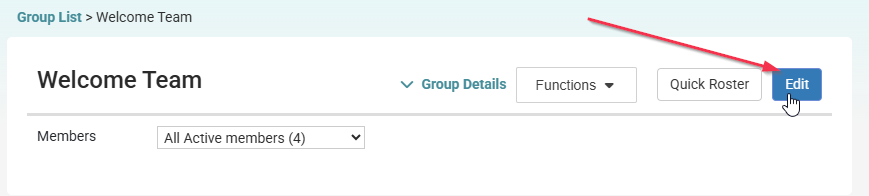
- Click on the Move Group option

- In the Pop up window, select the option to make this a Primary group and click Save to complete the move
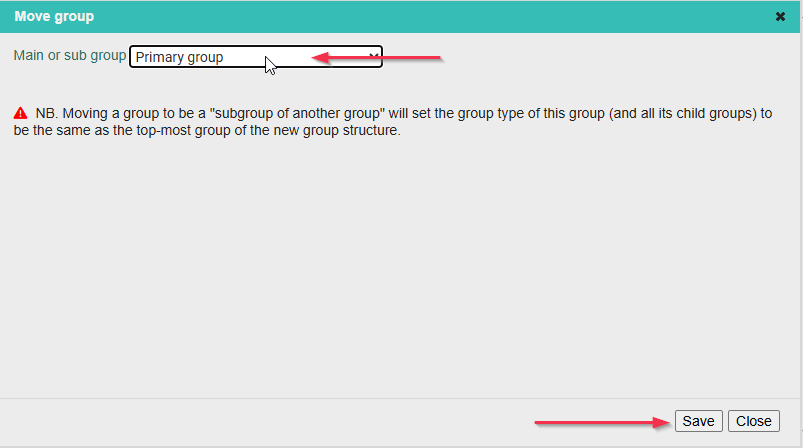
Note that when you make an existing Subgroup into a standalone Primary Group, all group members in the Moved Group will be removed from the former Parent/Primary group that it has been moved from, unless those people are not also a member of another Subgroup under that same parent group.