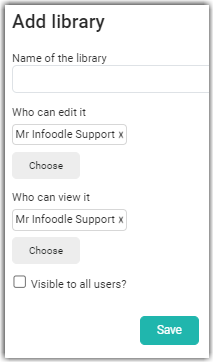
Firstly, to be able to add a library to infoodle you will need to make sure you have this permission in your role. Once you have a role permission there are two ways to get to the Add library screen:
- Click Library on the Navigation bar/menu and click on Add Library or
- Click the + in the top right hand corner of the dashboard and scroll down to Library.
- Once in the Add library screen, type in the name of the library i.e a heading that groups the items together, in this case "Toy library".
- Select who will be able to make edits to the library. The default will display your own name here.
- Click choose to add more individuals or a group.
- Select Who can view it in order for them to be able to download or reserve items etc. You have the option to tick the Visible to all users box which will make this visible to all people logging in. You can tick this in addition to (or instead of) the other users who are viewing it. Just make sure you don't lock yourself out by removing yourself from the Who can edit box.
- Click Save.
Once a Library is added you are able to click on the Library name in the list to view more information. Such as who can edit and view this library.
You are able to set a limit here on the number of items that can be checked out by a person and how many days an item can be out on loan. Also you can set when you would like reminders to be sent to the borrowers telling them that their item is due for return.
Click on the edit button to input this information.
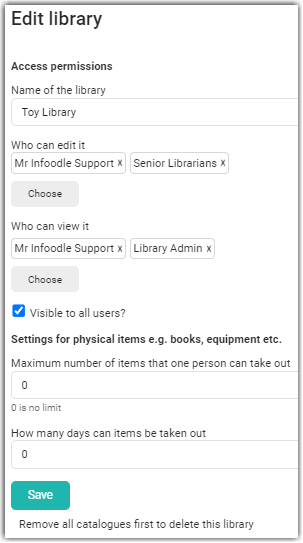
For information on how to add catalogues to the library, see: Adding a catalogue.