A location is an arbitrary term which identifies a place that you hold a meeting. This could be a room, building, an outside space or even a piece of equipment. It is something that you book.
It's easy to set up a new location for an event, just follow the steps below!
-
Click Events on the Navigation bar/menu.
-
Click Locations.
-
Click the Add button above the existing Locations list.
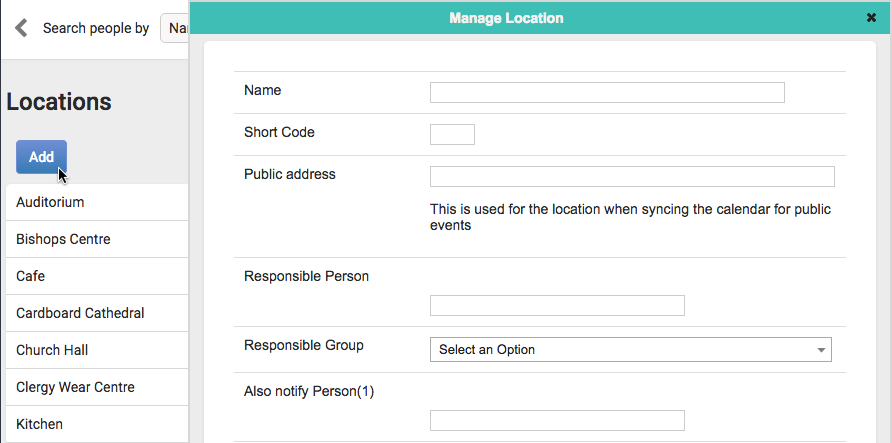
-
In the Manage Location form begin by typing in the name of the new Location.
-
Add an optional short code (up to 3 characters) to identify the location on the Events Calendar.
-
If you are syncing the calendar for public events, then add your Public Address i.e. street address. Make sure that the iCal/export calendar link on the Events page is set to 'All events visible on the internet'. For more information see Connecting Events with iCal.
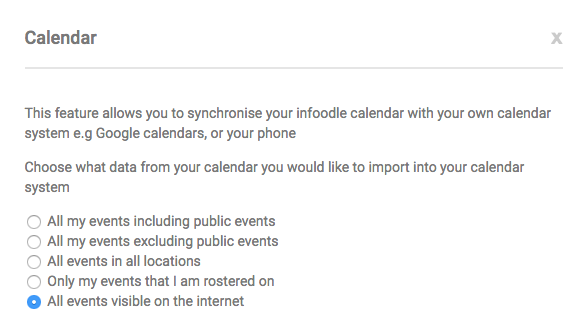
-
Enter the name of the person or group who oversees the location e.g. the kitchen may have someone who oversees its activities. By selecting people here, and ticking Always notify, these people are notified each time a booking is made or changed at the location.
-
There are 3 more slots to add more people to notify if required.
-
If this location is available for external bookings then tick the box.
-
Add any external or internal booking rates if applicable.
-
Finally, click SAVE.