infoodle is all about making your job easier! Adding a workflow makes sure your data is automatically handled the way you want, enabling speedy processing and tracking of your contacts.
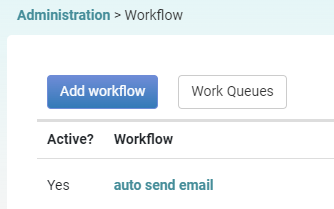
How to add a Workflow:
- Select Administration from the Navigation bar/menu.
- Click on Workflow.
- Click on Add workflow.
- Enter the workflow name. This will be used to identify the workflow elsewhere in the system.
- Enter a description about the workflow to help identity its function.
- Select from the dropdown lists what will be the trigger to start this workflow.
- Choose a trigger type. Click here for more information about Triggers
As of Oct 2024, Contact Type can not be selected as a workflow trigger.
There is a project in place to include this as however there is currently no time frame for when this will be available.
If this is an issue for you please contact us through an email to: support@infoodle.com.
- Can the user choose whether to do this? If yes is selected, then the workflow begins after the trigger takes place. If no is selected, the workflow will begin only when the details are saved.
- Add more triggers if needed.
- Choose the steps of the workflow from the dropdown list. Click here for more information about Steps
- Finally, click Save.
And that's it!
Part of some workflows maybe to include Work Queues to which you can be assigned as owner either specifically or as part of a group. To see these queues you can click Queues on the header menu - or use the home page widget to show you a current list of queues and the number of people in them. Click here for more info on the Queues widget.