Deleting a Pledge is used when you no longer need to retain the Record of that pledge, or the associated Pledge Dates.
Note that Deleting a Pledge will not delete any associate form Entries or Transactions.
If you instead need to only Cancel the pledge, see: Cancelling a Pledge
- Search for the person whose pledge you need to Delete.
- Click on the cog on the left hand side and from the dropdown menu choose Finance
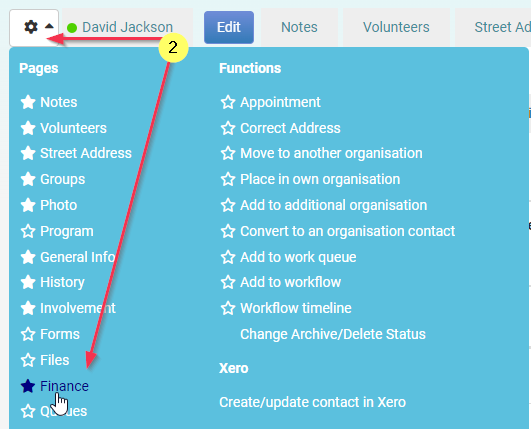
- Click on the Pledges tab.
- Click the Action dropdown list alongside the existing pledge that you wish to Delete.
- Click the Edit Or Delete option
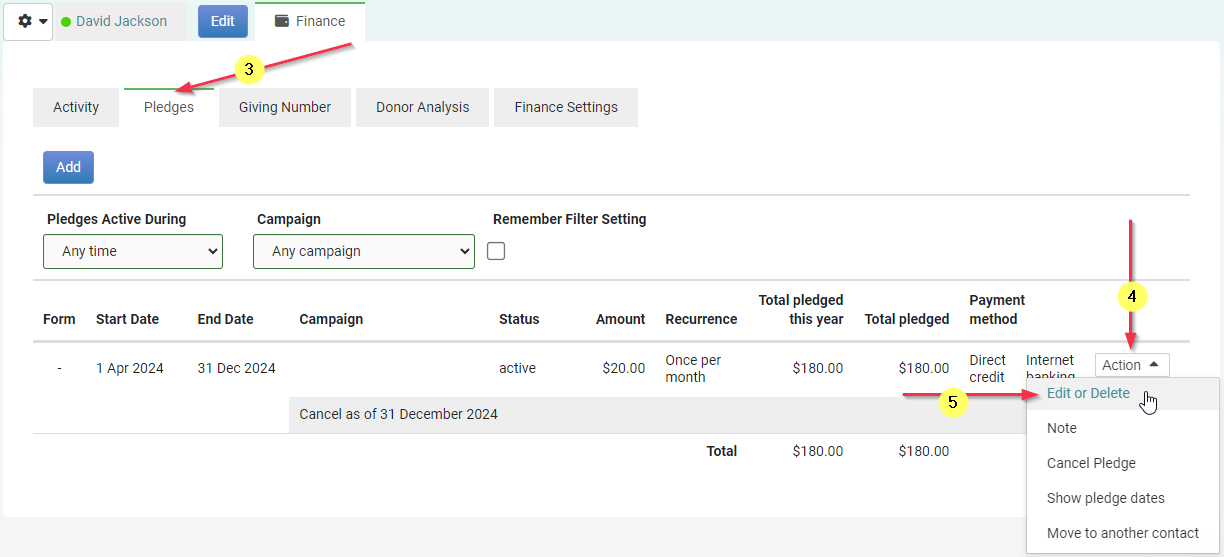
- At the bottom of the Edit a pledge screen click Delete entire pledge
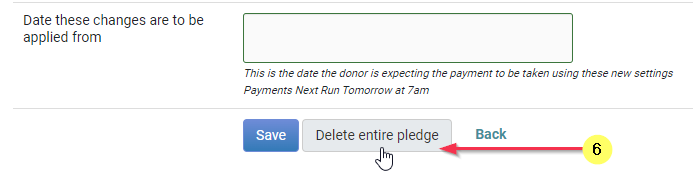
- In the Confirm screen is a Note that pledges with existing records processed will instead be marked as cancelled, retaining processed records.
If you wish to Delete the Pledge and any historic records associated, tick the Remove Historic Pledge records option.
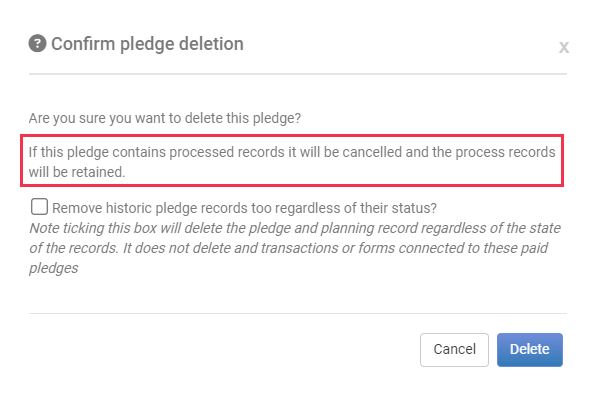
- Click the Delete button to confirm the Deletion
Please Note
Not deleting the entire pledge and processed records will remove
- Any specified dates of the pledge still in the 'planned' or 'deleted' state (past and future).
If this has removed all the planned dates then the entire pledge is deleted also - Otherwise, the message is returned to the user that:
"Some pledges had been processed. Therefore, the pledge has been marked as cancelled and only unprocessed items removed To delete entirely, tick the option to remove historic pledge records too."
And the pledge is marked as cancelled.
Deleting the entire pledge will remove the following regardless of their current status (paid, scheduled, reconciled etc.)
- The pledge
- The specified dates of the pledges