Email Templates - Introduction
With infoodle, you can create and save custom Email Templates.
Once you have created email content, you can save it as a template for future use. For example, you can set up a standard welcome email to new members or contacts and save it as a template. When required in the future, you can select the template from the content tab when preparing your new email.
Email Templates - Video Overview
Email Templates - Overview
To access your templates, select either:
-
Templates in the Email menu, or
-
Create from - Template in the Email screen,:
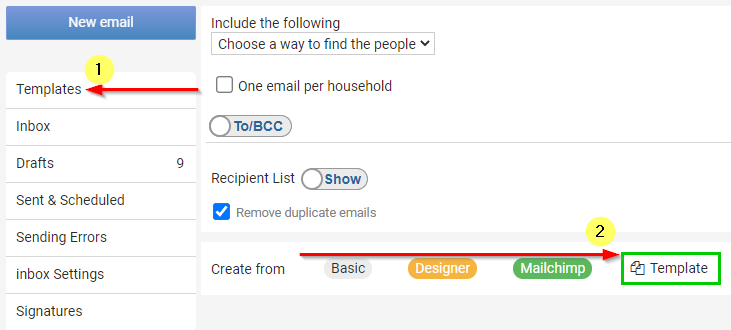
Creating Templates
- From the Templates screen you can select an existing Template, or,
- Select the New Template drop-down at the top-centre of the screen and choose an option to create a template for either: a Basic Email, the Email Designer, or use a Mailchimp Template.
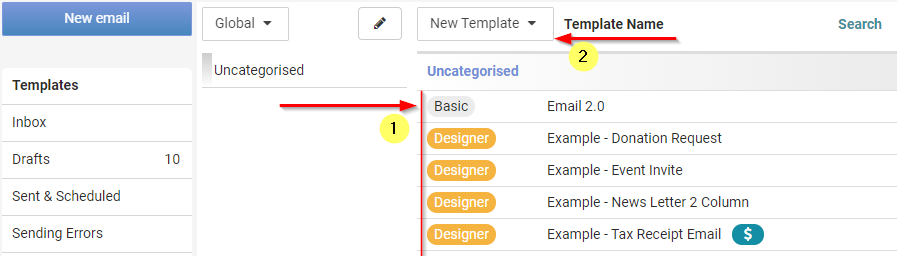
In the example above you will see four Example Templates listed. These have been created using the infoodle Email Designer, and are provided as examples of what can be obtained when using Designer.
If you make any edits that you wish to save, select Save as Template at the bottom of the email.

Save Options
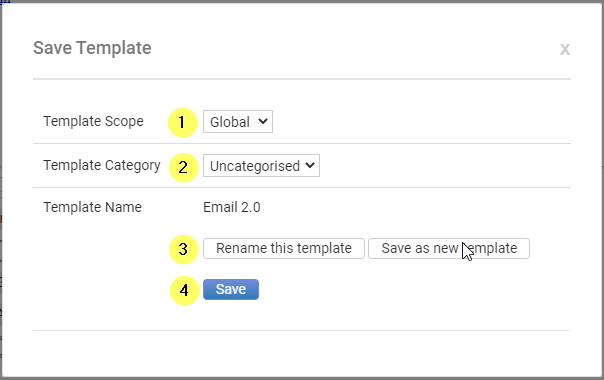
-
If your role allows, you can choose to save this template as a Global template, one that all your other infoodle users to have access to, or a Private template which is available for just yourself.
-
If required, select a Template Category.
-
If you were editing an existing template you can choose to Rename the template or Save as a New Template.
-
When finished, select Save.
You are able to use these email templates for sending emails in your workflow.
Additional Uses for Templates
The Form Builder allows you to use these email templates as a design for an Email Response to a form submission.
The template is not linked to the form, so changes to a template will not automatically update the Form email response.
For more information on responses, see Email Responses.
Another use for templates is for sending your infoodle Receipts. For information on what needs to be in the content of the template for the recipient to download their receipt, see Use a template as a design for form response emails
For more information on Workflows, see About Workflows.