People Finance Reports
This is a useful report to run as one of your year end checks to make sure that the individuals totals are correct as well as that all the information you need for receipting e.g. Giving number, household names, etc are in infoodle and in the right places.
- Click Reports on the Navigation Menu.
- Click People to run a report against people.
- Click Add Criteria and set Archived equals Yes or No.
- Click Add Finance Criteria and set Transaction date later than and select your chosen start date. Set another criteria: Transaction date earlier than and select the end date.
- You may want to include Tax rebatable equals yes if that is applicable to you. This will enable you to check how much you should have receipted for the year.
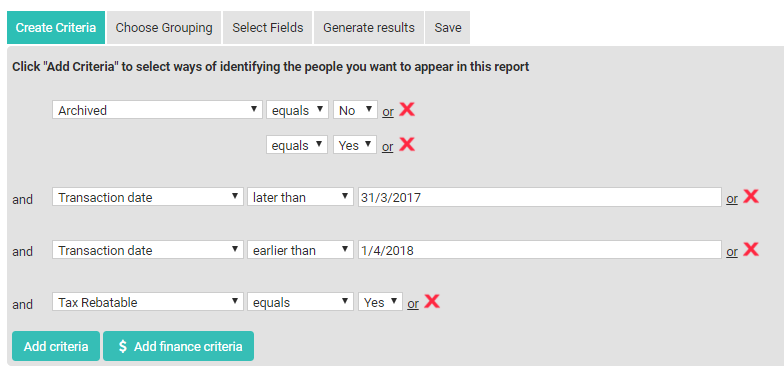
-
Click the Select Fields tab and ensure you have the relevant fields selected that you wish to view in the output. Tick / untick the fields that you need to identify the person and tick the Total amount by criteria, Total Trans by criteria, Giving number, Household Name and Email address (preferred) fields.
NOTE: you need to scroll down for the finance fields.

-
If you wish to use this report again or wish to make it available to other users then go to the Save tab. Enter a Criteria name, select who is able to see this report, tick the box to make it available as an Advanced search filter (if you want this) and click Save.
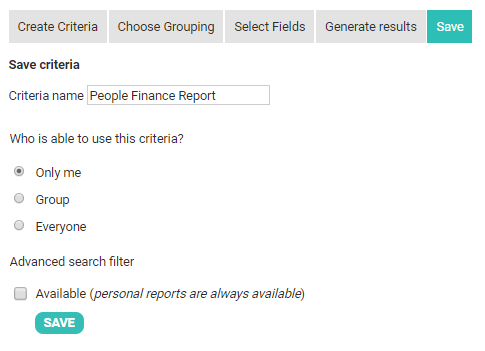
-
Click the Generate results tab.
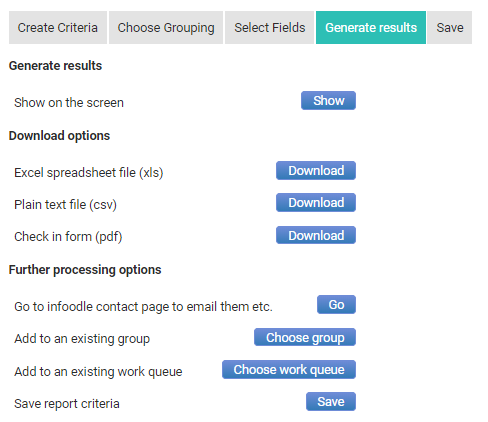
-
To view the results of the report you can either click Show (to view the results on the screen) or click one of the Download options to download the results as a Excel spreadsheet(xls) or Plain text file(csv).
This will give you a list of people and the amounts they have given during the year.