At infoodle we take your privacy seriously and not everyone wants their contact details available to other users. Throughout the person's profile pages and when adding a new person there are 'visible/private' switches. This relates to what data can appear on the printed and online directories.
The fields with Private and Visible settings are as follows:
- Name
- Personal phone numbers
- Household phone numbers
- Email address
- Address
There are 3 different ways to set up Privacy:
- When adding a new person you can set all their contact details to be visible in the Directory by clicking on the visible/private switch near the top of the screen.
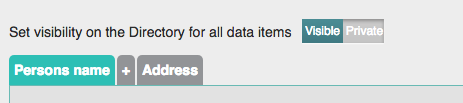
- When editing a person/household you can individually select private or visible beside each contact field.
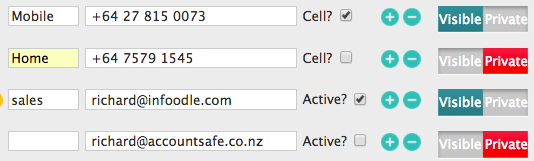
- A person is able to fine tune their own settings in their profile page by clicking on the black cog 'settings' button on the left hand side of their name.
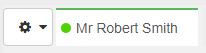
Select Privacy and fine tune your settings or click Back to quick setup, on the right hand side of the screen, to choose one of the Quick Setup options.
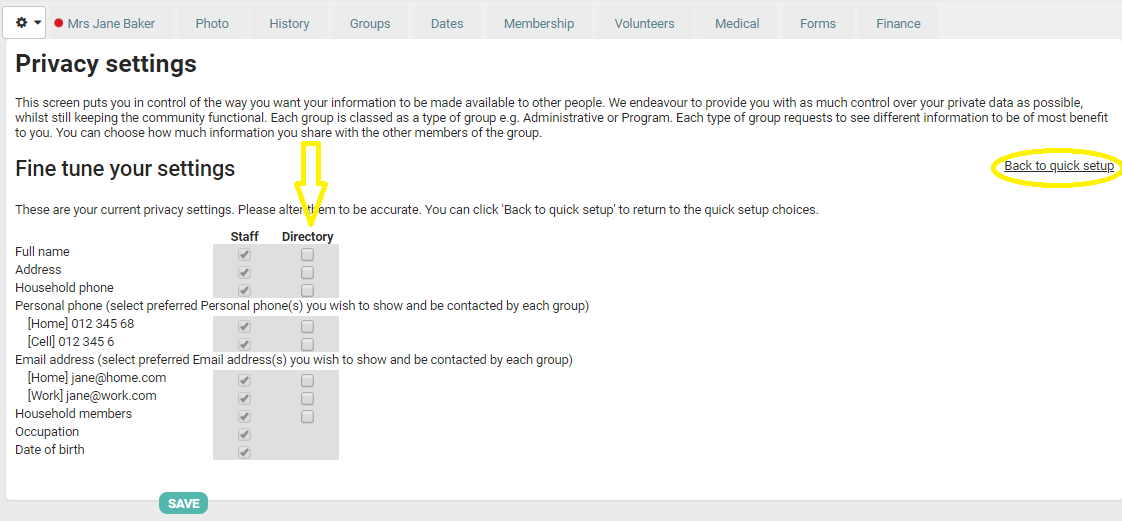
More Info on Quick setup
Select either Green for all, Amber for limited, Red for private or Custom to select your own privacy settings. Click Save.
Click on Back to quick setup to go back.
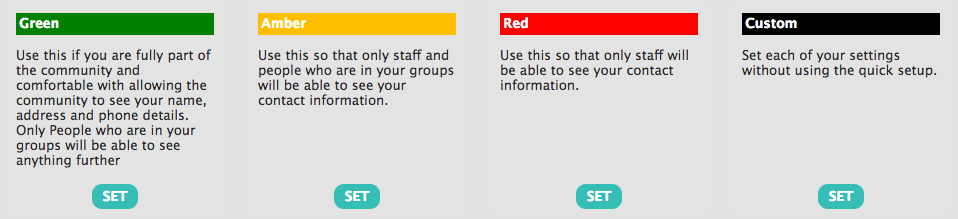
This colour code is continued as a quick reference on a persons profile page, each directory contact field will have either a green for visible or red for private dot.
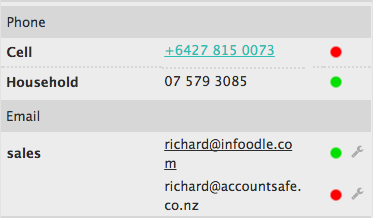
Remember only items(or people) with a green dot will be displayed in the app, printed in the directory, visible to users with "Online Directory view" or "Limit view to just directory settings".
The default privacy setting for new people can be set up in the administration/system/people screen. The default is Visible but it can be changed to Private. This is done by your organisation's administrator.