Infoodle provides helpful search tools to locate events based on particular filters.
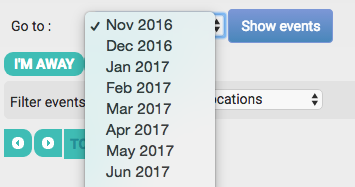
If you want to look at events for a particular month:
- Click Events on the side Navigation bar/menu.
- At the top of the Events page where it says Go to: choose a month from the dropdown list.
- Click the Show events button. This will list all events for the month selected.
But what if you are looking for a specific event?
- Click Events on the side Navigation bar/menu.
- You can either use the Advanced search or start typing in the name of the event in the Search by event title box. All the search results will appear in a dropdown box. If there are more than 30 matches you can scroll down to the bottom of the list and click 'Show all results' which will then link to a new page showing all events which match your criteria.
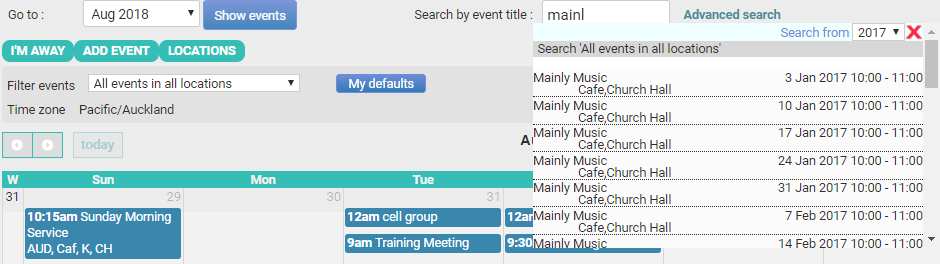
- Select the event you are searching for.
- Infoodle will display this particular event either in the List View or Calendar View depending on your default setting. You can now work on this event, make changes, copy this event or plan something similar.
Note
Infoodle allows you to view the event list as a Calendar View or List All. Select the appropriate button to switch between the two views. When viewing the Event List, to narrow down the event list, infoodle provides a Filter Events dash with additional filters and a real time search. For example, you may wish to search all events in the Auditorium or Cafe.