API
The API for infoodle allows other applications to interact with your site. This opens up a wide range of possibilities to build integrations and add-ons that enhance infoodle for your requirements.
The documentation is available here. https://api.infoodle.com
Once you have logged into your infoodle site, there is an API Tester available which has access to all the end points again. These show you real results to evaluate the functions and check your systems.
The tester is available from the avatar item (bottom left) by selecting API Tester.
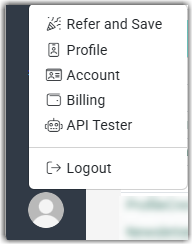
Setting up the API tester
If this is the first time that you're setting up the API for use with your external application, there will be no client secret number present:
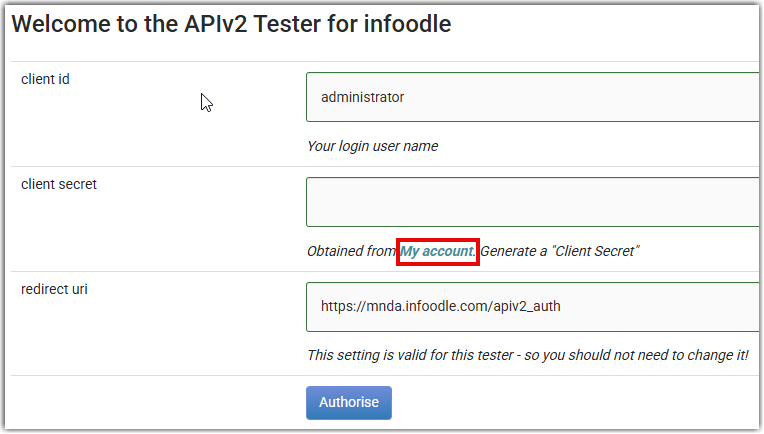
Select the My Account link to go to your account Settings page to create one. infoodle will display the following warning message:
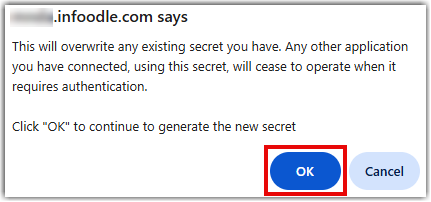
Getting an API key through My Account
There is one API key for each user login. This gives the ability for a user to be able to gain access to their own data securely. This also means that if you have a special purpose e.g. a library kiosk login, you need to create a new contact which has its own login.
You can do this in two ways:
-
If setting the API key for another user, on the user's own profile page click the settings cog and then choose Settings:
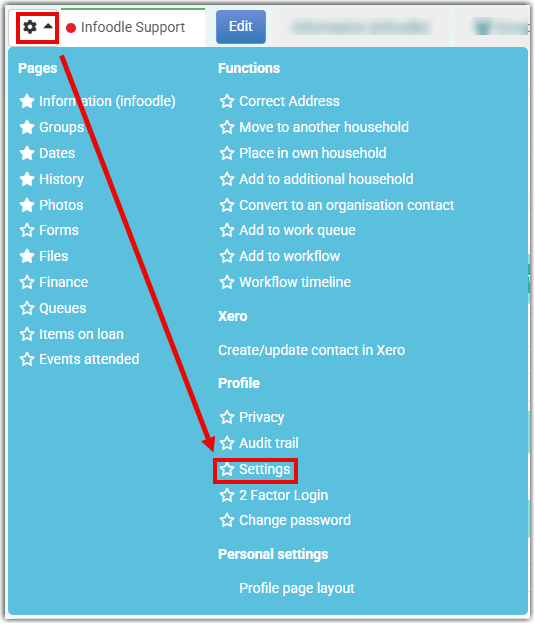
-
To set the API key for yourself select your Dashboard and select My Account:
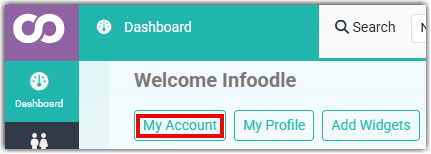
Once you've arrived on the settings page you can generate your API secret under the API Credentials section at the bottom of the page. Be careful to copy this into your system or make a note of it.
As the client secret provided access to your system this number should be kept secure.
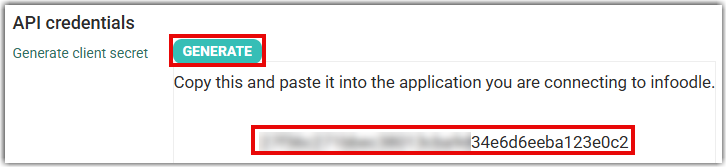
When you return to you account page you'll find the client secret field now contains the secret number:
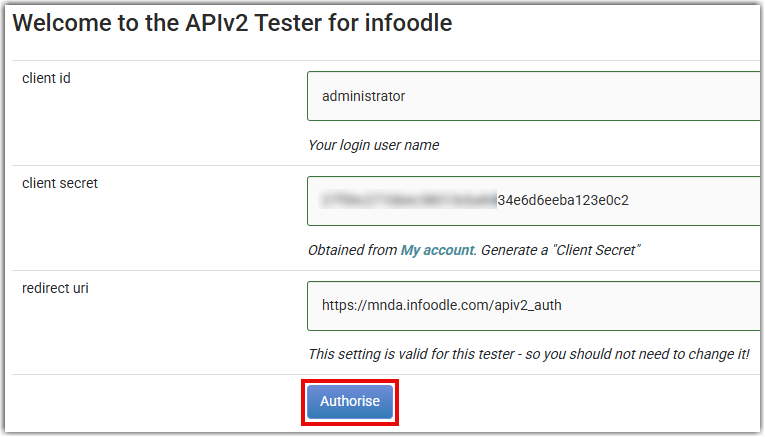
Select Authorise to complete the process.