As of May 2023 Mailchimp made changes to its API system, which has changed how infoodle is able to access Mailchimp Templates.
infoodle can now only import and use Campaigns from Mailchimp
It no longer has access to use templates created using the Classic Builder or the New Builder unless these are first added to a Campaign.
Unavailable Templates will be Greyed Out in infoodle on the Mailchimp screen, and will show Please add to a campaign in mailchimp to use this template in infoodle.
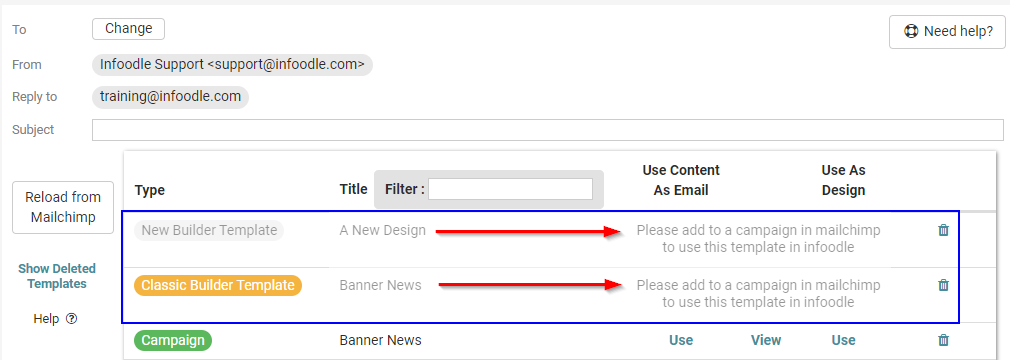
Add to Mailchimp Campaign
For any Templates showing in infoodle as unavailable, you will need to log into your Mailchimp account and then add these templates to a Mailchimp Campaign.
From your Mailchimp Account:
- Go to Campaigns > Email Templates
- Locate or search for the Template in the Saved list
- For the Template in question, click the Arrow icon and select Create Campaign
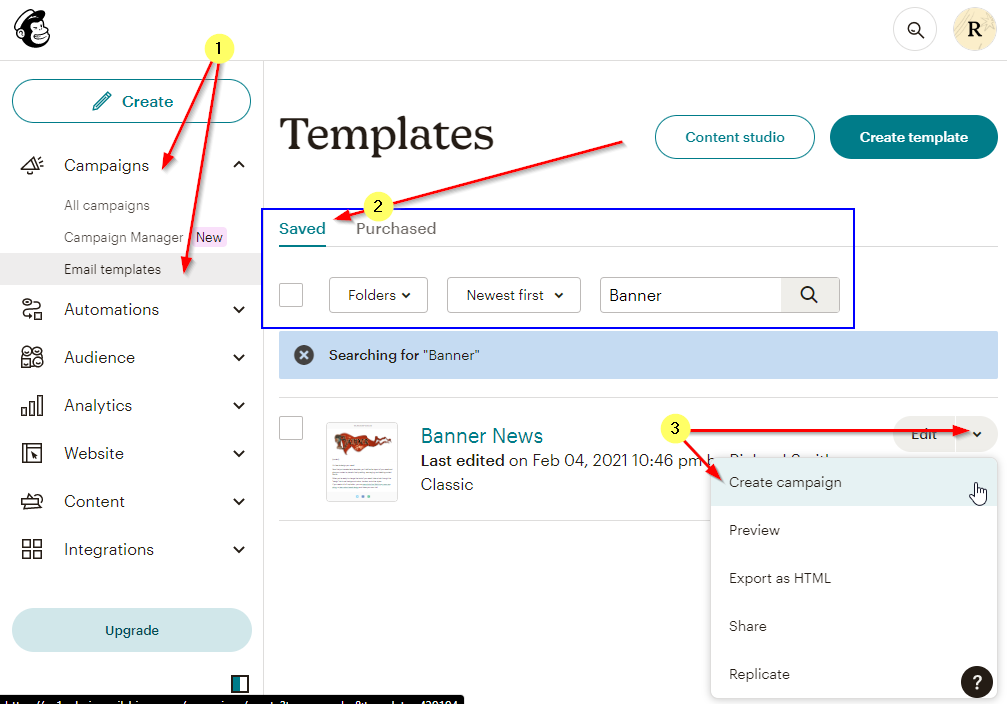
- At Minimum, give the Campaign a Name, for example use the same name as the Email Template - This is the Name that will display in infoodle
The other Campaign settings in Mailchimp are not required when you are sending this Template from within infoodle, so you do not need to configure these.
- Click on Finish Later to save the Campaign
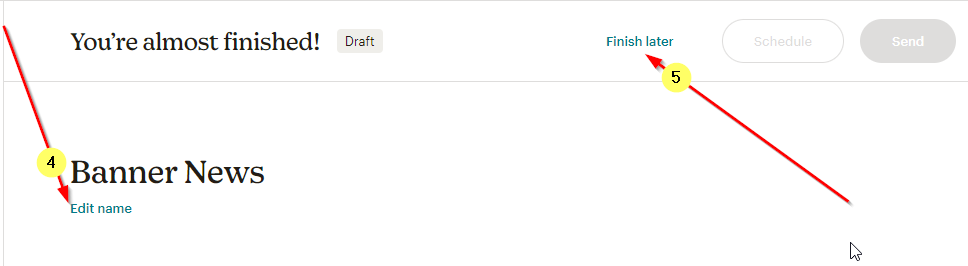
Update infoodle
Once you have finished making the changes in Mailchimp for any templates you require, go to the Contact > Email > Mailchimp screen in infoodle, where you select which Template to use.
- Click the Reload from Mailchimp button to refresh the infoodle copy of your Mailchimp Templates
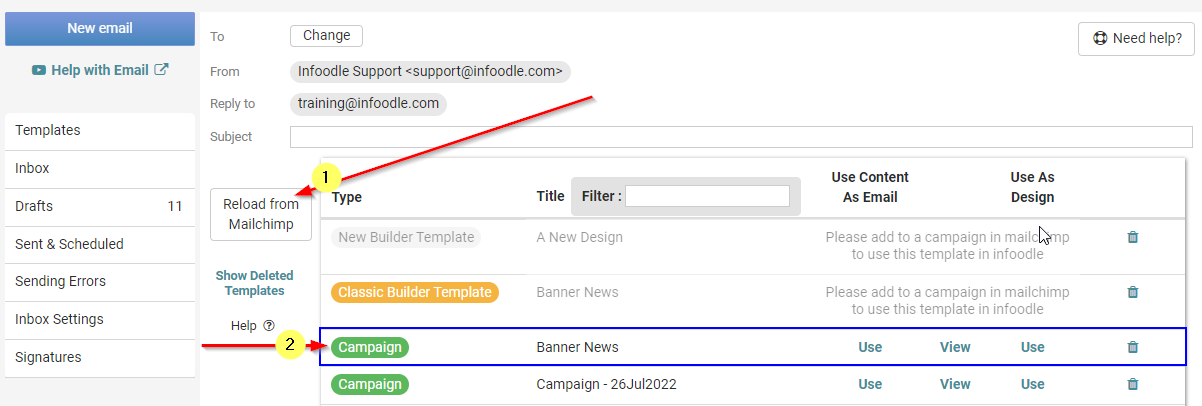
- Any updated Templates will then be listed as a Campaign using the Campaign name that was set up in Mailchimp.
You will see that the original Template remains listed in infoodle, (The Classic Builder Template or New Builder Template version).
To send via infoodle you will need to use the Campaign version of this instead.