The attendance report is a great way of keeping track of people in your organisation. It lists people who have missed a specified number of events and allows you to identify people who could be potentially 'falling through the cracks'.
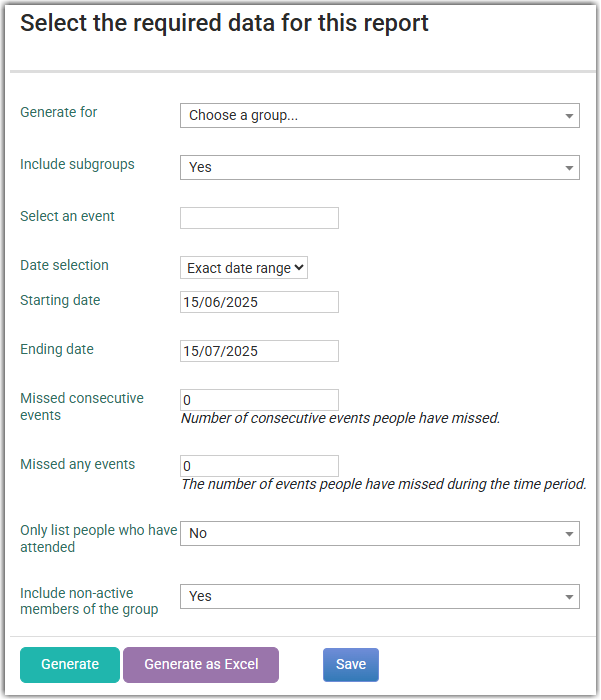
To generate an Attendance Report:
- Select Reports on the Navigation Menu.
- From the Reports screen click on Attendance under Special Reports.
- In the drop down menu next to Generate for select the group that the data relates to.
- Choose the appropriate Date Selection option. Exact date range allows you to select a starting and ending date while the Date range option allow you to select preset date ranges e.g. past 7 days. You can now save these reports. Once save they are added to the list of Global reports on the left hand menu and you can schedule the report to be run regularly and email the results to you.
- If you have selected the Exact date range enter the Starting date and Ending date. The default chooses the past month from today.
- Enter the number of missed consecutive events or only list people who have attended.
- Choose whether to include non-active members of the group.
- Click on Generate to see the list on the screen or click on Generate as Excel to export to an excel spreadsheet.
- If you Generate a list on the screen there is a Contact button at the bottom of the list of names. Clicking on the Contact button takes the people shown in that group over to the contact screens so you can send them an email/text etc.
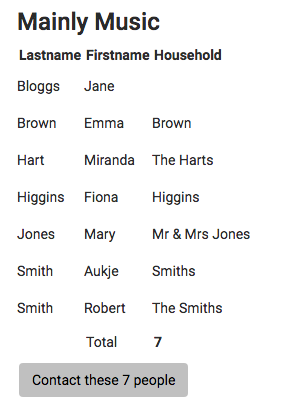
Note:
Before you can generate an Attendance Report you need to have manually entered the attendance of the group you are reporting on. For more information on Attendance Tracking click here.