With infoodle Permission Roles you are able to control the level of access a person has to your infoodle CRM database. There may be several reasons why you might want to do this:
- A person's job may change or they may become less involved.
- They may need to be able to access more areas of infoodle.
- You may want to restrict their access further, or remove access as they have moved on
If you wish a person to have a different role:
- Go to the person's Profile page.
2.Select the Settings icon (the cog on the left hand side).
-
Click on Settings.
-
Select a new role from the Role dropdown list.
-
Select Save.
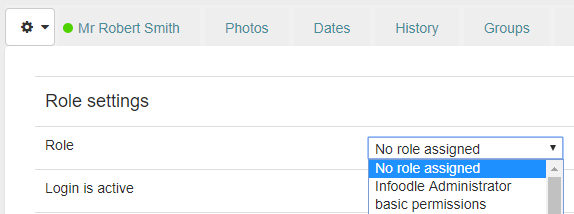
These new Role Permissions will be enforced for the person as soon as changes are saved.
Setting up New Permission Roles
If you only have a single Permissions Role set up (likely labelled "Administrator"), you will likely want to set up some new Roles with their own appropriate Permissions. This can be done via Adding a New Role.