The Account page enables you to make various changes to your personal profile settings or user login settings.
You can access the Account page by selecting My Account from your Dashboard, or by selecting your Profile icon in the bottom left of the Navigation panel and then Account.
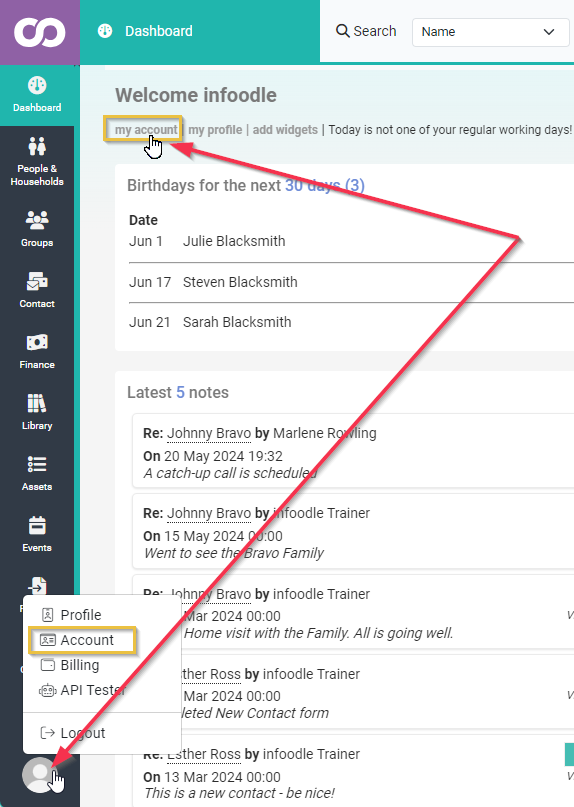
NOTE: Remeber to click the Save option at the bottom of the screen to apply any of the changes that you have made.
Login information
This section allows you to manage your user login, and 2 Factor Authentication settings
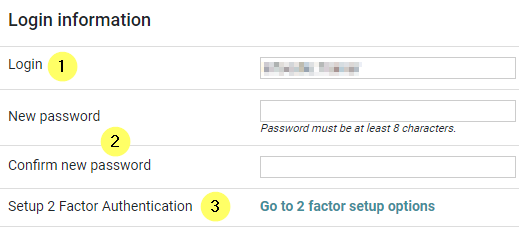
- Login - View or change your Login Username
- New/Confirm Password - Use these to Set and confirm a new login password
- Setup 2 Factor Authentication - Manage your 2 Factor Authentication
See Changing my Login Details and Two-Factor Authentication for more information.
Working Days
Use this to select the days that you typically work.
Note that you'll only be sent task reminder emails on these days.

See Task Reminders for more information.
Text settings
Here you can see your available text budget and if you have access to the text feature.
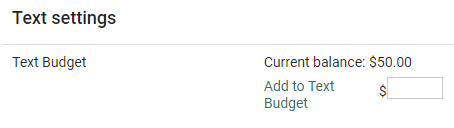
See Contact by Text for more information.
App Settings
If using the infoodle App and Rosters, you will see your current Roster pin code here

Personal Configuration Settings
Show phone numbers as Skype links - set this to Yes if you want additional links next to a phone number to enable calling via Skype.

API Credentials
If you wish to use the API, you will need an access token. This area allows you to create one and refresh it if required.
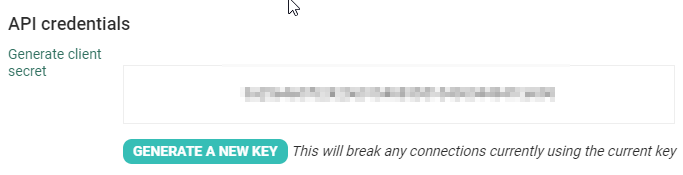
See API for more information.