If you have access to forms in your role, the link to a page of Forms is available on the profile screen.
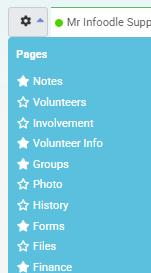
The forms tab is available to show all the forms that have been assigned to this profile.
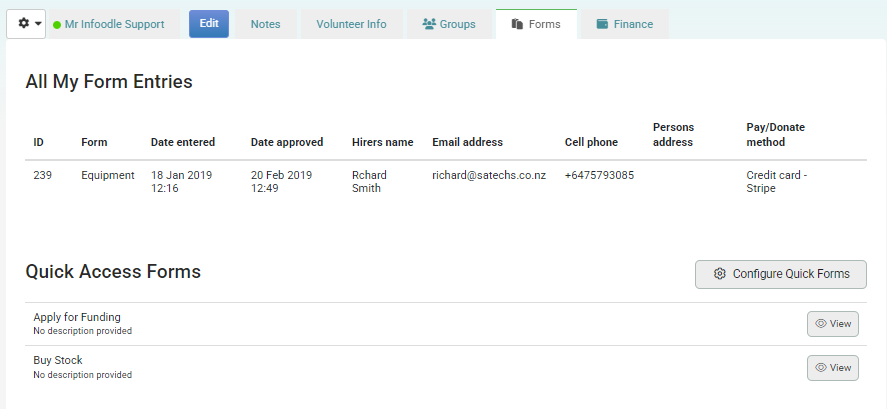
In addition it provides access to a Quick Access list of forms. These are configured for each logged in user - i.e. if I login and add forms to the list using the 'Configure Quick Forms' link - then any profile I view will have the same list. When you login - you do not see this list and need to configure your own.
The advantage with this is that you could have forms you regularly complete e.g. a site visit to a client. To use this feature you would:
- Create a form that has your settings in. e.g. you are identified as the visitor.
- Ideally add the Person Safe ID field to that form also.
- For best results you can also include the auto-approval options to process the form immediately and so not require an administrator to process it for you.
- You configure this list to include that form.
Now when you visit a client you:
- Find the clients profile
- Click the Forms tab
- Click 'view' for the form you want to complete and complete it.
If the form is configured to auto-approve then just reloading your screen with this profile should show the form is now approved and the data applicable automatically added or updated as required.