Mail Types are a feature that is used for classification of emails, which infoodle uses to handle subscriptions and unsubscriptions to receiving outgoing emails. These display in the bottom section of the Email page when you are creating an email or email template.
Mail Types do not function as a Mailing List/Recipient list for emails you send.
See Selecting Email Recipients for information on choosing who you are wanting to address an email to.
The reason behind using Mail Types is to manage which contacts are subscribed to receive certain types of emails and also because they provide the end user a greater ability to control which mail types they are subscribed to.
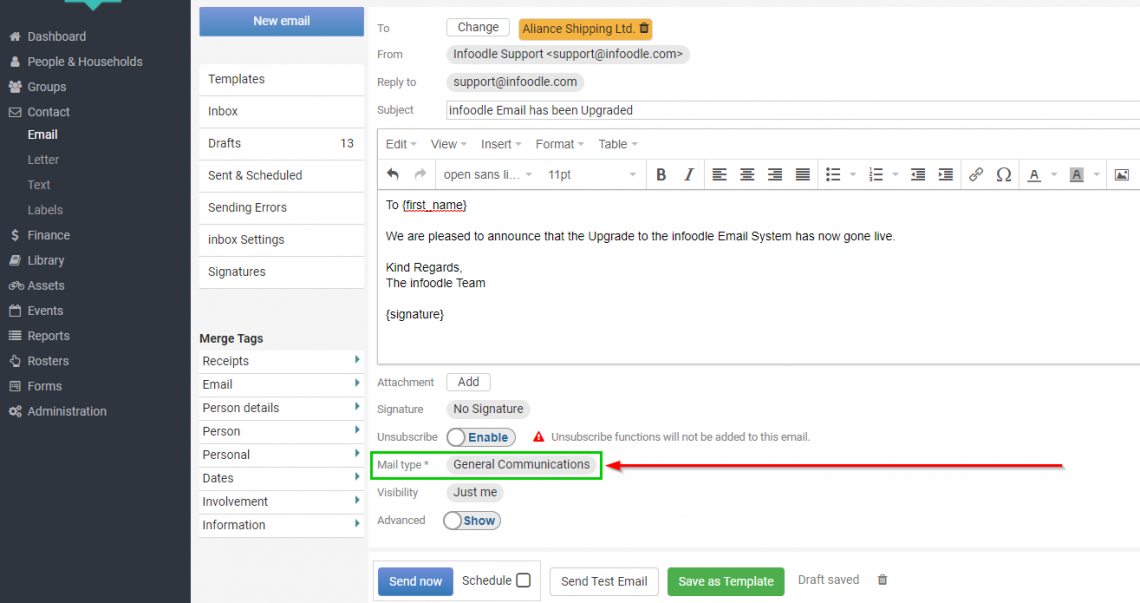
Everyone will have the "General Communications" Mail type set up, and this will be applied by Default for all emails that are being sent out.
The exception to this are Notification and Financial emails, which infoodle will handle automatically.
infoodle classifies Transactional Emails as those where a 'transaction' has occurred between infoodle and the email address. Examples of this are when a user completes a form and you have setup a response email to send back to them. It also applies to receipts. In these cases infoodle will always send the email to them regardless of their unsubscribe status.
Bulk emails are emails sent from the email screen.
infoodle handles the subscription and unsubscription to outgoing emails via a function called Mail Types.
As a minimum, you need 1 mail type, this is the one that will be chosen for all communications and it means if people unsubscribe from 1 mail type they in effect unsubscribe from all. If you have different areas of activities in your organisation you may want to be more 'fine-grained' about it.
Examples of this could be:
- A software organisation could have 3 mail types: Product Updates, Special Offers, News Updates.
- A charity could have: Newsletters, Emails about overseas activities, Emails about local initiatives.
- A church could have: Church wide communications, Events you can attend, New Building Progress, etc.
Click here for more information on Unsubscribe & Email Preferences.
There is also a Global Unsubscribe. This overrides the mail type preferences when the user has unsubscribed globally.
Changing Mail Types
If you want to change the mail type for an email or an email template:
- Click on the current mail type to bring up the Change Mail Type window.
- Select a new Mail Type from the Dropdown menu.
- Optional - If you wish to set this as your new Default Mail Type, click "Set as Default" (This applies only to your own infoodle Login).
- Click the Save button.
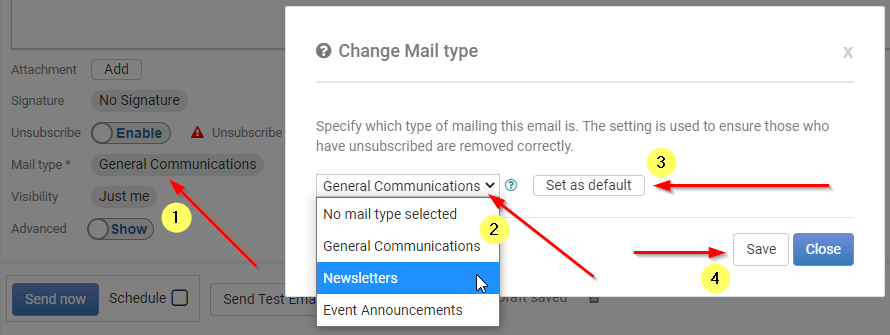
If you are changng the mail Type for an Email template, make sure you also save the Template to apply the changes.
Click here for more information on Adding and Managing Mail Types.
Click here for information on the Unsubscribe Features.