If you need to Create or Manage Mail Types, you can do this by going to the Administration Section and clicking Mail Types:

From here, you can Add New Mail Types, Edit Existing ones or Re-order how your Mail Types are listed to the user when they are managing their email preferences.
These are Global Configurations that will apply to all users of your infoodle site.
Add or Edit Mail Type
From the Mail Types screen you can click the Add button at the top to create a new Mail Type, or you can click the Edit button next to an existing mail type to edit it.
Everyone will start with the "General Communications" Mail Type Listed. This is a System Mail Type and so may be edited, but cannot be deleted.
There is no limit on the number of mail types, but would recommend keeping the list to about 10 to ensure the person setting the preferences has clear expectactions on the types of mailing they can expect to receive - or not.
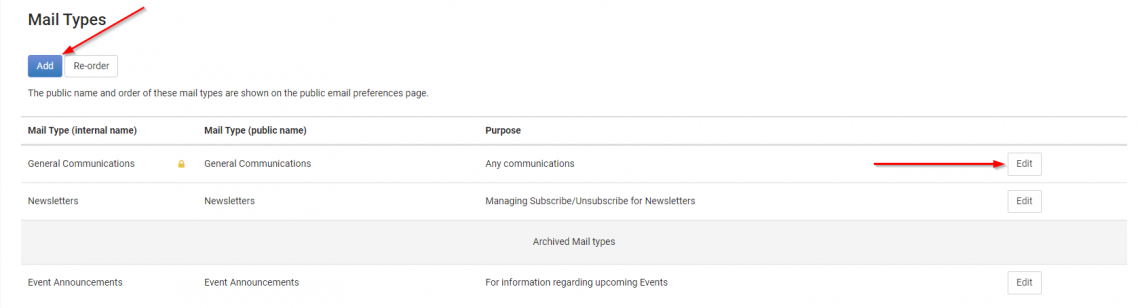
There are six different fields of information on the Add/Edit a Mail Type screen, of which the first three are Mandatory.
- Internal Name: This is the name that will display within infoodle, such as when composing an email.
- External Name: The name that email recipients will see when changing their Email Prferences or Unsubscribing from emails.
- Purpose: This is where you can outline for your infoodle users what this Mail type is to be used for e.g. Use for all Newsletters sent out.
- Workflow on Subscribe: You can link to a workflow that will run when a person Subscribes to this Mail Type (e.g. Add to Newsletter Group).
- Workflow on Unsubscribe: You can link to a workflow that will run when a person Unsubscribes from this Mail Type (e.g. Remove From Newsletter Group).
- Archived: If there is a Mail Type that you no longer have a use for, you can choose to Archive that Mail Type.
Archived Mail Types can no longer be used and will only be visible from the Mail Types screen under the "Archived Mail Types Section.
For more information regarding using Workflows on Subscribe / Unsubscribe of Mail Types, click here.
Re-order Mail Types
For convenience of use, you can order your mail types in the list in a way that suits your needs. To Do this, click the "Re-order" Button on the Mail types screen.
When in the Re-order mode, use the 3-Bar icons to move Mail Types up or down in the List, then click the Save button when you have finished.
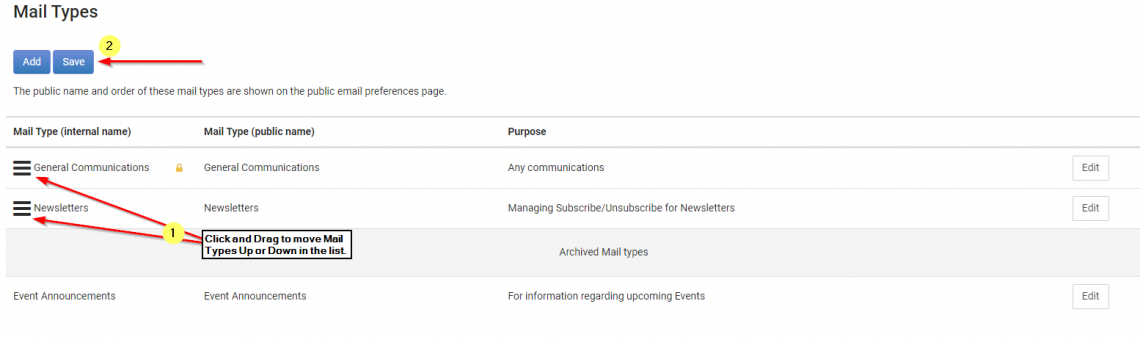
Note that Archived Mail Types cannot be re-ordered.
Adding Contacts to a Mail Type
Starting a new mail type will include everyone into the mail type. Note that the Global Unsubscribe will ensure those people who don't want your emails will be excluded from any mailings regardless of their membership here.
Deleting a Mail Type
Once started and people are linked to it, you cannot delete it, you can only archive it if you no longer need it. Just set the Archived to 'Yes' and Save.