Sending Email
When sending an email, the recipient list will be generated as per usual by searching for either individuals or groups of people. There will also be an additional step to designate the mail type being used for the email. infoodle will then remove all recipients from the email that are unsubscribed from that mail type (it will also remove those people who are globally unsubscribed and on pause)
The designation of mail types will be done from the Content page when composing an email or Template (1).
If you are using the Email Designer, the Unsubscribe functions will be automatically included by infoodle (2) unless you add in your own Unsubscribe Link to the Email Content (Must be a clickable link, containing the word "Unsubscribe" in the Link Text). This requirement for a method of Unsubscribing is to ensure compliance with ICANN regulations, which require newsletters and such to have an unsubscribe option.
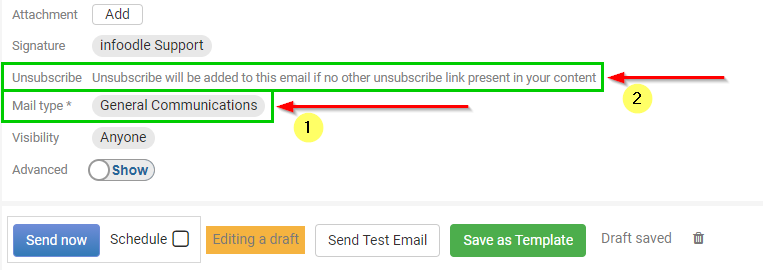
If you are using the Basic Email then the Unsubscribe functions are disabled by default (1). You can enable this feature by simply clicking on the Enable/Disable button (2).
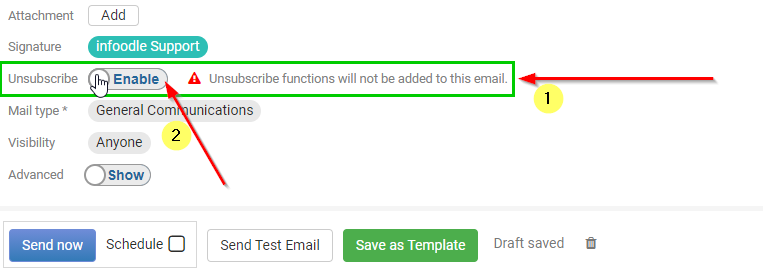
Receiving an Email
Upon receiving an email that has the unsubscribe functions enabled, the user will now see a system generated link on the bottom of every email you send: Unsubscribe.
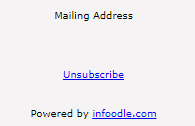
Unsubscribe:
This will give the user the option to either 'Pause' the receiving of email for a specified period (e.g. they are going on holiday) or to stop the receiving of email. They will be able to either choose a mail types to unsubscribe from, or click Unsubscribe from all.
Note that if you send the email using the General Communications mail type then all the available mail types are shown to the user. If you choose any other mail type when sending, then only that specific mail type is shown.
For more information on Unsubscribe, see: Unsubscribe and Email Preferences