Send To / Recipient List
For email communications, it is important to be able to choose exactly who you are wanting to email. Wether it be an individual person, or a handful on individuals. Or it may be a group or mailing list of people. You may even have a specific criteria of reported people you want to communicate with. Or it could be a combination of these options. In this document we look at the multiple options for selecting these contacts inside of infoodle.
Document Contents:
- Overview
- Adding Individual Contacts
- Adding a Group of Contacts
- Adding a Filtered Group
- Adding Contacts Based on a Report
Overview
When you compose a new email, regardless on what method you use (Basic, Designer, MailChimp, or a Saved Template), the first option you have is to choose who to include in your recipient list:
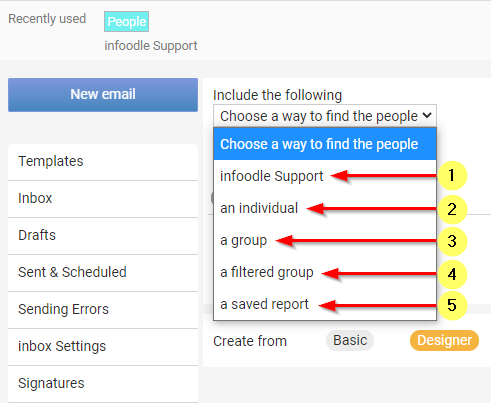
When adding contacts, they are colour coded in order to identify the contact type on the recipient list:
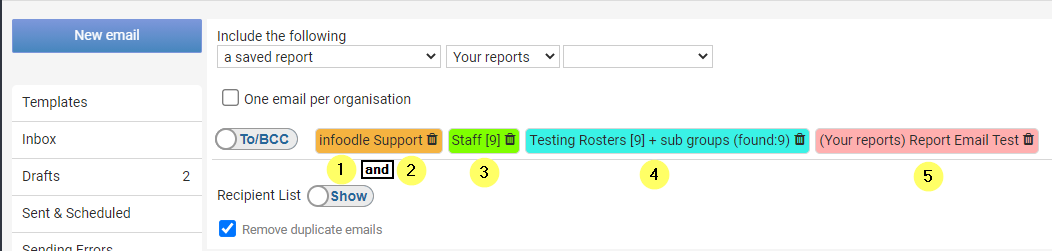
Adding Individual Contacts
Adding 'an individual' allows you to search for and add specific contact(s) one at a time. This is useful for a quick email out to an individual or a couple of people, or when you have a larger list of people (ie from a newsletter group), and are needed to include another individual or two as well.

Adding a Group of Contacts
Groups are excellent ways are having lists of people you want to communicate with. Newsletter groups are a common example, but it could be other groups such as: Donors, Staff Teams, Volunteers, Regions, Event Attendees, etc., Adding 'a group' lets you search for a group (or multiple groups) to add to the recipient list:
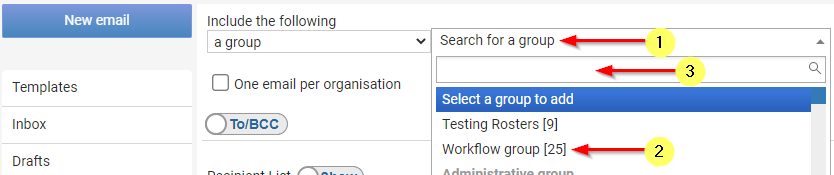
Adding a Filtered Group
If you are using the Functions or Skills feature in groups, you can optionally add a group to your recipient list that is restristed by one or both of those criterea. For example if you want to send an email to all your Volunteers, but only want to include those that have a first aid certificate.
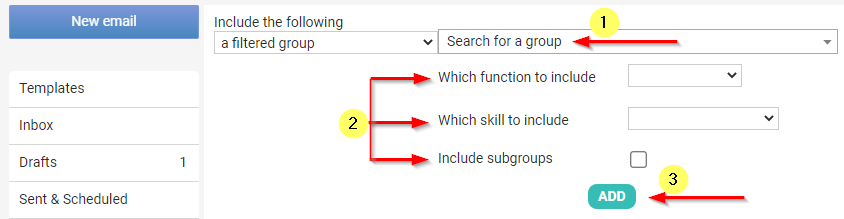
Adding Contacts Based on a Report
Reports are extremely powerful in infoodle, and give you the ability to create lists of people based on the criteria you set. This means you can target very specific people for your email communications without having to manually select them all, or keep them always in a group that is maintained. For instance, you may want to sent out a Newsletter to a certain city or region, but only to those that have donated at some point, and have come along to an event. You can save this report so you do not have to configure it every time, and from the Contact screen can then select the report to email those individuals:
