You may find occasion when you are required to move all the members of a particular group to a new group, and have them removed from the old group. For instance:
- If you have a workflow that has a number of steps and is repeated quarterly, with the final step placing them in a group called Reports Processed.
- When ready to start the process again, those members in the Reports Processed need to be moved into a group called To Process Reports, and out of Reports Processed, which starts the initial step in the workflow again.
A good way to go about this is to create a workflow that watches for people being added to Step 1 Group (To Process Reports), and then checks and automatically removes any members from the Final Step Group (Reports Processed). When you are ready to are ready to start the process again (ie, each quarter as per the example), you can run a report to grab all the contacts from Step 5 Group, and move bulk move them to Step 0 Group - Triggering the workflow.
Below are screenshots on how you would achieve this practically:
Workflow Settings
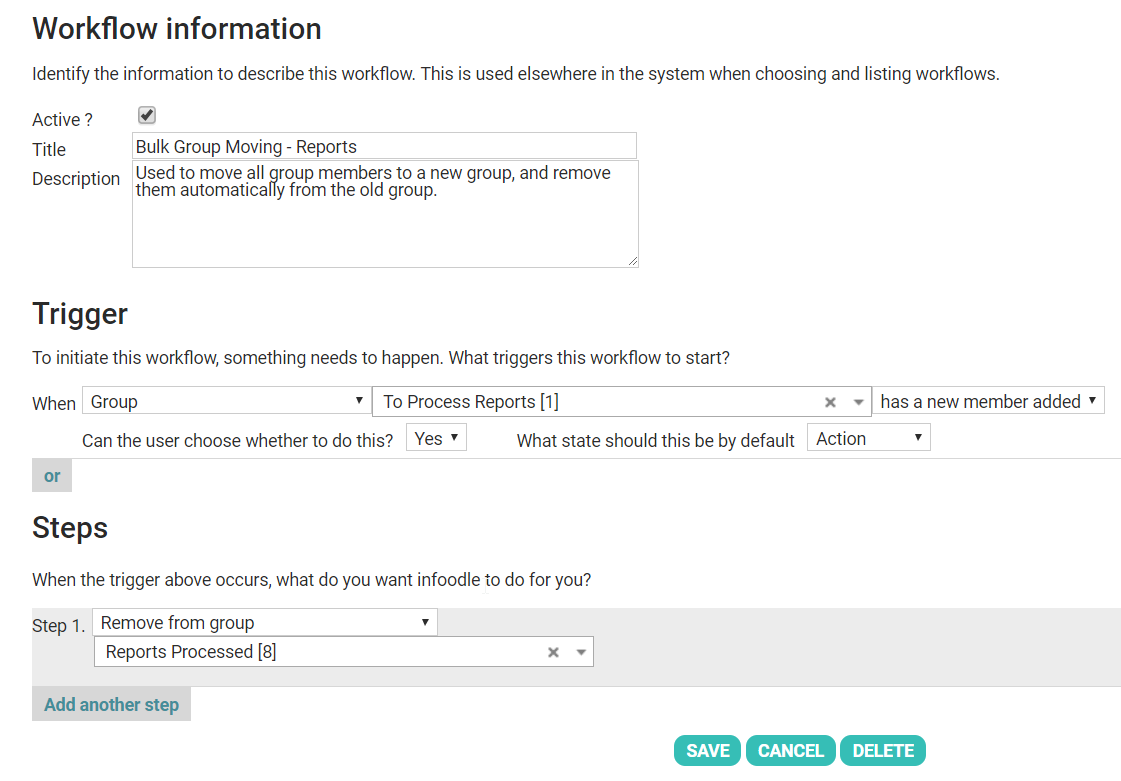
Report - Criteria to Grab all Members from a Specific Group
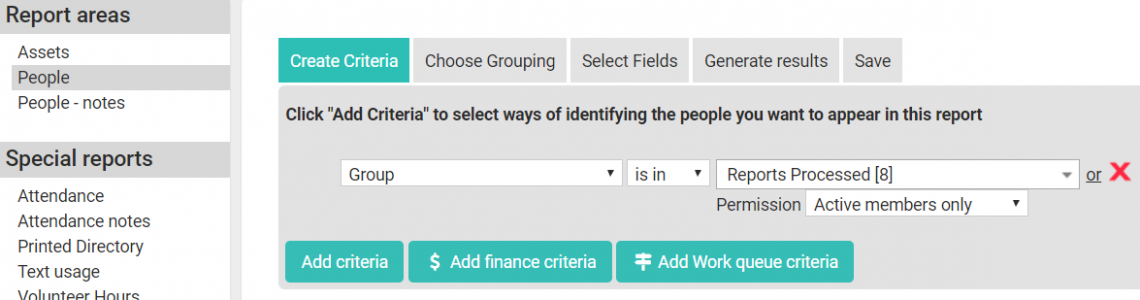
Report - Click "Generate results"; then click "Show on the screen"

Report - Add to an existing group - Click "Choose group"
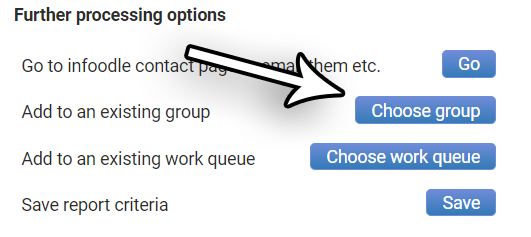
Report - Select the Group and Click "Save"
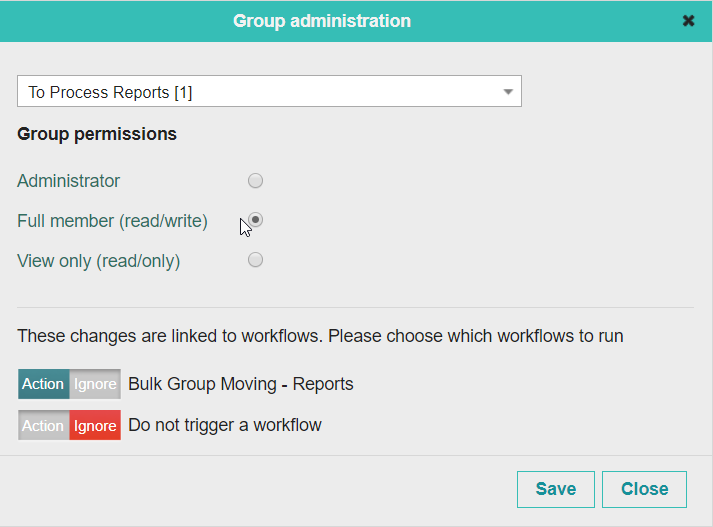
Remember to select Save to complete the process!