Update Mailchimp from infoodle
Once infoodle and mailchimp are connected, you are able to sync your changes in infoodle to mailchimp. This is useful for keeping your mailchimp lists up to date when you are using infoodle as your main CRM.
Because there are different scenarios in infoodle, and different lists in mailchimp, infoodle uses workflows, that you create, to perform this synchronisation.
Below is a screen shot of a suitable workflow. You will notice when you select Update Mailchimp as a step, you are presented with a blank list and a button to REFRESH LIST. This goes to Mailchimp and retrieves the lists you have already created. You will need to do this the first time you use this, and when you change your lists in Mailchimp.
Note that you can create different workflows for different types of people.
For example, you may have community and non-community people as such you can have 2 different lists in mailchimp and you can set your workflow to update different lists. Be aware that all of the active email addresses for a person are updated to the list specified, therefore one person cannot have 1 address on one list and another address on another.
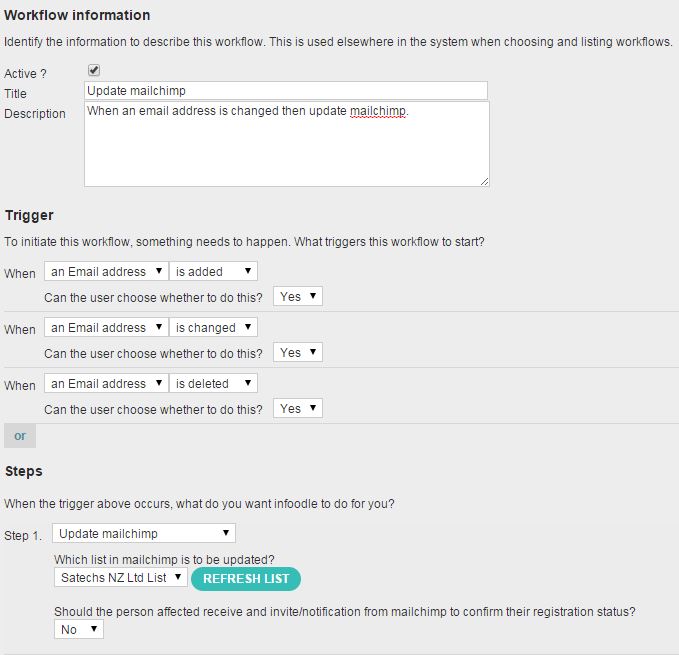
Now when you update the email address you are presented with the workflow to run. It's up to you whether this is optional (i.e. the user can de-select it) or not (it's forced)
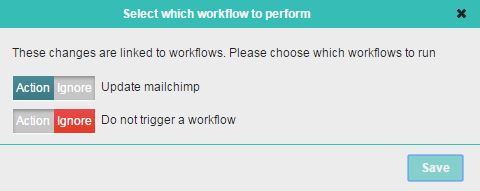
Adding people to a mailchimp list for other reasons
You may wish to ask infoodle to add someone's details to a mailchimp list based on other data changing e.g. adding someone to a group in infoodle. Using the Update Mailchimp step will perform this task.
Forcing an Unsubscribe process
There may be times when you wish to force an unsubscribe based on a trigger other than the email address changing - e.g. you have a group which contains the list of people subscribed to a newsletter, when you delete someone from that newsletter group you wish to unsubscribe them from a Mailchimp list.
For this reason there is the Unsubscribe Mailchimp step. Simply choose this along with the list and notifications in order to have infoodle unsubscribe people.