Windcave is no longer a Supported Payment Gateway via infoodle
For Payment Gateway Options that are supported please see: Payment Methods and Set Up
Windcave (previous known as Payment express and DPS)
This is a payment provider whose customers are those resident in several countries around the world. They offer attractive charging rates for charitable organisations so if you choose to work with these people, do mention you are a registered charity and discuss rates.
You will need to establish an account with them directly.
More information can be obtained from their website - www.windcave.com
Payment express setup
To utilise Windcave to process your transactions, you must first establish your own relationship with them, and setup a merchant account that connects Windcave to your bank account.
Currently we only offer the individual payment processing. When recurring payments become available we will communicate the update via our monthly updates.
Configuration
There is no specific configuration that is required on the Windcave side in order to operate with Infoodle. When your account is activated you are supplied an email containing two pieces of information which both need to be added to the infoodle [Payment Methods] (https://help.infoodle.com/help/administration/system-set/payment-methods) screen. It will look something like below. Note that we use the PX Pay method of integration.
For PX Pay:
PxPayUserId: xxxxxxx
PxPayKey: 1234349873948749827492837492837492874928374982374983274982374787
Take the PxPayUserID and PxPayKey and add them to Infoodle.
Testing the site
There is a test card available which you can use whilst you are in test mode.
4111111111111111
You can use any data for the remaining questions, just make the expiry date in the future
User experience
-
Users are presented with the Infoodle form and select the Windcave payment method
-
They submit the form and are presented with a screen from the Windcave website which asks for their credit card details. Note that you are able to style this in the Windcave control panel to include logos etc.
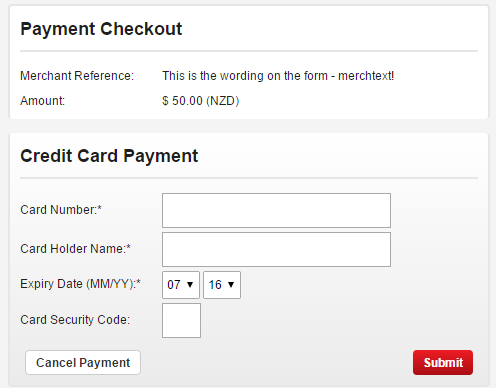
-
If the user selects Cancel Payment or they enter invalid credit card details - they are presented with a page showing their payment is Declined and that they cancelled it. They can only click Next and once done they are returned to your original infoodle form.
-
If they select Submit and the card is valid, the user is presented with a form showing that the payment was approved. They click Next to complete the process and are returned to the next infoodle form page depending on how the form was configured - eg, it may send an email on payment and take the user to another page.
Administrator experience
Anyone identified as Notify will receive an email once the form is completed and prior to the user going to the payment page, therefore the notify captures the data, but the form may not be successfully paid.
Once paid, the form is automatically marked as paid by infoodle.
Those processing the form will still need to assign the form to the correct person in infoodle (or create one etc.) as normal. At this point any financial records are created - which are then visible if you have the Finance package.
If the person clicks cancel or the card is declined, then the user is returned to the form. Therefore there may not be a payment for this form entry. You may choose to delete these unpaid form entries, or follow them up.
Likewise - if they enter their card details incorrectly, they are returned to the original form - this may mean they enter the same form twice, the second time it is paid. Again, you may choose to delete the initial unpaid forms.
View Payment Express' form usage in infoodle
For more information on how to view the forms usage in infoodle see Form usage.