You can now send a link to a donor who needs to update their bank and/or credit card details that ezidebit hold on file for them - e.g. when their card expires, or they want to change bank account.
There are 2 places to access this assuming that the person has a recurring payment. If its just a one off payment then its not available (as the details are not stored with ezidebit).
Option 1
Go to Finance > Transaction Processing > Banking > Payment methods
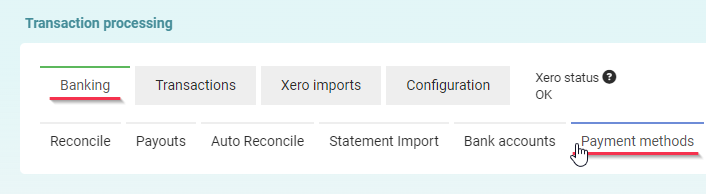
Choose Action > Payers on the ezidebit payment method.

Click View beside the form you want to send an update for.
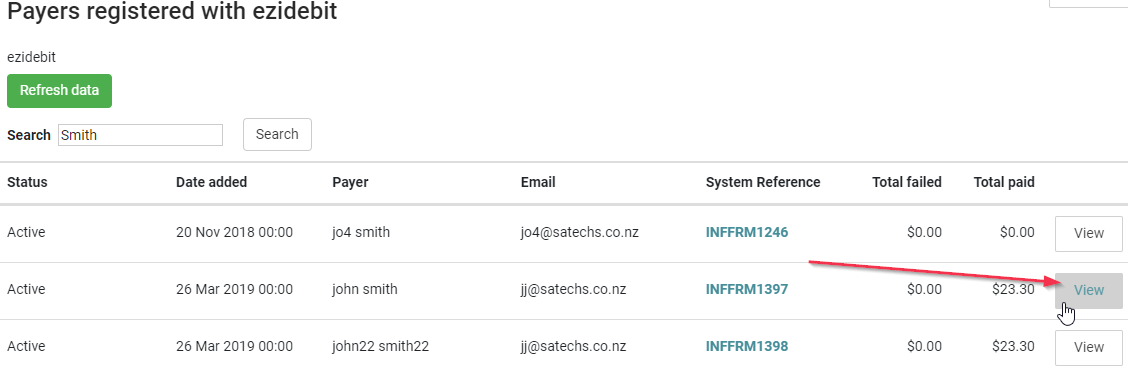
On the Payers Detail screen click Send Update Payment Details Form
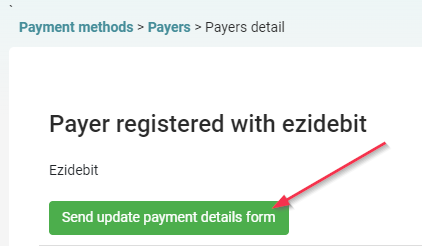
Option 2
Click Finance > Recurring income - click the date (or the icon on the right) to get to the details of the recurring income
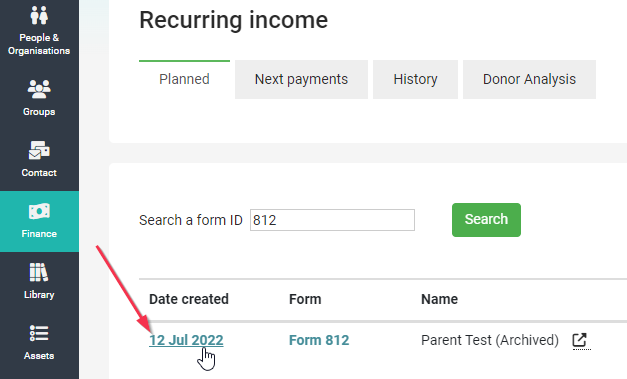
On the Item history Screen click Send Update Payment Details Form
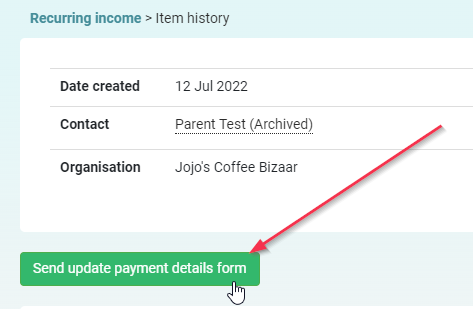
Send Email
When you click the Send Update Payment Details Form button via either of the above methods, it takes you to the infoodle contact screen to send an email.
The Recipient person will already be added to this email so Select the Basic email Composer to view the email itself.
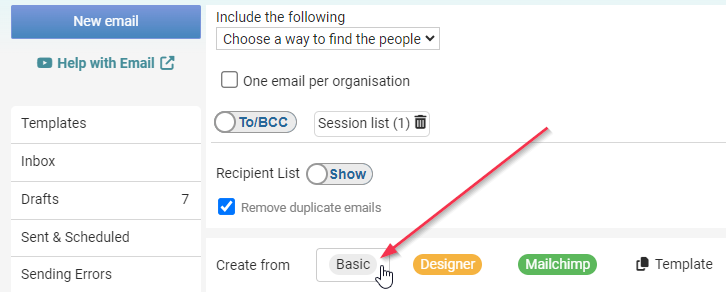
The email includes the persons details already selected, a sample text in the emails and a link.
You will need to add the email subject, and can make changes as needed to the email content
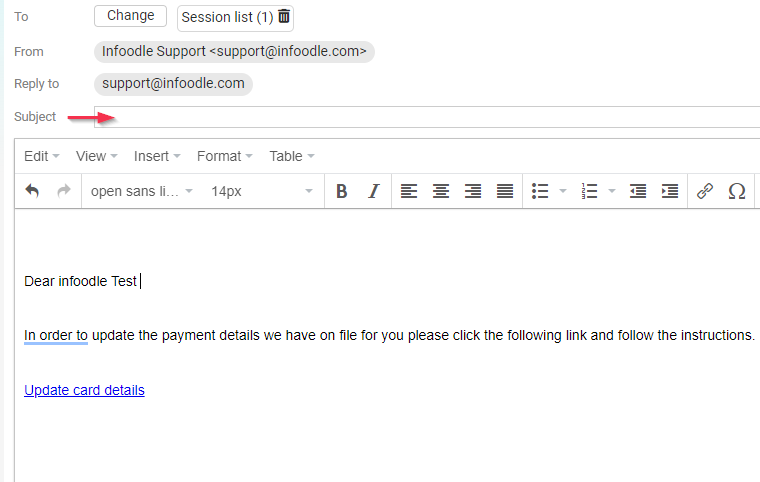
You can review the output of this link if you want by clicking the update card details and then clicking the highlighted 'link' icon and then copy the entire link.
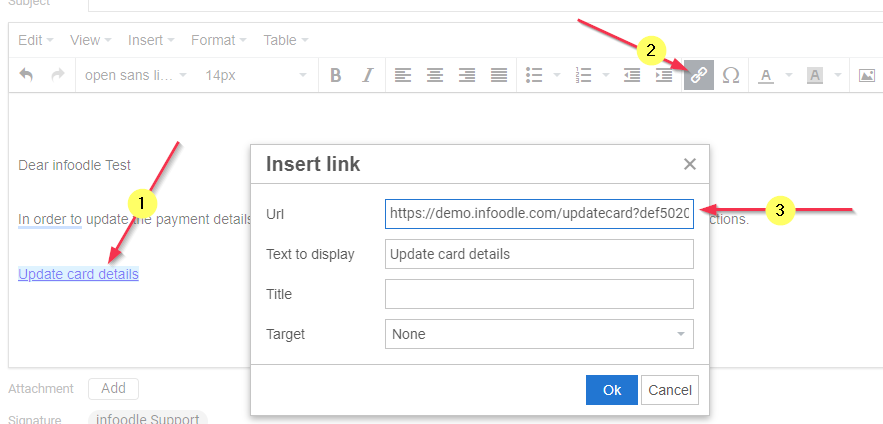
The customer sees something like this. (the logo will be your logo, not the infoodle one).
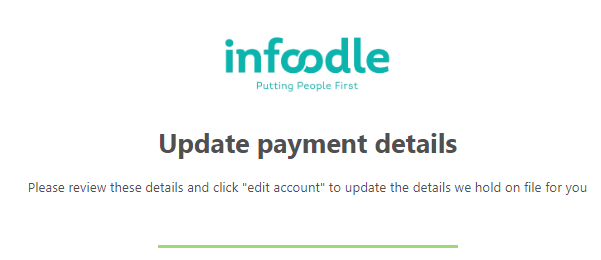
:::