Viewing Pledges
On a person's profile page, you can use the 'Pledges' section of the Finance tab, to see any pledges for that person. These may be manually added, or created via a form.
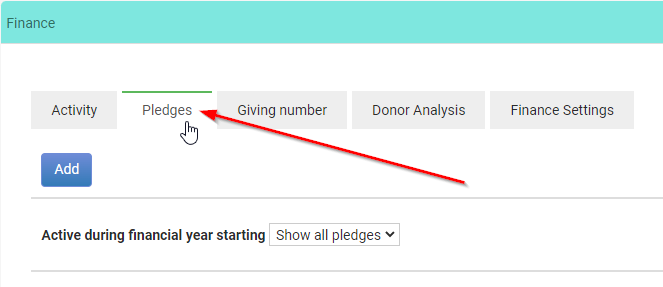
This section also lists the history and upcoming transactions that a person has pledged.
If the person is logging in - and they have access to their own finance tab, then they will be able to see this information too.
You can use this same page to manually add, edit and delete pledges for that person.
See Editing a pledge and Deleting a pledge for more information.
Adding a manual pledge:
- Search for the person that you wish to add a pledge to.
- Go to the Finance Tab of the Person's Profile or click on the Settings cog on the left hand side and select Finance.
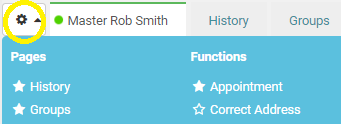
- Click on the Pledges tab.
- To add a new pledge, click Add.
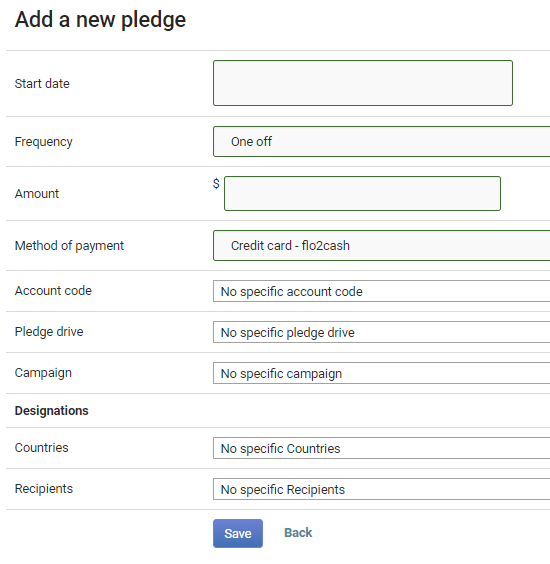
- Complete the relevant fields.
- Click Save.
Adding Pledges via a form
Pledges can be created via an infoodle form, allowing for Donors/Users to specify their own recurring payment settings from the options you provide.
Any form that includes the Recurring Period form field will automatically create a pledge each time a new entry is submitted.
You will also need at least one Amount field and a Payment Method field in addition to any other relevent fields such as Name and Contact information.
See Adding Automatic Payments to a Form for more information.
Pledges created this way will only be accessible on the Person's profile once the Form Entry has been Approved.
If an online payment method was used, such as paying via Credit/Debit Card, then the pledge will function and can trigger recurring payments even if the Form entry has not yet been processed, to ensure that payments are not missed.