The Activity Boards List page shows you all the Activity Boards that you have created and allows you to edit, maintain, and create new Activity Boards. You can also duplicate existing Activity Boards to reuse previously created Boards to speed up your creation.
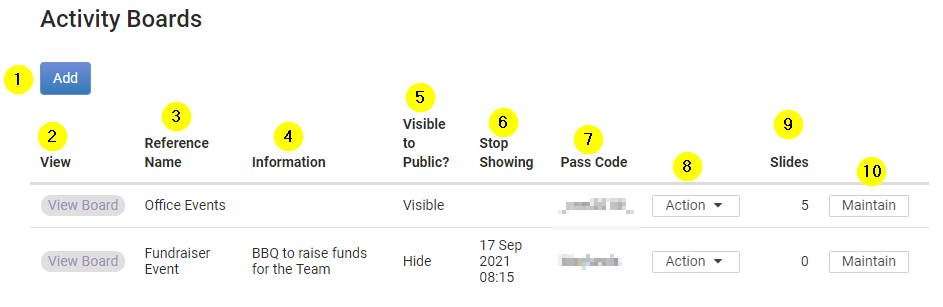
Page Breakdown:
- Add: Clicking this button will take you to the 'Add New Activity Board' page.
- View: Clicking the 'View Board' will take you to the live board itself so you can preview what it looks like.
- Reference Name: The name of the Board itself so that you know what the board/intention of the board is for.
- Information: This is an optional Description you can give your Activity Boards to get a little more details about the board if needed. This is also visible on the Public List of Activity Boards that is seen from the login screen.
- Visible to Public: This shows you the visibility of the Board via the login page of your infoodle CRM.
- Stop Showing: This is an optional Date and Time for when the Activity Board Expires, and will no longer show.
- Pass Code: To protect Activity Boards that may contain sensitive information - such as meetings with clients - you can add a Pass Code to the board.
- Action Button: This dropdown menu allows you to Edit the Board, Create a Duplicate of the Board, or Permanently Delete it.
- Slides: Here you can see how many Slides have been created for the particular Activity Board.
- Maintain: Clicking 'Maintain' takes you to the 'Activity Board Slides List' in order to make edits to the Slides themselves.