The infoodle administrator role is designed to have overall administration rights. Therefore, this role cannot be deleted. You are able to change the name of the role and the permissions the role has. The following permissions give access to the administration area.
We recommend that you limit this infoodle administrator role to only 2 or 3 people in each organisation.
This role should have the following permissions:

The following permissions are also recommended for the administrator role

For more information, see People Permissions
List all roles
This permission is what is needed in order to create roles. i.e. give people permission to the many various functions of infoodle and access to see people and data etc. The user with this permission is able to add, edit and delete roles.
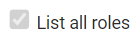
The tick above is slightly greyed out to indicate it cannot be deleted from the Primary infoodle administrator role.
This permission also gives access to the following areas under Administration:
-
Packages & views
- The user is also able to see all the packages and features available in infoodle. Which packages the site has available and which are not available. To gain access to the packages not available you will need to contact the infoodle office. Also the user is able to change the view from a household to organisation view and back again.
For more information, see Packages and Views
-
Site statistics
- The user also has access to the site statistics area.
For more information, see Site Statistics
Update system information
This permission gives access to the full Site systems set up, found via Administration > System. Some of the features may be dependant on the packages you have available.

This is the area where you set up formats for email, letters, texts and labels, set up integration with Xero and Mail-chimp, payment gateways etc. Also set local time and date, customise date display and the library check out kiosk.
For more information, see System Setup