Once your Data import fields have been mapped to infoodle fields, there are some additional configuration settings that control how infoodle will process the data import.
These settings are used to control how any duplicate/matched records are processed, as well as to manage how Organisations/Households are identified.
Duplicate Match Setting
There are four different ways infoodle can process contacts during import.
These are tied to the Duplicate Identifier Field Mapping Settings you have set up, or the Match to Existing User ID Field Mapping options (if used).
See Person/Contact Identifiers for more information.
Use the Dropdown Menu to select the Preferred Option for this import:
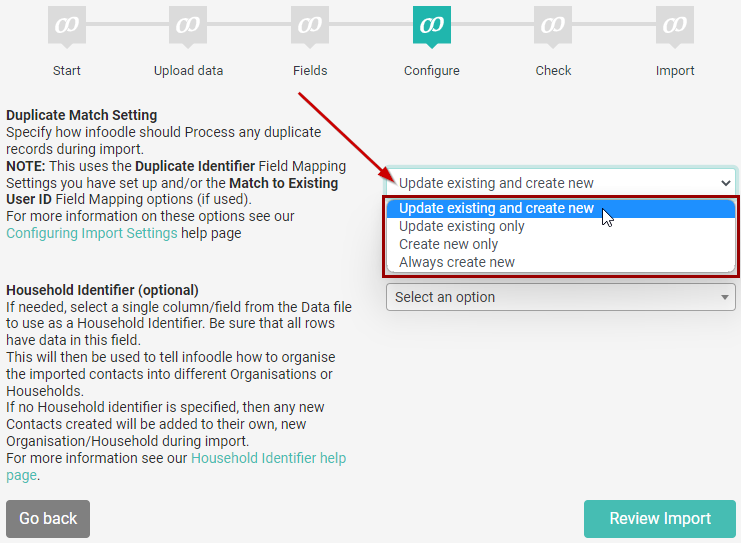
Update existing and create new
All rows of data are processed during the import as follows:
a) If infoodle matches a Data Row to an existing contact in the Database, that contact is updated with the imported information.
b) If infoodle does not find a match to a Row of Data, a new contact is created using the imported information.
Update existing only
Only rows that match to an existing infoodle contact are processed:
a) If infoodle matches a Data Row to an existing contact in the Database, that contact is updated with the imported information.
b) If infoodle does not find a match to a Row of Data, that row will be ignored, and not imported.
This option is useful when your data file contains information for new and existing contacts in infoodle, and you only want to update records that already exist in infoodle; skipping the creation of any new records from the data file.
Create new only
Only rows that Do Not match to an existing infoodle contact are processed:
a) If infoodle matches a Data Row to an existing contact in the Database, that row will be ignored, and not imported.
b) If infoodle does not find a match to a Row of Data, a new contact is created using the imported information.
This option is useful when your data file contains information for new and existing contacts in infoodle, and you want to create new contacts only, skipping any existing records rather than updating them.
Always create new
All rows of data are processed during the import and each row of information in the data file is used to create a new contact record in infoodle.
NOTE: This option will always ignore any Duplicate Check settings, even if configured.
Household Identifier
This is an Optional configuration setting
Households/Organisations help sort people into collections based on their living arrangements or affiliations. It is important to note that Households/Organisations are not the same as Groups.
The Household Identifier is used to tell infoodle how to process the imported contacts into Organisations/Households. If no Household identifier is specified, then any new Contacts created will be added to their own, new household during import.
This setting displays a list of Column Headings in your data file that have been mapped to an infoodle field for importing. Note that Do not Map data will not be listed.
Select the appropriate column name from the dropdown menu and infoodle will use that data to sort the contacts into the appropriate households/organisations.

You can only use one Data Column per import as a Household Identifier.
Every Row in the data file should have some data in the selected column, if there are any rows that have no data, then these Blanks will all be grouped into a single Household/Organisation.
See Household/Organisation Identifiers for more information.
Review or Go Back
Once these settings are configured click Review Import to proceed to the Import Check.
If you need to make any changes, click Go Back to return to the Field Configuration.
See Check and Run the Import for help with the next steps