Ezidebit have provided infoodle clients with a link to register. As Ezidebit is aware of infoodle, they have created configurations to assist charities and churches when processing payments.
Follow this link to register with Ezidebit: https://go.ezidebit.com/partner-referrals.html - and select infoodle as the Software provider.
Important information
When using Ezidebit the information added to a donors statement varies depending on your country, type of organisation and is added to your merchant ID by Ezidebit when configuring your account. Please ensure you confirm this with Ezidebit and ensure you communicate this to your donors so that they can be certain it is you that appears on their bank statement - and do not request a charge back because they are not sure who it is.
Australian organisations
Credit card transactions : EZI* followed by 16 characters related to the merchant ID
Direct Debit : Similar to credit card transactions
New Zealand organisations
Credit card transactions : EZI* [standard industry code] [Area] NZ.
Where [standard industry code] is one of a predefined list Ezidebit hold, for instance storage, health and fitness, education, charity.
and [Area] is NL or other area code.
eg, EZI*EDUCATIONAUCKLANDNLNZ
Please discuss this with Ezidebit when setting up the account.
Ezidebit Processes
Ezidebit is able to process either credit cards or direct debit. You will need to discuss with Ezidebit as to which options you wish to have available.
You can choose to setup the ability to use credit cards only, direct debit only, or both.
If you only setup one of the credit card or direct debit - then all payments using that payment method will use that method, e.g. if you have setup direct debit, then all types of payments will use the direct debit method.
If you wish to make it clear which option is being used to the user then you can create two payment methods in infoodle and use those on the forms for the user to choose.
If you setup both in one payment method in infoodle then it will process transactions differently to other payment gateways.
Processing purchases/donations with no recurring option.
e.g., Buying a ticket or a book, or a one off donation.
infoodle talks to the Ezidebit WebPay Live Page. This is obtained in the Ezidebit control panel:
Admin – Web Page Configuration
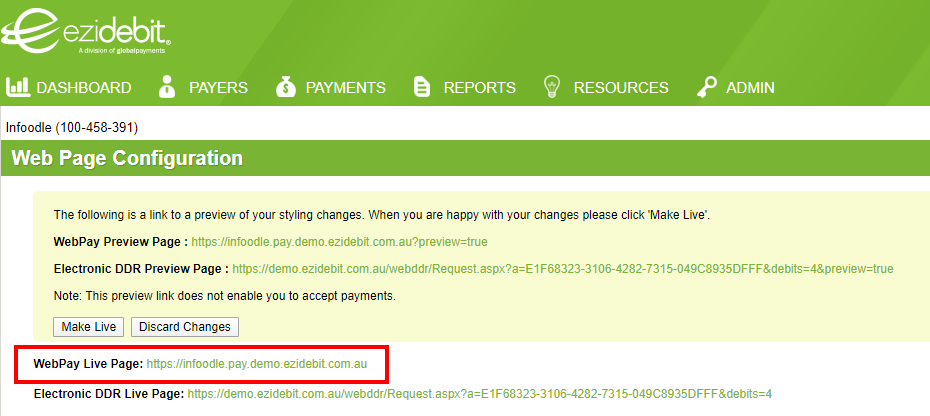
When the user completes the infoodle form, they are taken directly to this URL which is hosted and managed by Ezidebit, and from here Ezidebit takes the details they need, including the credit card details. Once submitted and confirmed the user is then returned to infoodle. Assuming all is successful the transaction is marked as paid. Any errors are reported back to the user on the Ezidebit form, or the infoodle form, depending on where they are.
Recurring payments
For this to happen you need to include a Payment Period field on the infoodle form. Optionally, include a start date field if you want to provide the option of a delayed starting date – otherwise today is assumed.
Likewise, an end date field could also be provided.
If the user chooses ‘one-off’ and the start date is Today (or not supplied), they are taken through the same process as with credit cards.
If they choose anything else then they are taken to the eDDR form. Infoodle needs to know the **Electronic DDR Live Page ** URL for your site. For this URL go to the Ezidebit control panel:
Admin – Web Page Configuration
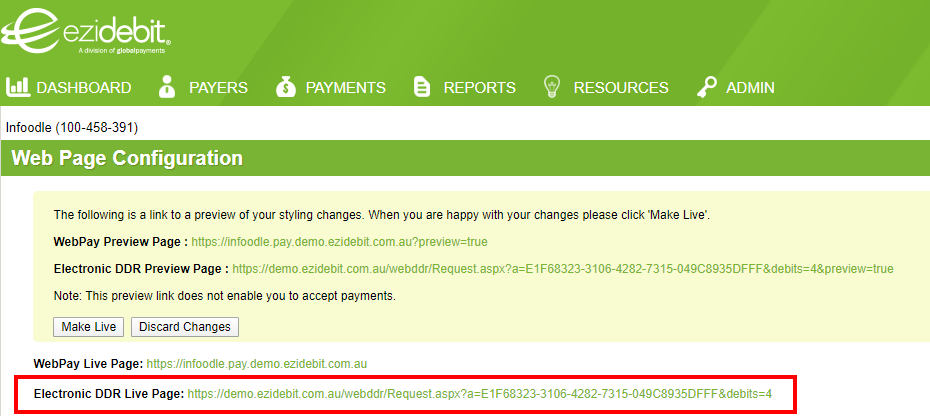
For all other options, i.e. not a one-off, and not starting today, they are taken to the eDDR form which is hosted by Ezidebit. Again, Ezidebit take the details they need to register the client.
The user is then returned to infoodle.
If they payment is due for today, infoodle will immediately schedule a payment to be taken today. You will be able to see this in the control panel of Ezidebit. This part is different to other providers, as Ezidebit allows infoodle to take the payment directly.
Because of this, the transaction is not marked as paid in infoodle in this circumstance. It is marked as token, then scheduled with the message Payment scheduled for... (date).
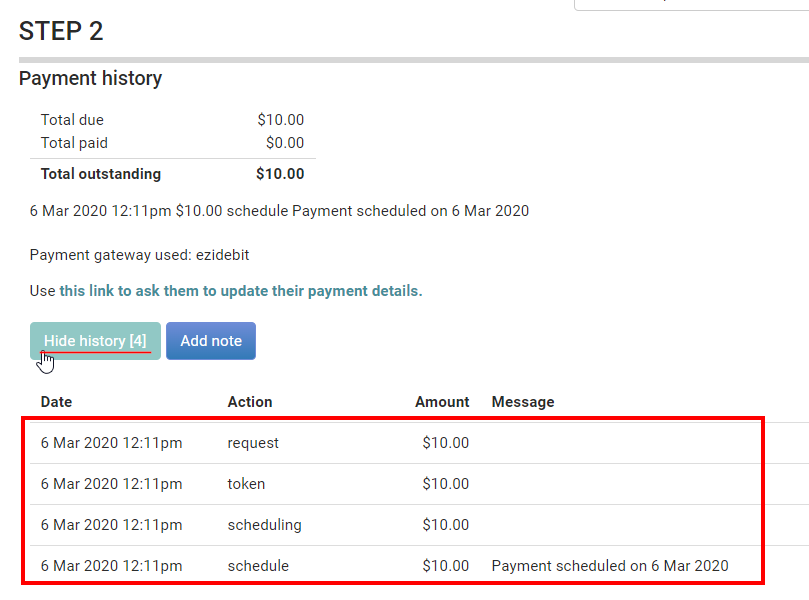
Any future payments that fit with the schedule – are loaded into the Ezidebit scheduler.
These are then shown in Ezidebit:
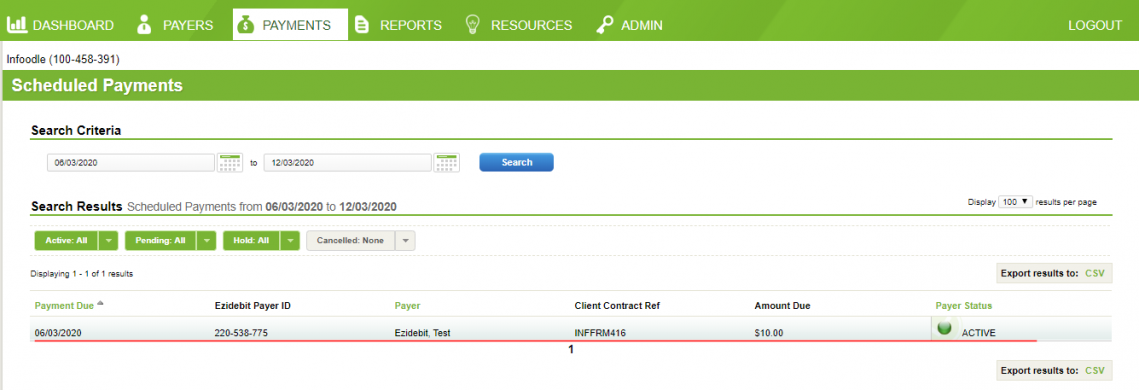
Note, the payment is scheduled for tomorrow (the next business day).
Ezidebit only processes settlement deposits to clients once a day.
When the Ezidebit scheduler processes the payment it will appear in the Ezidebit control panel under Payments - Processed Payments. You can select payment entries to see the customer and associated details;
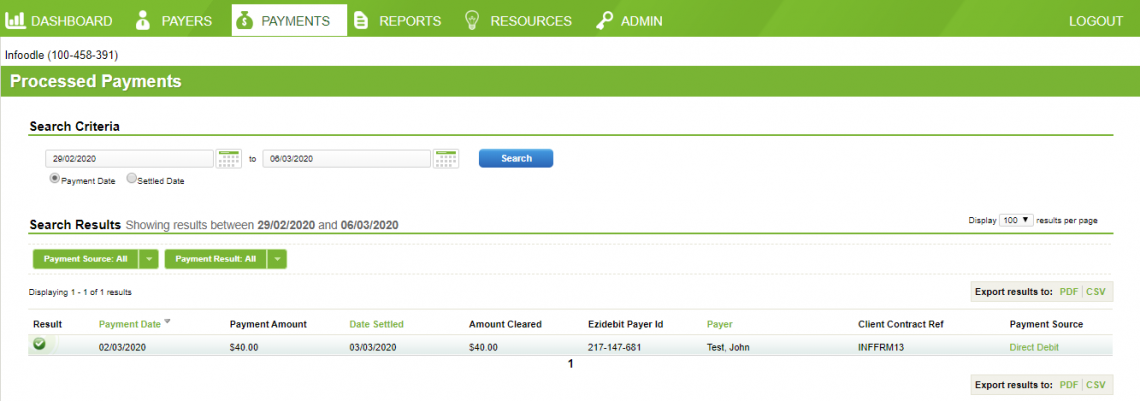
Ezidebit payments display as one of the following states:
- Successful – payment received. This triggers infoodle to mark the transaction as Paid.
- Pending - the paymentis with the bank and Ezidebit waiting for some response. (no action from infoodle).
- Dishonoured - payment failed eg, no funds. This triggers infoodle to mark the transaction as Failed.
- Fatal dishonour - the payment failed for a technical reason. Infoodle will stop future payments.
- Waiting - waiting to be sent to the bank (no action from infoodle).
For more information on what you can see about your Ezidebit transactions see Viewing Ezidebit Information.
Setting up Ezidebit in infoodle
To find out where to configure infoodle for Ezidebit, see Adding Payment Gateways.
Testing Ezidebit integration
If you wish to see how this works or test out the processing without using real money - you can request a sandbox (test) account with Ezidebit, which will give you different settings to add to infoodle. To see the details that Ezidebt accepts, see Ezidebti's Test Payment Details.