Infoodle is a customisable system and wherever possible you can choose what is displayed on a page.
When viewing Groups, additional fields, both infoodle default and custom fields, can be displayed to provide you with additional information. To set these up:
-
From the main infoodle menu, select Administration then Group Types.
-
From your list of Group Types, select the group type you require and select Edit.
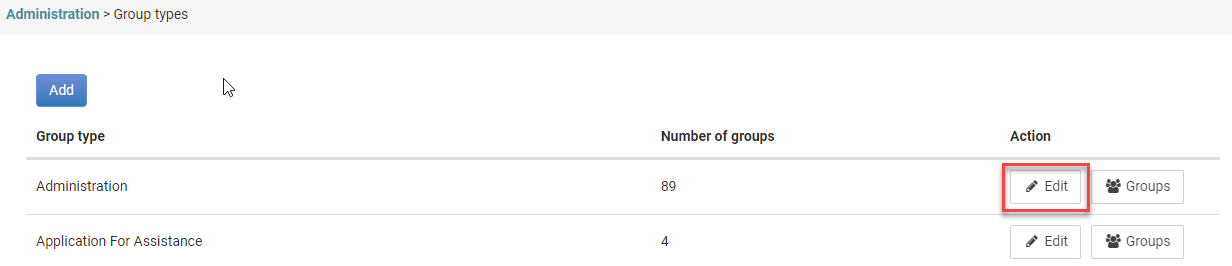
For more information, see Group Types.
-
Select Visible in list for fields that you would like to be made visible.
-
Select Available for fields that you would like to be made available for viewing.

-
Select Save.
-
You can drag and reorder the items in the list by clicking and holding the right mouse button or tap and hold on your touchpad while over a field, and dragging it to the reuired place in the list of fields..

Visible Skills
-
Select the Visible Skills button to select which skills in the list you want visible.
-
Select the skills you want to make available to choose from and select Save.
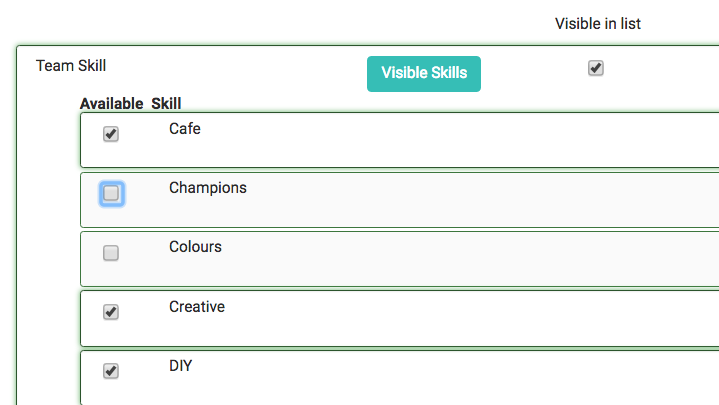
When you make this feature available it can be seen in two different pages:
- on the group membership page, and
- in the individual's group edit page.
If you make it available but not visible, you can only see the fields from the individuals group edit page.
To see how to add items to the list of Team skills, see Team Skills
To see how to add Group Custom Fields, see Group Custom Fields