Infoodle allows you to request or reserve physical library items, check them out to people, and return them while keeping track of all this information.
How to reserve an item
- Find the item you would like to reserve by clicking through the library levels i.e. library, catalogue, collection, then item.
- Click on Reserve. This enables you to say 'i want this item for this date'. You can add a message too. This button is available to those people who have 'view' permission to this collection.
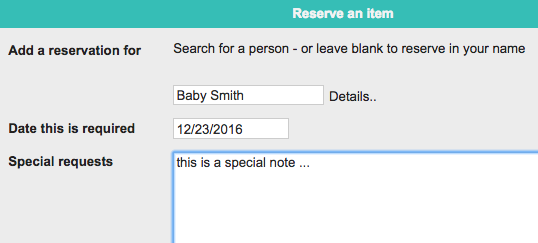
- When the reserve screen is saved, an email is sent to those people who have 'edit' permissions to the collection. They will then be able to process your request.
Process a request
This button is available to those people who have 'edit' permission to this collection. The screen lists any 'reserve' requests and gives you the chance to 'allocate it - i.e. you have given the item to that person. You can also manually search for a person and allocate the item to them without them having to 'reserve' it first.
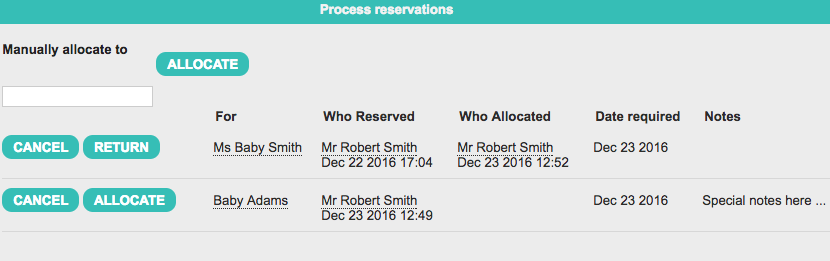
You will be able to view in the details how many items are available, allocated, or reserved.
Return
When an item is returned, go to the item and click on edit then select the return button beside the name of the person returning the item. Or you can go to the persons profile page and follow the instructions below.
Items on Loan
This menu item is available on the persons profile page, go to the settings cog menu and select Items on loan.
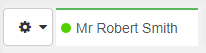
This will list all the items that the person has Requested, Reserved or Returned. By clicking Return the item will be available again. This feature is available if it is your page, or you have access to the library module. The items that are listed are only those that you have permission to edit or view.