Overview of Merge Tags in Basic Email
Below is a screenshot showing what you will see when you select to use the Basic Email composer in infoodle to create a new email.
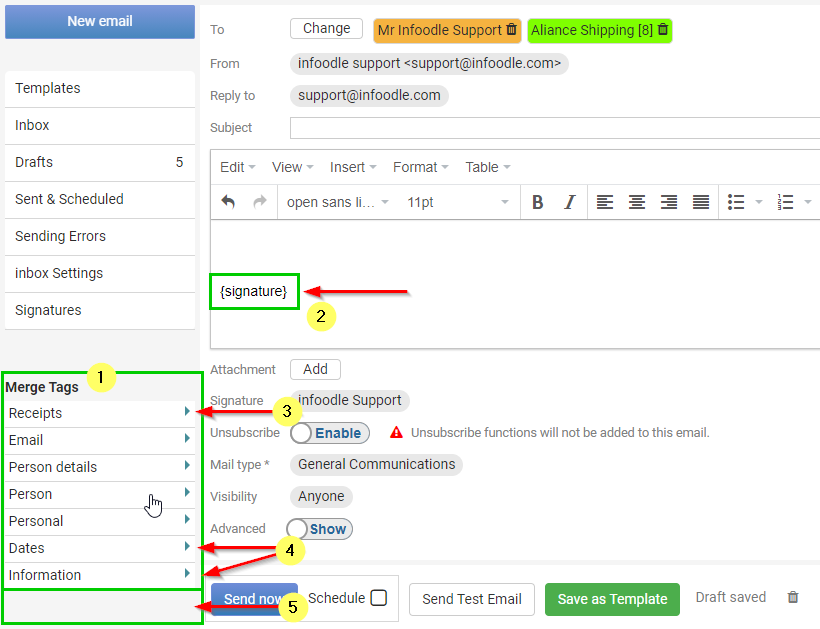
You will see that there is a section called Merge Tags on the left hand side of the page (1), just underneath the Email Menu which has a list of all of the Merge Tag Headings that you have access to. Note that the Basic Email automatically has a {signature} merge tag at the bottom of the content window (2). This is where infoodle will add in your Email Signature, if you have one set up.
You will only see the Receipts merge tag heading (3) if you have the Finance Package on your site, and you have access to the Finance area.
The Dates and Information merge tag headings (4) may display with a different name, or not display at all. This is because the Profile Tabs that these are linked to are customisable and so can be re-named or deleted as required .
As you create new custom profile tabs for managing data, you will see corresponding merge tag headings appear at the bottom of the list (5).
Adding Merge Tags to email content
Adding in a merge tag to your email can be done in a few simple clicks
- Click on the Merge Tag Heading to expand the Dropdown Menu
- Click on the merge tag from the list that you want to add
- Merge tags will be added in on the left side of where your cursor is currently located in the content window
- In the below example, you can see we have used many different merge tags as part of an "Update Your Information" email.
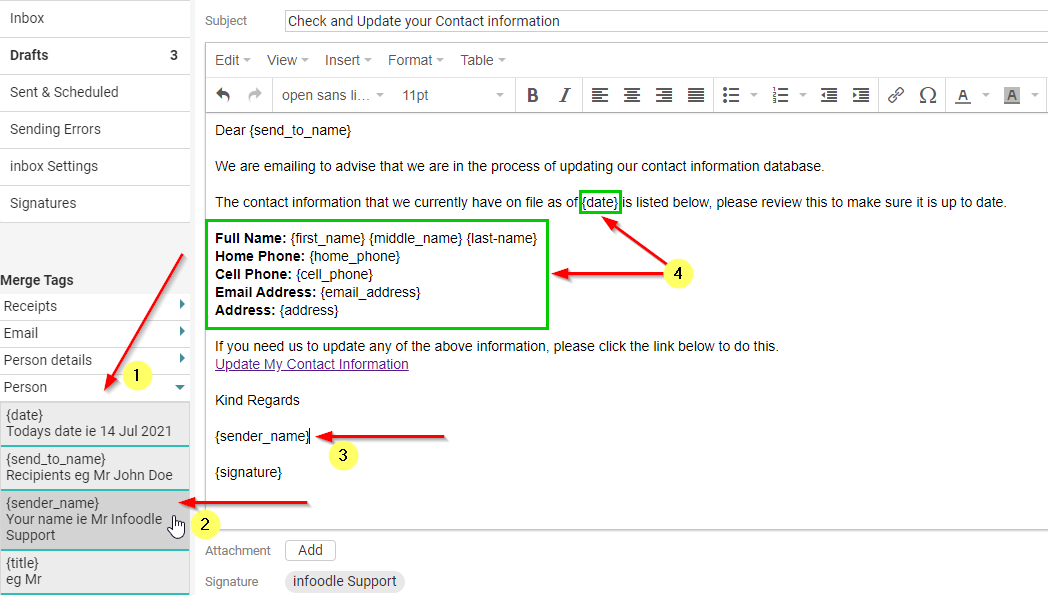
Here is what the above email that we have sent will look like when the recipient opens it.
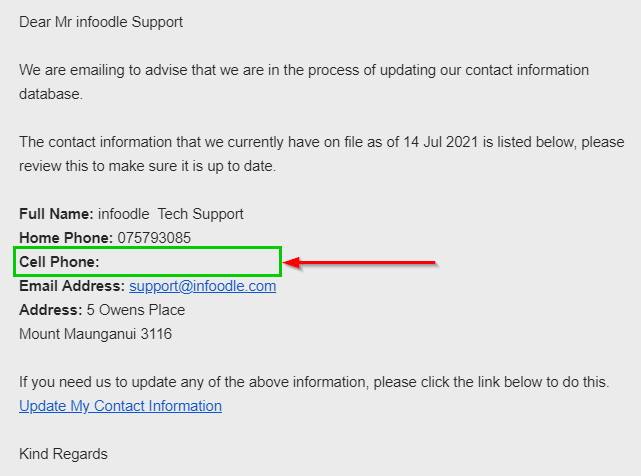
Note that this particular recipient does not have a Cell Phone number listed on their Profile page.
As a result, the {cell_phone} merge tag has simply left a blank space in the email.
When you insert the {email_address} tag to insert the contact's email, and if the contact has more than one active email address, then all of those addresses will be inserted into the email.
To insert only the address being used for this email, use this tag instead: {{address.email}}. This tag is not included in the list of merge tags and will need to be manually added.
If you are sending an email to all of the contact's active email addresses, then each email will display only the email address for this email.
Click here for information on Using Merge Tags in the Email Designer.