When a batch has been closed, it is locked from further editing. Therefore to edit a batch you will first need to open the batch.
-
Select Finance on the Navigation menu.
-
On the Transaction Processing screen, select Transactions and then Batches.
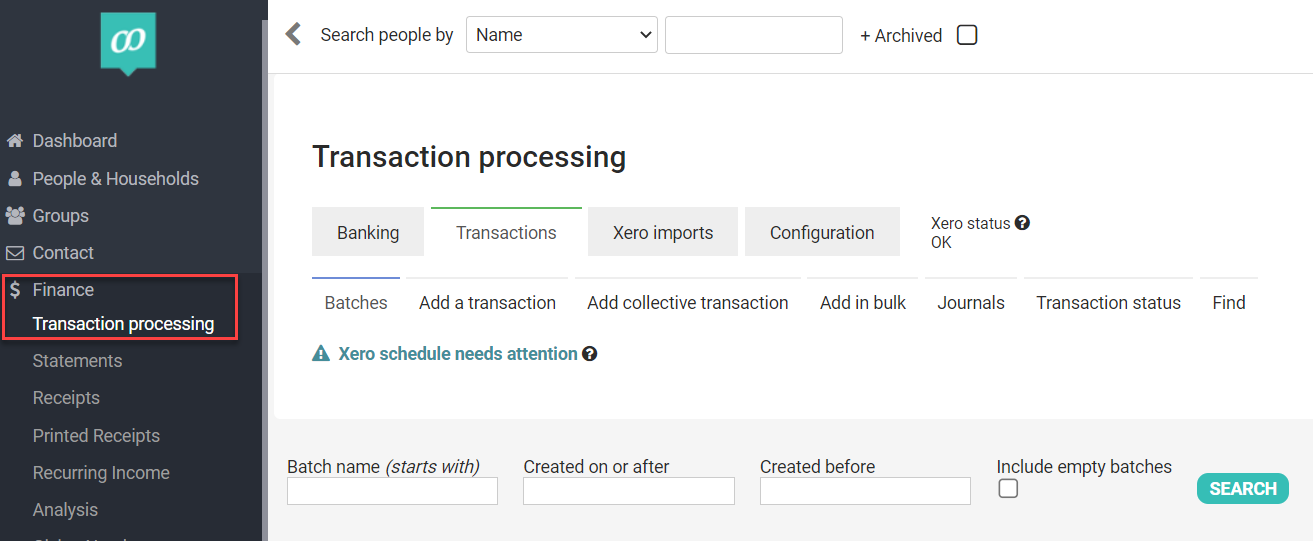
-
This will pop-up a screen which enables you to enter some detail to help you find the batch you are looking for.
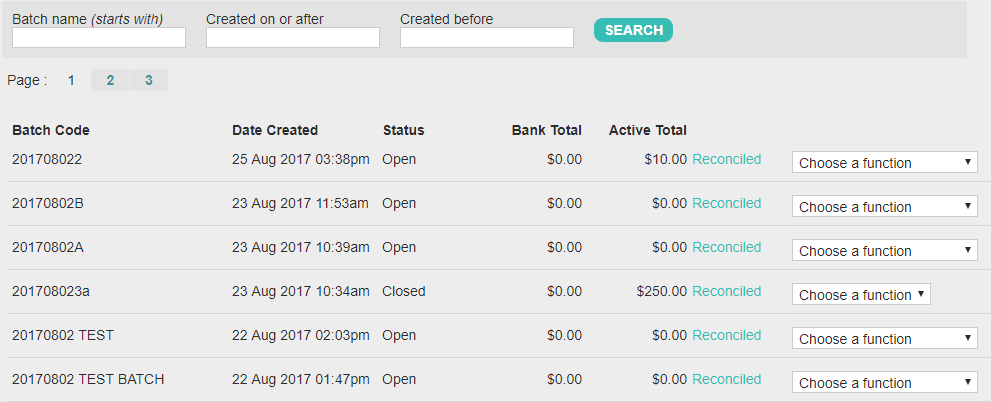
-
Enter the name or the dates and select SEARCH or select one from the list below.
-
Select Re-open from the list of functions from the list to the right of the relevant batch.
-
Select Reopen after reading the message.
-
Refresh your page.
-
Select the batch and make the necessary changes.
-
To close a batch follow the same steps to find it as above but select the Close function instead of reopen.