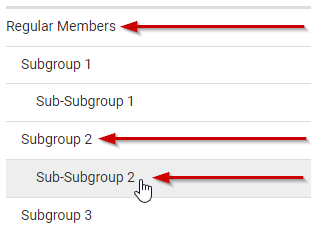Group permissions control how a person can view a group when the user logs in to infoodle.
Permissions are set when a person is first added to a group, and can be edited later.
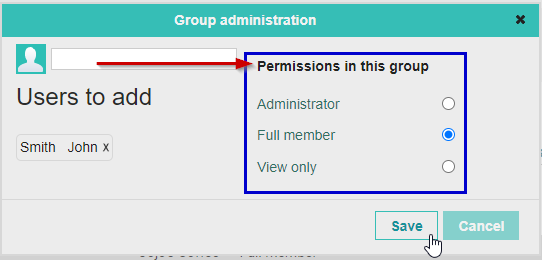
If you have a group structure with Primary or Parent groups that have Subgroups below them, then you need to specify a Group permission for both the Subgroup that you are adding the person to, as well as for all Parent/Primary Groups above that Subgroup.
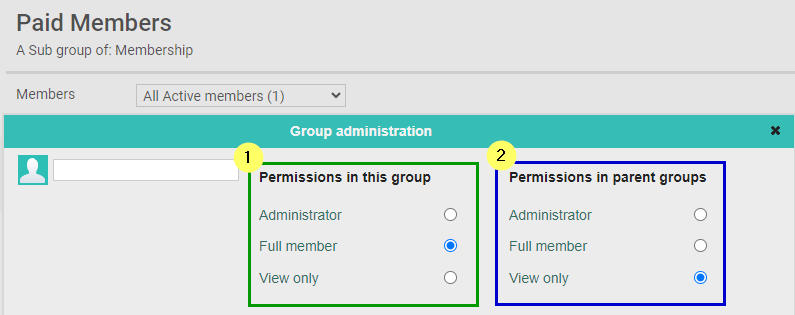
Group Permissions for a user are "Inherited" from the Primary or Parent group, unless they have a higher level permission in a subgroup.
For Example:
- An Administrator in the Africa group, will have this same access level for each of the four subgroups, even if they have a lower permisson in, or are not part of a subgroup
- An Administrator in the Liberia subgroup will only be able to administer that group, unless they are also given Administrator permission for Africa
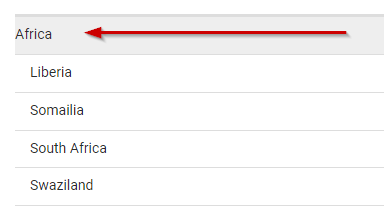
There are four different levels of permission that a user can have in a group: Administrator, Full Member, View Only, and Past Member.
Administrator
- The group appears in the 'My Groups' list on the Groups page.
- The user can:
- change the name of the group.
- add members to the group based on who they have a connection with.
- add and maintain tracking attendance.
- roster the group.
- contact the group.
- view details about the members of the group.
- add volunteer hours.
Full Member
- The group appears in the 'My Groups' list on the Groups page.
- The user can contact the group.
- The user can view details about the members of the group.
View Only, and Past Members
- The group will NOT appear in the My Groups list on the Groups page.
- The user has no access to the group.
- People who are administrators and full members of the group can see you are, or were a member.
- Users with Maintain all groups permission in their Role can view these members of the group.
Editing Group Permissions
There are many times that you may need to edit the permissions for members in a group, such as increasing or decreasing that person's level of access to the group, or setting someone as a Past Member when they are no longer actively part of that group.
You can edit this either from the Group page itself, or from the profile page.
Edit Via Group Page
Open up the Page for the group that you need to update permissions in, and select the Edit option for any member to upate their permissions via the Group Administration.
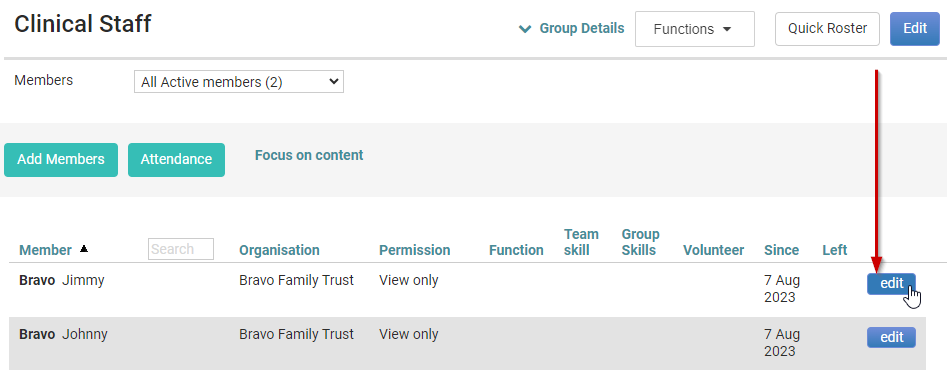
Edit Via Profile Page
Open up the profile page of the Contact to be edited, and go to the Groups tab or section on the Profile page. Locate the group in the list, and select Edit to update the Group Permissions via the Group Administration.
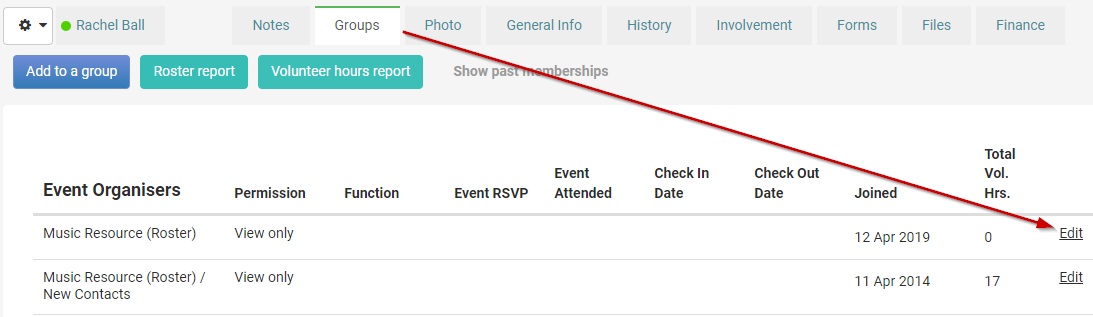
Group Permission Administration
When Editing a contact's settings via the group administration, you can select a new permission to apply from the dropdown menu.
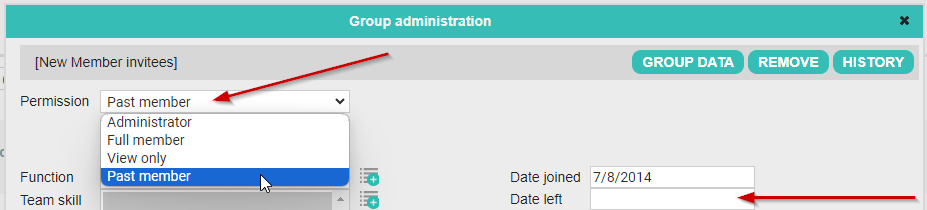
If you select the Past Member permission to mark them as no longer active in this group, then you are able to specify a Date Left value. If left blank, today's date is used.
Change Permission in Parent Groups
If you are editing in a SubGroup, you can choose to apply the current permission for that contact to the Parent Group(s) also, using Also Change in all Parent Groups.

You do not need to change the permisson in the subgroup to use this feature, simply select the option and save the changes, to apply the update to the parent groups.
When using the Setting Also Change in all Parent Groups this will only update the Parent group(s), if the same contact is not also part of another subgroup below that parent group.
Example 1:
John Smith is part of Sub-Subgroup 1, and Subgroup 3. A permission update made for Sub-subgroup 1 can only update that group, and the parent group (Subgroup 1).

No change is applied to the top level group Regular Members, because John is part of another subgroup below this group (Subgroup 3).
Example 2
Janet Smith is part of Sub-subgroup 2, but is not a member under Subgroup 1 or 3.
A permission update made for Sub-subgroup 2 can update that group, the direct parent group (Subgroup 2), and the top level group (Regular Members).