There will be times when people no longer wish to receive your communications. This calls for an Unsubscribe process.
infoodle has built in tools that can be used to manage Unsubscribe settings and mailing type preferences. If the infoodle Unsubscribe is enabled for an email, infoodle will automatically generate a link at the bottom of the email.
For information on these links see Unsubscribe.
If you don't wish to use the infoodle generated Unsubscribe links, you can still handle things manually via an infoodle Form.
For Manual Management of the Unsubscribe Process, we recommend the following steps:
-
Create a Form in infoodle that people will be directed to. Using the Forms feature in infoodle, create a form which looks something like the following:
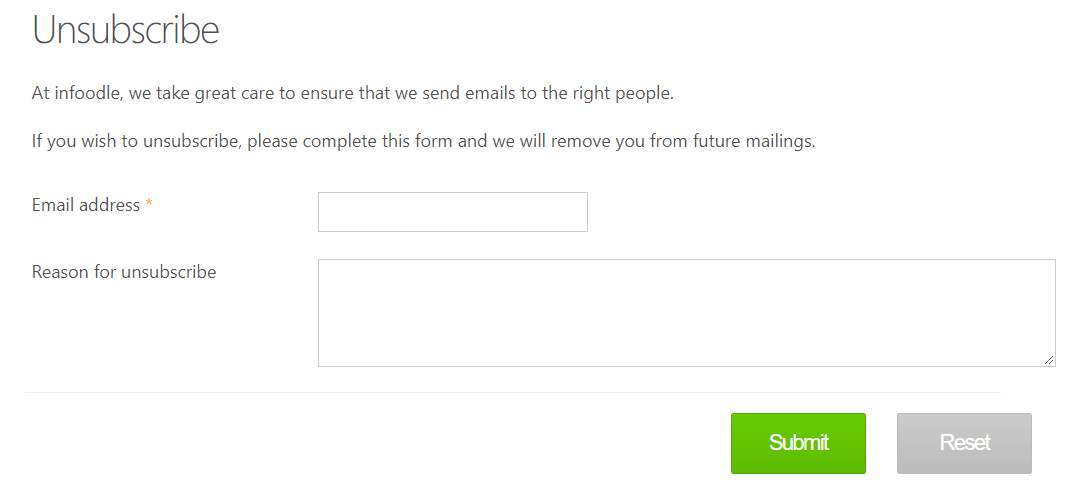
-
In the Form Settings, make sure the form is active, and you notify someone (or a group) in your organisation when the form has been completed. These will be the people who will action the request.
-
OPTIONAL: You can also use additional tools such as the Form Auto-Approval and/or Workflow Automations to aid in the Automatic processing of Unsubscribe form submissions
-
Save the form, and on the Publish tab - copy the link.
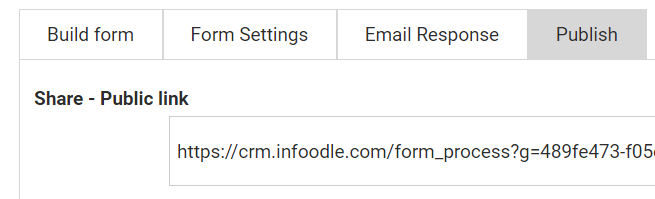
- Use the link in your emails. Somewhere in the email content you are sending out - you need to include a link back to the unsubscribe form you have just created.
To learn about inserting a link in your email, click here.
The Email Designer will automatically enable the infoodle Unsubscribe by default. If you wish to override this with your own link then the visible text of the link must contain the word Unsubscribe.
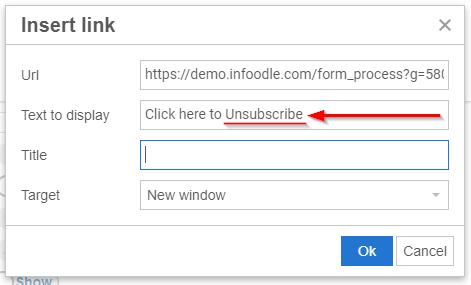
- You will receive an email alerting you when someone has unsubscribed. This gives you the option to follow up if necessary, or check if an Auto Approve/Unsubscribe Workflow has completed
- If not using workflow automations, you will need to manually ensure that the person is unsubscribed from the specific mailings or the community as a whole.