If a recurring payment has failed, infoodle has been setup to send an email notification to you with instructions on how to remedy the failed payment. Usually a payment will fail either because the payment has been cancelled by the payer, or the payment details have become invalid and require updating. In both of these situations it is important that you receive notification and take action to correct the payment.
Note: Payment notifications will only be received for payments that have been setup using an integrated payment gateway.
Example Email:
This is an important email. It informs you that there have been errors in taking recurring payments on behalf of your donors. If you do not address the issues identified, you may not be receiving the amounts pledged and you will continue to be notified of future errors for these pledges.
Click the links shown below to be taken to the relevant pages once you have logged into infoodle
Payments attempted today requiring attention
| Donor | Form | Amount | Payment Method | Message | Action |
|---|---|---|---|---|---|
| 0 | 714 | 100.00 | Ezidebit | Could not find a customer with the provided details. | Update customer payment details or delete pledge |
You are receiving this email because this email address is recorded in the Payment Methods screen for one or more payment methods. You can edit the payment method to change the address if required.
Please reply to this email if you wish to receive support from infoodle.
Which email address will receive the failed payment notification?
When setting up a Payment Method, an email address is required. The email address used in the setup is the email address that will received notification of any failed payments.
Messages and Actions
You'll notice in the above example email there is a 'Message' which explains what is wrong and an 'Action' that advises what needs to be done. There are several possible Messages and two different actions you may need to take;
'Message' = 'Could not find a customer with the provided details.'
'Action' = 'Update customer payment details or delete pledge'
'Message' = 'Add payment denied - Only active customers can have payments added to their schedule.'
'Action' = 'Update customer payment details or delete pledge'
'Message' = 'No payment token available'
'Action' = 'Update customer payment details of delete pledge'
'Message' = 'Your card was declined.'
'Action' = 'Update customer payment details of delete pledge'
'Message' = 'Your card has insufficient funds.'
'Action' = 'Retry on finance recurring screens or update customer card details'
Actions
- Action: 'Update customer payment details or delete pledge'
If you receive the above action in an email notification then you first need to determine whether the payment is still valid or not. This often requires a conversation with the donor to see if they wish to continue their regular donation.
If the donor wishes to end their regular donation, then you'll need to delete the pledge; Click here for more information.
If the donor wishes to continue the regular donation, then you'll need to assist them to update their payment information, see the following;
- How to update Ezidebit Payment Information for a donor.
- How to update Stripe Payment Information for a donor
- Action: 'Retry on finance recurring screens or update customer card details'
If this is the action that is presented to you, then you'll need to open the 'Recurring Income' screen under Finance > Recurring Income. We do recommend speaking with the donor before carrying out this process so that they are aware you will be taking payment.
- Locate the payment, and open the options (see the line for John Smith in the below screenshot);
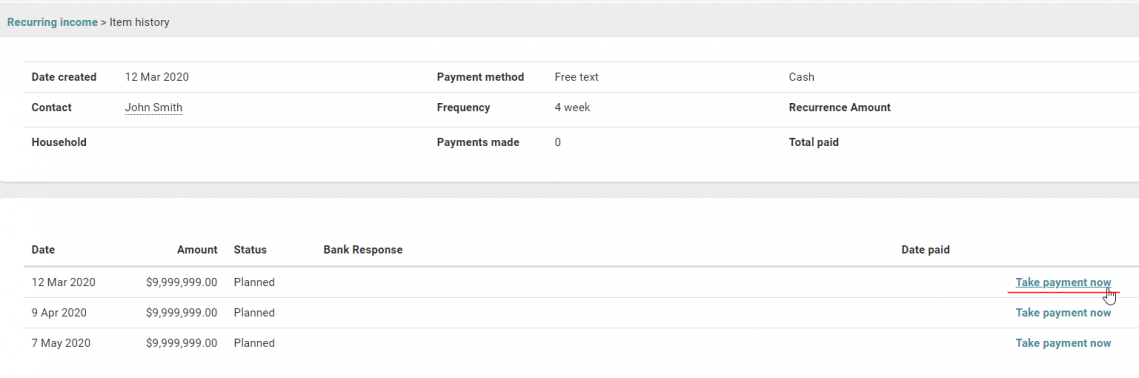
- Identify the missed payment that needs to be made, and click on 'Take Payment Now'
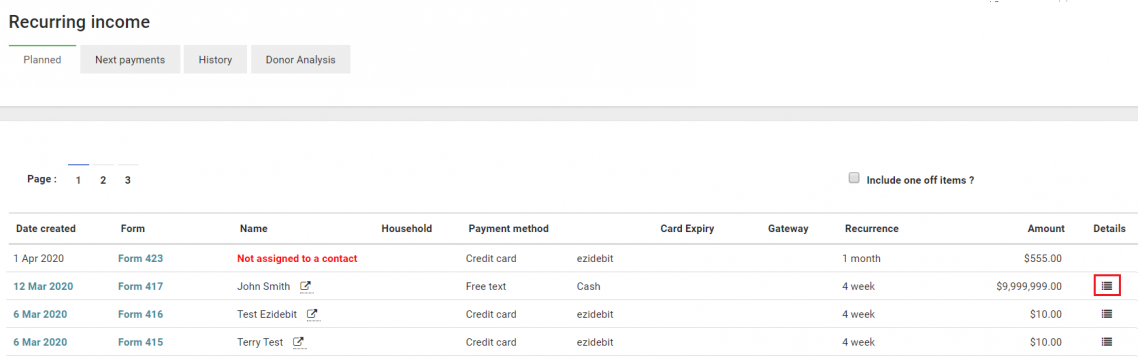
If you receive an action or message different from the above, or you need any support while processing these payment notifications, please feel free to reach out to infoodle Support by emailing us the notification to support@infoodle.com.