After you have entered your transactions or reconciled them there are times when you may need to make changes to them.
Infoodle will not allow you to edit a transaction that has already been receipted. If you need to correct a mistake on a transaction that has already been receipted then see Deleting a Receipt for more instructions.
See Finance Terms for definitions of receipts and statements (as different terminology is used in different countries).
For transactions that have been claimed through Gift aid, a correction will be need to be applied to your next claim.
-
To find the transaction you wish to edit, go to Searching for a transaction.
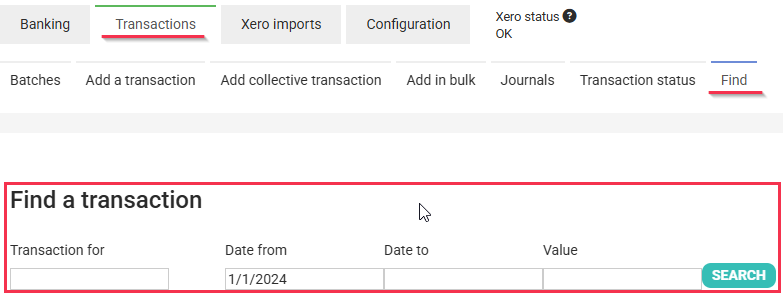
-
Click Edit alongside the transaction that you wish to edit.

-
When a batch has been closed, it is locked from further editing, therefore to edit this transaction you will first need to open the batch, then edit the transaction. Click Re-Open to do this. Remember that you may need to re-generate any reports and check balances again if you alter the values in the batch.
-
If a transaction has been receipted - or gift aid claimed against it - then you are blocked from editing it. For receipts you will have to delete the receipt before you can edit the transaction - and then re-issue the receipt.
-
Make the relevant changes you need to and click Save Transaction.
Once you are in the Edit existing transaction screen you also have the option to Delete Transaction.
If all transactions have been allocated to an incorrect person another way that you can allocate it to someone else is by going to the person profile of the person who it was originally incorrectly allocated to and move them to the correct person. For more information go to Individuals Finance Activity.