After you have entered your transactions there are times when you may need to make changes to them or delete them.
Note
If you wish to delete a Xero transaction then you will need to unreconcile it first and then click Don't import on the reconcile screen.
Infoodle will not allow you to edit or delete a transaction that has already been receipted. If you need to delete or correct a mistake on a transaction that has already been receipted then click here for more instructions. (Click here for definitions of receipts and statements as different terminology is used in different countries).
Here's how to delete non-Xero transactions:
- To find the transaction you wish to edit then go to Searching for a transaction.
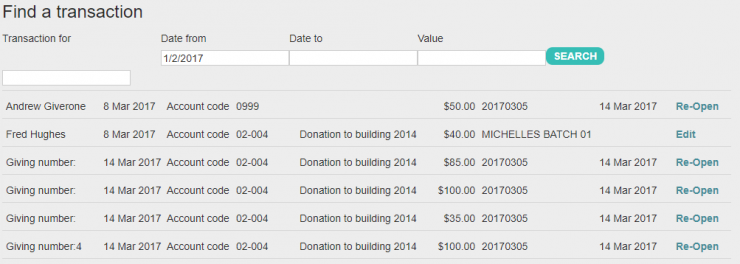
- Click Edit alongside the transaction that you wish to delete.
- When a batch has been closed, it is locked from further editing, therefore to edit this transaction you will first need to open the batch, then edit the transaction as above. Click Re-Open to do this. Remember that you may need to re-generate any reports and check balances again if you alter the values in the batch.
- Click DELETE TRANSACTION.