Here is how to view a batch report:
- Click Finance on the Navigation Menu.
- On the Transaction Processing screen, click Transactions and then Batches.
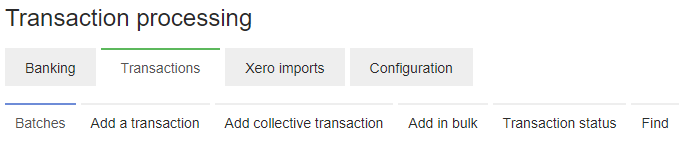
- Search for the specific batch by typing information in the search fields and click SEARCH. Leaving the fields blank will bring up the whole list of batches.
- A list of batches will appear with a list of available functions.
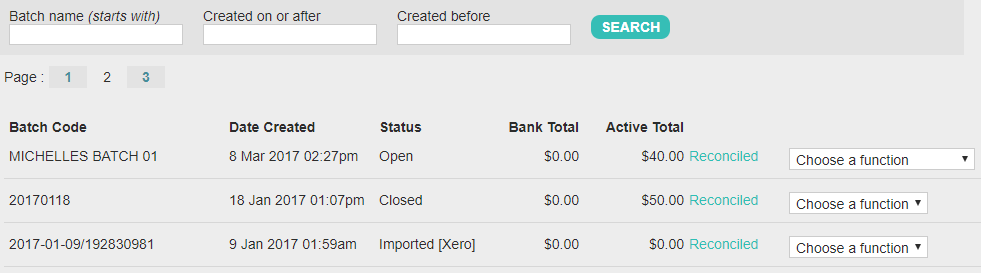
- Select the batch and click View report in the function dropdown.
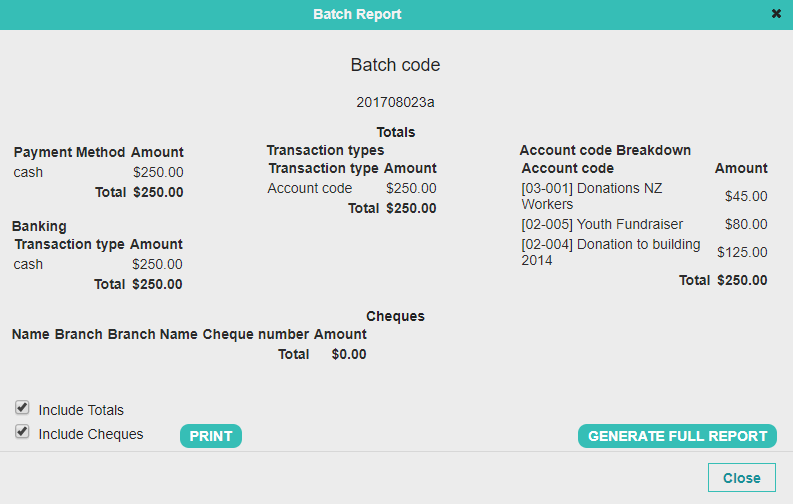
- The report screen shows a breakdown of the selected batch/es. It is intended to provide you with the information you need to present your monies to the bank. You can generate this at any time and it shows the account codes used, payment types, and any cheques that have been recorded.
- Click PRINT or GENERATE FULL REPORT.
- If you wish to use the batch report as a bank payment slip with the cheque details only then select Include Cheques and unselect Include Totals.
Note
Another way to view the batch report is to view it when adding transactions. Once you have chosen the batch to add transactions to you can view the report by clicking REPORT.