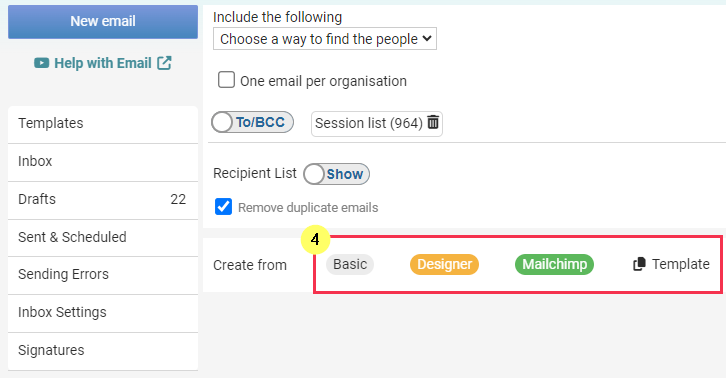There are a number of different ways to begin sending an email:
This article will step through each method.
For information on sending an email to all contacts in the database, see the Reports section of this help page.
1. Profile Page
Having opened the profile of a person or organisation, clicking on any active email address will take you to the email page to create an email. Active email addresses are underlined. Set an email as active by ensuring the 'Active' option is ticked when editing that contact.
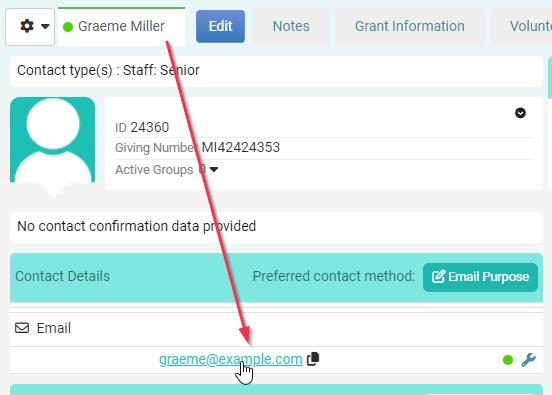
Click here to learn more about emailing an individual.
2. Groups
From the Groups area of infoodle, when you view a specific group, you can then send an email to all members of that group. On the Group page click the Functions menu and then select the Contact his Group option.
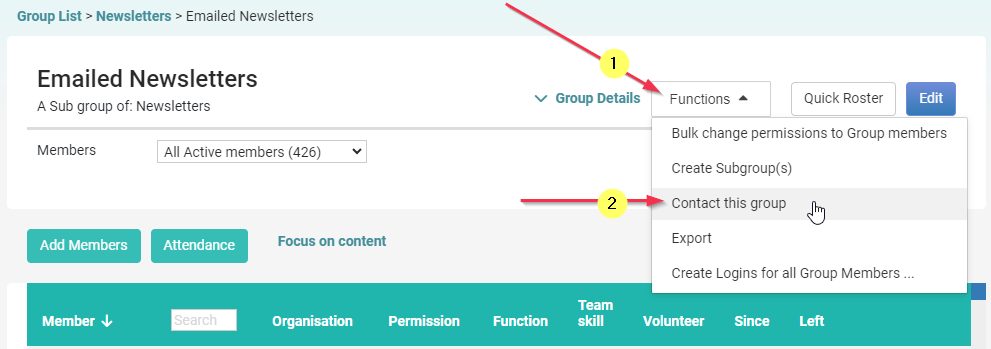
Click here to learn more about emailing a group.
3. Contact Page
From the Contact > Email Section of infoodle under Include the Following, use the Choose a way to find the people dropdown menu to start adding Recipients to your email.
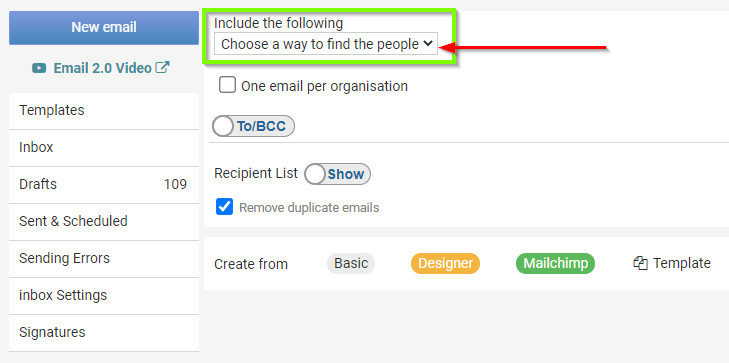
Click here to go to next step.
4. Reports
You can choose to run a report to search for the contacts that you wish to email, or load a previously saved report, to then send an email to this list.
If you wish to send an email to every active contact in your database then this can be done via the Reports Screen. Simply create a new People Report, and leave the Criteria blank, as shown below. You can then send the email to everyone in the database using this list.
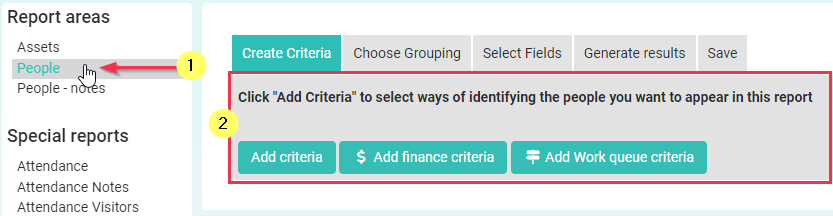
Once you have created or loaded your Report, go to the Generate results screen.
Then click on the Go button to Go to infoodle Contact page to email them etc.
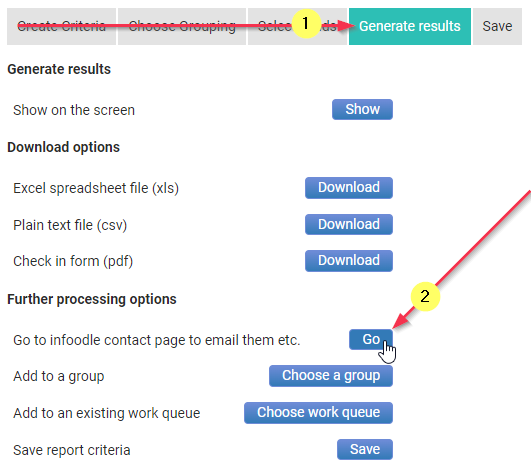
This will then pull all the people that you searched for in the report and add them to a new email as Recipients under Session List (Number). You can use the Show/Hide button next to Recipient List if you want to check the list of recipients.
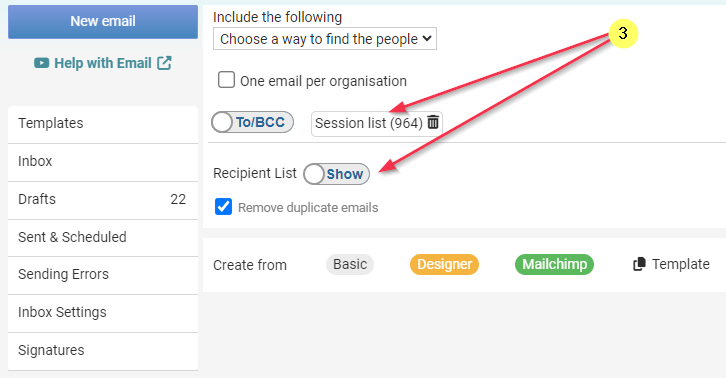
You are now ready to add content to you email. Simply choose a Create From method to compose a new email, or load a saved template.