A Work Queue is a list of people that require some manual processing. An example would be: a follow up is required once a person has joined your organisation.
A person and/or group of people (infoodle group) are specified as owners of a work queue. These are the people who will view the list of people and perform the work required to move people through the queue.
Once the activity is completed, the owner can choose to remove them from the queue, or move them on to the next step in the workflow, or move them to a different work queue within the workflow.
Work Queue in a Workflow
A Work Queue therefore often resides as part of a Workflow. It is one of the steps that can be performed as a workflow is processed. For example after the person in the work queue has been processed, send out an email to them and then add a note to say what occurred on the call.
Stand alone Work Queue
A Work Queue can also exist as a stand alone queue. i.e. it is not a part of a workflow.
Who can add people to a Work Queue
When configuring the Work Queue, it is possible to identify a person or group of people who are allowed to add people into this queue. If you are using a Group, the group members will need either Full Member or Administration permission in that group.
Note that this setting is used on the report screen. If a work flow adds people into the queue then this doesn't require any specific permissions.
Escalation
There are times when people should only be in a queue for a specific number of days. For example, you want to ensure people are followed up in seven days. If the people responsible for that queue have not got to those people, they need to be escalated to another queue (another team). By setting the escalation days, infoodle will move anyone who has been in the queue longer than those days into an escalation queue.
Notifications
You can choose to notify the people owning the queue that people have been added to their queue. Likewise if the escalation is set, these people will be notified when people are taken out of their queue - or into their queue if they are the escalated queue.
The notification on adding is done when people add to Work Queues via Reports > Generate results:
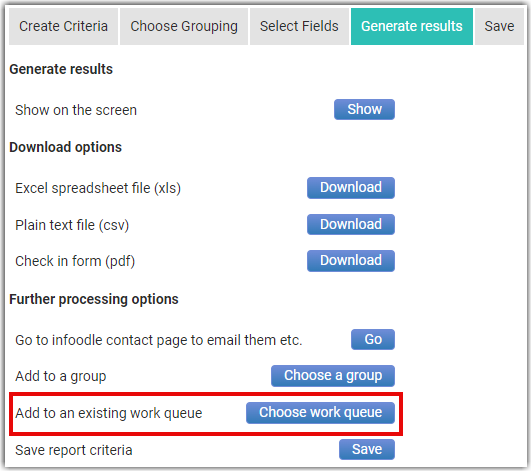
Reports
A new criteria has been added which means you can filter a report based on people in work queues. The option only appears if you have access to one or more work queues.
For more information on Reports, see Creating a Report.
Displaying your Work Queues
If you are an owner of a Work Queue a new menu optionwill be displayed. Selecting this will display queue that you have access to (from our demo site):
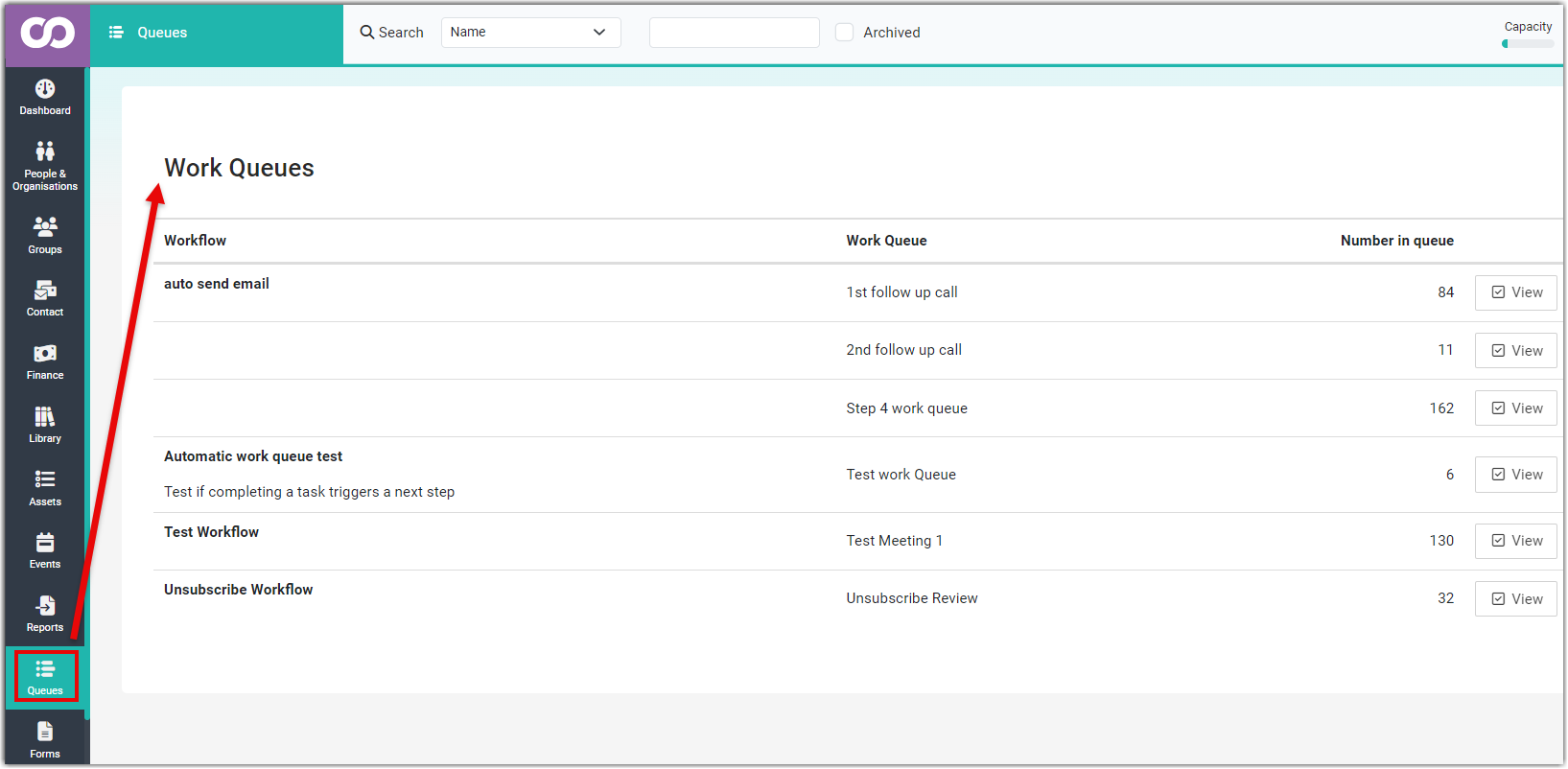
Selecting View opens a screen displaying details relating to the number of those in the queue, along with the contacts who are in the queue, waiting for processing:
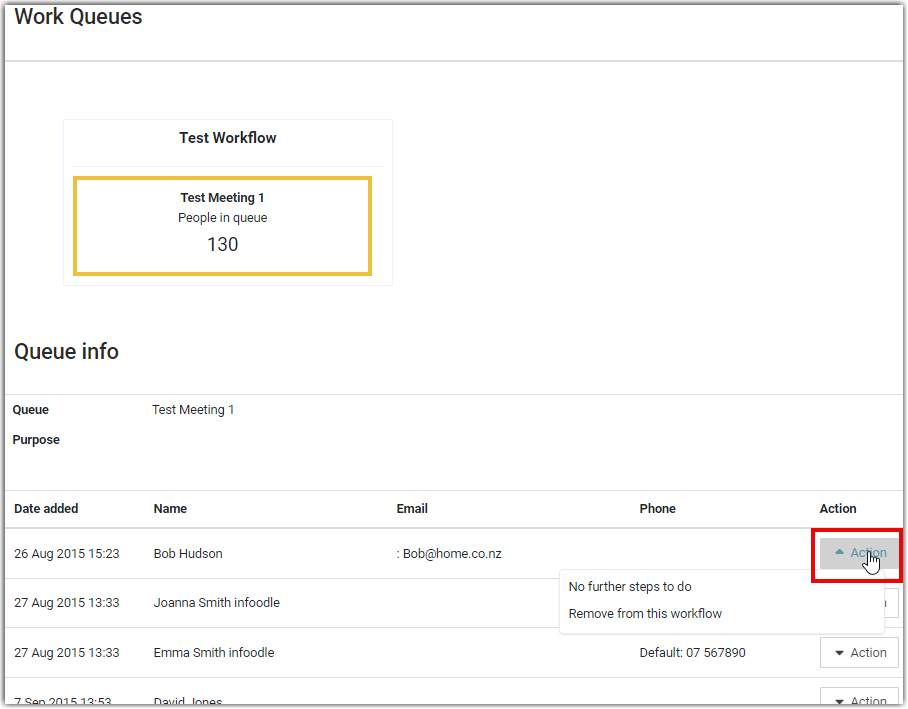
Select the Action button to options relating to removing the contact from the queue or to move them to another queue.
For information on adding contacts to Work Queues, see: Adding People to a Work Queue