Where ever possible infoodle seeks to help you reduce time spent in administration and double handling.
You can make a bulk change in several different areas:
- Group permissions.
- Create and send logins to a group.
- Change all groups Tasks and Content.
- Change Hibernation and Expiry dates of all groups.
1. Change Permissions
You are able to change the permissions of everyone in the group in 2 quick steps.
- From the Group page select Change Permissions from the Functions dropdown menu.
- Select which permission you want the whole group to have and click Save.
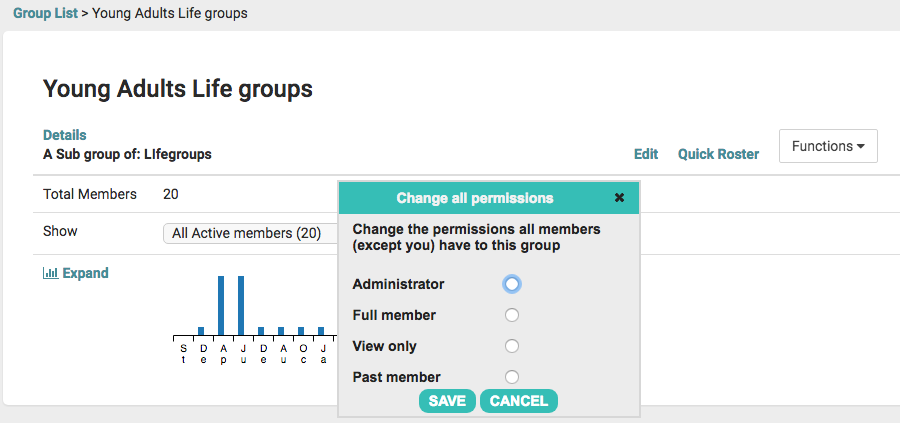
For more information on Permissions click here.
2. Create and Send Logins
You are able to send everyone in the group a login as long as they all have the same Role.
- From the Group page select Create Logins from the Functions dropdown menu.
- Select the Permission and Role you are allocating to all the group.
- Select Generate.
An email with a username and password has now been sent to each member of the group.
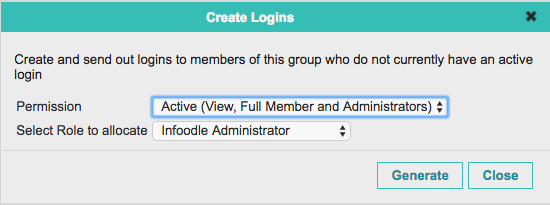
For more information on creating and sending Logins, click here.
3. Tasks and Content
You are able to change all groups ability to have access to Tasks (To Do's and Rosters) and to see Content (notes, Docs). Note that this will make a change regardless of whether you have permission to access a group.
- To perform this bulk change you will need to go to the infoodle Administration area and select Groups.
- Select the option you require from the drop down in the Action or Content box and Apply.
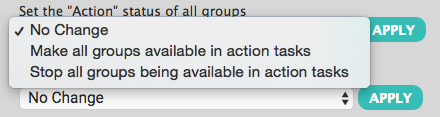
Note: You are able to change an individual groups ability to access Tasks and see Content in the group edit section.
4. Change Hibernation or Expiry dates
You are able to Hibernate, Un-hibernate, or Expire and Un-expire all groups at the same time.
- To perform this bulk change you will need to go to the infoodle Administration area and select Groups.
- Select the option you require from the drop down to Set the Hibernation or Set the Expiry date box and Apply.
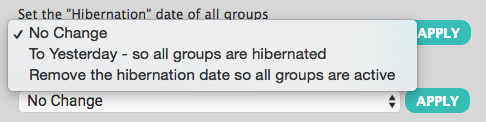
For more information on Hibernating and Expiring groups click here.