Assigning Roles
Before someone can access infoodle they need to be added to infoodle as a contact, assigned a role, and issued a login username and password.
You require the permissions Create Accounts and Roles, and List All Roles in your Role to perform this.
How to Assign a Role & Send Login Information
Video - User Role Permissions - Assigning a Role (1:08)
-
Ensure the person has been added to infoodle.
-
Check that you have a role with the permissions you want the user to have. See Adding a New Role.
-
Go to the Profile Page of the person you want to assign a role to.
-
Confirm the have an Email Address and that it is Active.
-
Click on the Settings Cog icon on the top-left.
-
Click Settings from the menu.
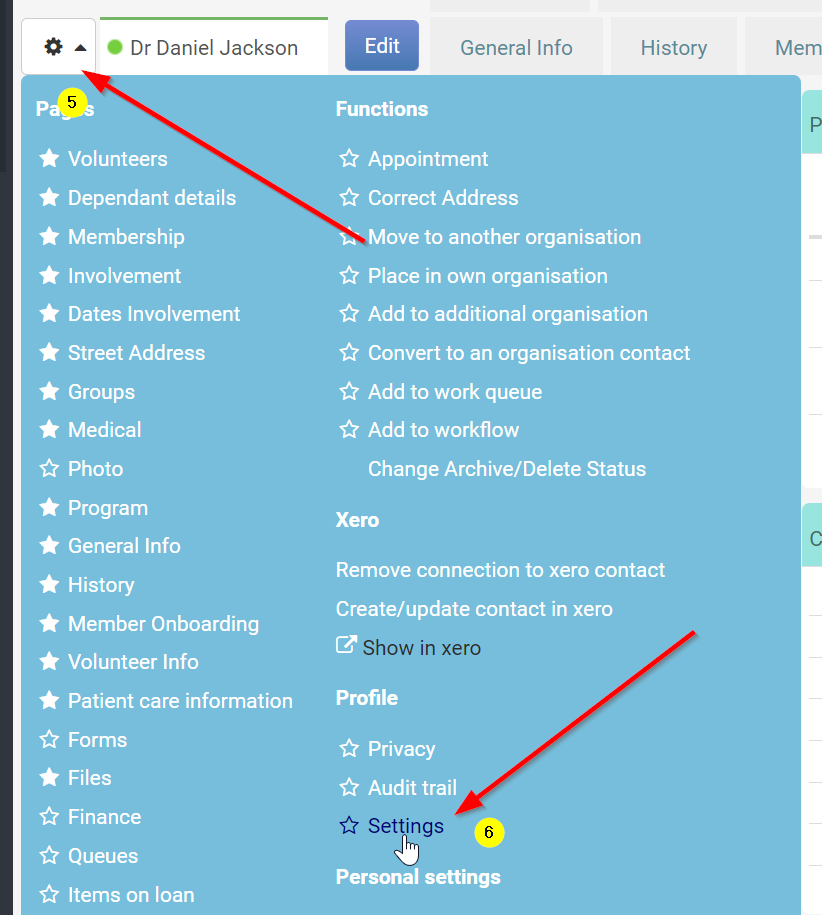
-
Select the Role from the dropdown list.
-
Set Login is active to Yes.
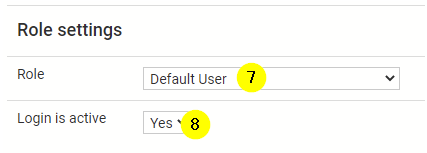
When changing the Role a user has - and you are using Default Dashboards, you can opt to reset their current dashboard with the new one for the new role.

-
Select Save
Note, this will Save the settings and refresh the page. You will then see a new button available.
-
Click this new button: Send Password Setup Email.
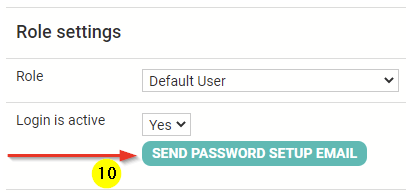
The user will receive an email that contains a link to set their Password, and instructions on logging into your CRM.
The Password link in the email is valid for 24 hours after it is issued. If not set in time the user will need to go to the login page for your infoodle site then click the "Forgot your password?" link to send a new Password Setup email.
The Administrator can also re-send the setup email via the Profile Settings as per Step 10.
How to Send Logins for a Group:
If you are giving multiple people access to infoodle, such as a new team, or a Connect Group, you can bulk issue logins to them. Before starting, make sure all these individuals have an active email address on their profile(s).
-
Go to the Group page
-
Click on Functions and select Create Logins
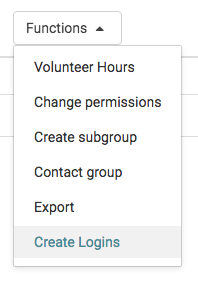
-
Select which permissions in the group you want to give a role to. eg, just the administrators, or all
-
Select the Role you want to give them
-
Click Generate
For information on how to change your username and password see Changing my Login Details